Snapchat is a very popular messaging app, especially among the younger audience in countries like the United States. However, the app is slowly making inroads into other countries as well. Obviously, an app as popular as Snapchat has quite a number of cool tricks that you can use. So, if you’re new to Snapchat, these tricks will definitely help you use the app in a much better way. Even if you’re a long time Snapchat user, you will definitely find some tricks you weren’t aware of. Well, without any further ado, here are 14 cool Snapchat tricks you should use:
1. Turn Friends’ Bitmoji into Home Screen Widgets
Chatting with friends on Snapchat is a lot of fun, especially if a lot of your closest buddies use it. However, launching the Snapchat app, swiping to the chat screen, and then tapping on your friend’s name can become tedious really quickly. Thankfully, the latest update to Snapchat brings an easy way to add chat shortcuts.
- To do this on Android, both you and your friend should be using Bitmoji with their Snapchat accounts. You can then simply tap and hold on the home screen to add a widget. Then, scroll down to find the Snapchat widgets, and use the “Choose a Friend” widget.
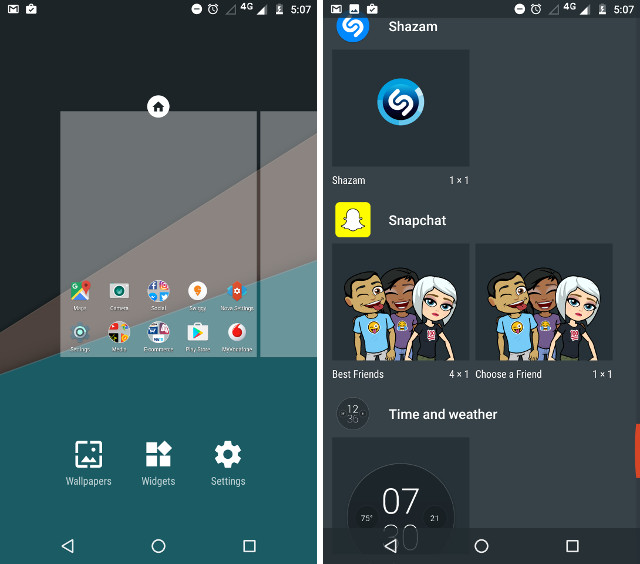
- You will be taken to Snapchat, and you can simply tap to select the friend you want to add a shortcut for, and then tap on “Add to Home Screen“.
- This will add a widget with your friend’s Bitmoji on your home screen, and you can just tap on it to directly open the chat screen.
- On an iPhone, Snapchat chat shortcuts are available in the widget pane. You can just add the Snapchat widget and you are good to go.
This can easily shave off quite a lot of time, especially if you use Snapchat to text your friends a lot.
2. Shazam Songs with Snapchat
Have you ever been in a situation where you hear a song that you like, but you either don’t know what it is, or you can’t recall its name? Yeah, we’ve all been there. If you’ve been using Shazam to recognize songs for you, you no longer need it. Shazam is directly integrated into Snapchat. All you need to do, is launch Snapchat, press and hold on the camera interface, and Snapchat will begin recognizing the song that’s playing.
You can check out the songs you’ve recognised with Snapchat, by going to “Settings -> Shazam“. Snapchat even offers you the option to listen to the song on Apple Music (on iPhones), or watch its video on Vevo, which is definitely awesome!
3. Read Chats without Marking Them Read
If you use Snapchat to chat a lot, there may be situations where you want to know what someone wrote, without letting them know that you read their message. While there is no method to do this, you can use a workaround to accomplish this:
In the chat screen, tap on your friend’s name, and slowly drag your finger to the right edge of the screen. Snapchat will display the message. Once you’ve read it, simply drag your finger back to the left edge of the phone, and you will see that the message won’t be marked as read. It’s as easy as that.
4. Use Multiple Filters in Snaps
You must be aware that you can apply filters on your snaps, by swiping left and right on the pic you clicked. However, what about adding multiple filters to your snap? Well, you can easily do this, as well. All you need to do, is apply the first filter on your snap. Then, tap and hold your finger on the snap, and with another finger, swipe for more filters.
You can apply a maximum of three filters on any snap, but this will definitely get a lot of attention from your friends, and can make your snaps look a lot more interesting, if used right.
5. Find Celebrities on Snapchat Easily
Adding celebrities on Snapchat is not really that difficult, a lot of them freely let people know about their Snapchat usernames; however, if you want to get a list of celebrities that are on Snapchat, you can easily do so using the Snapchat search.
Just tap on the Search box, and search for “Official”. Hit “Search”, and you’ll see a list of the official Snapchat accounts of a number of celebrities. This is definitely an easier way to look for celebrities on Snapchat.
Obviously, this doesn’t list out all the celebrities that use Snapchat, but you can still find quite a lot of celebrities like this.
6. Access Hidden Colors in Snapchat Sketch-pen
If you’re in the habit of doodling over your snaps before sending them off to your friends, or adding them to your story, you should definitely use this. Tapping on the pencil icon reveals a small range of colors that you can choose from, but what if you wanted to use “white”, or “black” ink? Well, you can! Simply tap on any color, and drag your finger to the top-left corner to get white ink. Similarly, you can drag your finger to the bottom of the screen to get black ink.
You can actually drag your finger around on the screen, to access a number of different shades of the colors available in the color palette that Snapchat offers.
7. Easily Doodle Details on Snaps
This one will definitely come in handy for people who like to draw detailed art on their snaps. If you do this, you must be aware that it’s really difficult to draw tiny details on snaps. Fortunately, there is an easy way to do this, however, you’ll need to enable “magnification” on your device:
Enable Magnification on Android:
- Go to Settings -> Accessibility.
- Here, tap on “Magnification Gesture“, and toggle it on.
Enable Magnification on iOS:
- Go to Settings -> General -> Accessibility.
- Here, tap on Zoom, and turn the toggle to on.
Now, you can just doodle on your snap, and when you need to draw finer details, just use the magnification gesture to zoom in on the snap, and draw the fine details that you need to.
8. Build Story Playlists
If you have a lot of people added on your Snapchat, chances are you don’t really like to see stories by each and every one of them. Fortunately, Snapchat has an easy way for you only see stories by people you really want to see stories from.
In Snapchat, on the home screen, go to the Stories screen. Here, tap on the snapchat avatars for the people you want to see the stories for.
You will see a play button pop up on the bottom of the screen. Tapping on this will only play stories from the people you’ve selected; saving you from having to see stories from just about everyone you’ve ever added on your Snapchat.
9. Automatically Shoot Snaps on iPhone
Shooting videos on Snapchat requires you to press and hold on the shutter button in the app. This can be quite annoying, really. Fortunately, if you’re using an iPhone, you can use Assistive Touch to shoot videos without having to press and hold on the shutter button. To do this, just follow the steps below:
- Go to Settings -> General -> Accessibility
- Then, go to Assistive Touch, and turn the toggle to on
- Then, tap on “Create New Gesture“, and on the next screen, tap and move your finger in small circles.
- Once you’re done, tap on “Save”, give the gesture a name (I’m using “Snapchat Gesture”), and tap on Save again.
- Now go to Snapchat, and on the home screen, tap on the Assistive Touch button. Next, tap on “Custom”. Choose the “Snapchat Gesture” button, and drop it on the shutter button in Snapchat.
- The gesture will automatically keep the shutter button pressed, and you can simply focus on shooting the video.
10. Edit Friend Emojis
Friend Emojis are the emojis that show up next to your friends’ names in Snapchat. These emojis all signify something or the other. If you’ve been using Snapchat for long enough, you obviously know the meanings to most of these. However, if you want to set custom emojis to signify specific things, you can do that to. The process to do this is very simple, and you can just follow the steps given below:
- Launch Snapchat, and go to “Settings”. Here, go to “Manage”, under “Additional Services”.
- Tap on “Friend Emojis”. In the screen that opens, you can just tap on the Friend Emoji you want to replace, and choose your new one.
11. Download a Copy of Your Snapchat Usage Data
Did you know you can download a copy of everything that Snapchat knows about you? While you wouldn’t find this option in the Snapchat mobile app, you will find it in their website. To download a copy of your data, just follow the steps given below:
- Go to the Snapchat website, and login with your Snapchat account.
- Once you’re logged in, you’ll see an interface with a number of options. Simply click on “My Data“.
- In the next page, click on “Submit Request”.
- In a little while, you’ll get a link in your email ID, which will direct you to the webpage to download your data from.
Snapchat keeps a copy of your data including things like your account details, purchase history, snap history, the history of any support requests you’ve made to Snapchat, and a lot more. You can even check out the details for the last few snaps that you received, and the snaps you sent. Don’t worry, the contents of the snaps are not mentioned in the data sheet, only the type of the snaps is mentioned, vis-a-vis “Image”, “Text”, “Audio”.
12. Create your Own Geo-filters in Snapchat
If you’ve been using Snapchat for even a day, you must have used Snapchat geo-filters in your snaps. But, did you know that you can design your own geo-filters too? All you need to do is sign in on the Snapchat website, and click on “On-demand Geofilters”, then, you just need to follow the steps mentioned on the website, to design your geofilter, and get it approved by Snapchat. You can then use these geofilters in the locations you’ve marked out on the map.
13. Shoot Wide Angle Videos with Spectacles
If you have the Snapchat Spectacles, you can easily shoot wide angle videos with them. Actually, the Spectacles shoot completely round videos, and then they transfer them, over to your connected iPhone. You can find these videos in “Memories”, and while playing them, you can rotate your phone between portrait, and landscape mode, and you’ll see that the video is a perfect circle. So, no matter what orientation you watch it in, it will always completely fill your screen.
So, if you’re recording with the Spectacles, you’re basically recording video suited for both portrait, and landscape orientation. It automatically crops out the extra part in portrait orientation, and brings it back in landscape. You can check out our detailed video on Snapchat Spectacles, that features videos captured through it:
With Snapchat Spectacles now available for everyone in the US, it’s a pretty interesting accessory at $130 for Snapchat fans.
14. Scan Your Own Snapcode for a Sassy Reply
Turns out Snapchat is quite sassy, when it comes down to it. This one is more of a fun trick to show your friends. Simply try scanning your own Snapcode from your Snapchat app, and see what it says. It’s quite the sass from the Snapchat app.
You can also scan QR codes with the Snapchat camera, by the way. It converts the QR code into text, and if it’s a link, gives you the option to open the link. It can really come in quite handy.
SEE ALSO: How to Identify and Recover Hacked Snapchat Account
Ready to try out these cool Snapchat tricks?
Snapchat is one app that is very easy to get used to, but incredibly difficult to master. NO matter how much you use the app, Snapchat is one application that can definitely surprise you at any moment by popping out some new thing you didn’t know about, or you didn’t notice. You can use these tricks to use the Snapchat app better, impress your friends, and get to know even more of it’s hidden features, while you’re at it. There are a lot of other cool stuff you can do in Snapchat, but these were 14 of the coolest Snapchat tricks we thought you should definitely know about. As always, do share your thoughts on Snapchat with us. Also, if you know of any other Snapchat tricks that you think deserve to be on this list, do let us know in the comments section below.
Go to finefilterz.com to find an awesome filters.