iCloud Keychain makes passwords management for apps and websites a painless exercise. The stock password manager not only securely stores all the sensitive information across iDevices but also auto-fills information like social log-ins, Wi-Fi passwords, credit cards, Safari usernames, and apps/websites passwords. That said, passwords autofill feature isn’t working on iPhone and iPad for some users. Having been on this wrong side of the problem quite a few times, I can tell the areas where the culprits may be hiding. So, let’s dive into the rundown to try out a few viable solutions to troubleshoot AutoFill passwords issues on iOS and iPadOS devices.
Fix AutoFill Passwords Not Working Issue on iPhone and iPad
While occasional glitch could be an obvious villain, it wouldn’t be wise to rule out the possibility of a miscellaneous software bug. Besides, the disabling of some essential settings could also be the reason behind this problem. That’s why I have looked into all the possible aspects so that you can finally cut the chase. Do I need to mention the rule of the troubleshooting guide? Well, it’s quite upfront. Simply, start with the first solution and keep trying until you have got rid of the issue.
Note: Some websites don’t allow saving passwords. Therefore, Safari won’t be able to save or autofill account names and passwords on those sites.
Ensure That iCloud Keychain is Enabled
As mentioned above, AutoFill passwords feature is integrated with “iCloud Keychain”. So, be sure it’s turned on your iPhone and iPad.
1. Open the Settings app on your iPhone or iPad> your profile and choose iCloud.
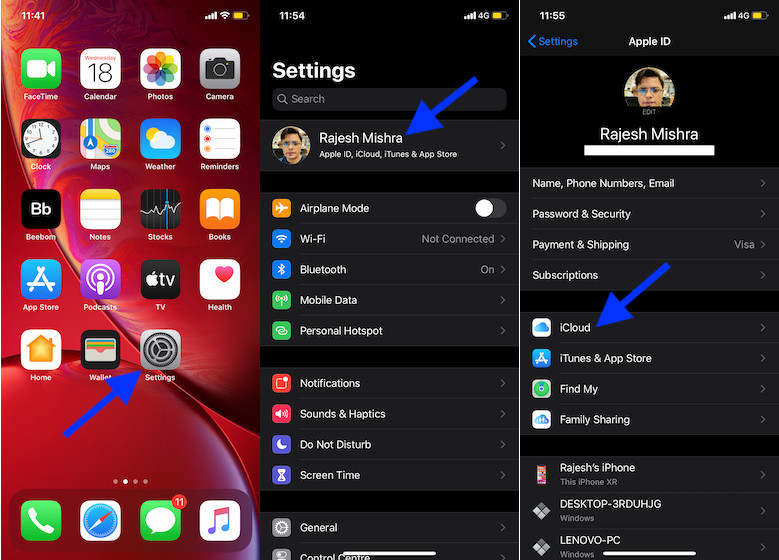
2. Now, tap on Keychain and then turn on iCloud Keychain.
Now, try to auto-fill passwords in any app or website to see if the issue has been fixed. If it has, you are good to go. But if the luck hasn’t smiled, move on to the next hack.
Turn off Private Browsing
When private browsing is enabled, Safari doesn’t save account names and passwords. So, if this mode is active, be sure to disable it as it might be preventing the AutoFill from working properly.
- Open Safari on your device. Then, tap on the tabs icon at the bottom right corner.
2. Now, tap on Private at the bottom left corner and then tap on Done at the bottom right of the screen to confirm.
Check That the AutoFill Toggles for Contact Info and Credit Cards Are Enabled
Maybe you (or anyone of your family) had mistakenly disabled AutoFill toggles for contact info and credit cards in Safari settings and forgot to turn them on. As they are essential, make sure to turn them on.
1. Launch the Settings app on your device > Safari > AutoFill.
2. Now, turn on the toggles for Contact Info and Credit Cards.
Turn off/on AutoFill and Check Your Saved Websites/Apps Passwords
If the problem is yet to be solved, give the system-wide AutoFill toggle a reboot. Also, check out all the saved website and app passwords to ensure they are correct.
- Launch Settings app > Passwords & Accounts > Website & App Passwords.
2. Now, tap on a specific account and edit it (if needed).
3. Next, go back and turn off the AutoFill Passwords toggle. Then, restart your device. After that, return to this setting and turn on the AutoFill Passwords switch.
Update Your iOS or iPadOS Device
If none of the above solutions have resolved AutoFill passwords not working issue on your iOS or iPadOS device, go for the software update. It might well be the answer to this problem just like other issues in iOS 13 such as Wi-Fi issues and Bluetooth issues. But before hopping into the Settings, make sure your device has around 50% power and is connected to Wi-Fi. Go to Settings app > General > Software Update. Then, install the latest update.
Fix AutoFill Passwords Issue on iPhone and iPad
I hope AutoFill passwords feature is finally back on track on your device. As these solutions have solved the problem for many users, I don’t see any reason why it won’t do the same for you. Have any feedback? It would be great to know in the comments section below.
Not working with any of your recommended fixes. Once I touch the Touch ID button the Norton Password Manager circle starts to spin and stop after one turn and everything stops. Have hit the X to close the window. Login does not happen. Have to manually enter the user i’d and the password, which I can get from the vault.
Literally nothing works on this for me. Every setting I checked has save password or autofill password enabled. Nothing ever asks or offers to save a password. I use complex passwords different for every app. And every app signs me out every 1-30 days. Literally my only option is to copy/paste all my app password list into Notes and manually look them up every time, basically destroying any kind of resemblance of security whatsoever in addition to being an absolute pain. Thanks, Apple!
Step 3 did it for me… my auto fill was turned on but keychain was not checked… Thanks it’s working now
Nothing works. The solution I found is Settings> Passwords> Password auto fill ENABLE.
Issue fixed with step 3 (turn off the AutoFill Passwords toggle. Then, restart your device. After that, return to this setting and turn on the AutoFill Passwords switch.)
Thanks a lot ♥
Nothing worked for me. The key icon is gone to indicate passwords.
I can get it for a username but when it goes to the password screen it doesn’t show and apple now treats it as though you’re changing the password and it wants to generate its own.
Didn’t work when I try to turn on auto fill for contacts it says there are none and turns it off again Any more help would be appreciated
Never mind my previous comment. IT IS WORKING AGAIN! Thank you!
Did all of it and it does not fill my Pw or ask to update Pw. So frustrating
May I know how to solve the problem for some iPhone device doesn’t have From Messsage xxxxx on keyboard for automatically fill in sms passcode? It has only xxxx on keyboard for tab.
Great Article. Apple should fire their staff and employ you! Managed to solve this issue after scratching my head for a whole day following an update! Thanks so much.
In order to save passwords, they must be in the iCloud keychain. Sure I want to share my keychain across my devices. But the iCloud is not one of MY devices. It belongs to AppleInc. Am I paranoid to believe that anything I put on the internet can be copied or stolen. The iCloud is just a filename on the internet.
Just restore inter-device file syncing. Then my data does not voluntarily leave my house.
Or, get an Android. Because Apple has become so controlling that it has lost its’ value. My next phone will not be an Apple.
I’m with you- I hated Android when I got mine, but I got quite used to it. Still bought an iPhone 12 as I remembered Apple iOS being easier to use. Not anymore. I hate my iPhone. I can’t believe I’m saying this but after so many things not working right and no solutions from Apple, I want my Android back!!
Followed the steps on the IPhone worked first time.
The IPAD however will still not generate strong passwords, although I have noticed that the passwords are not updating on the IPad when I change them using the phone.
Will play about with the link / sync option to see if that helps.
I just turn on and off and don’t work, the way that works for me was enter into some account in safari (like facebook or twitter) and the autofill apears with face id, so then when you try it in an app it will works 🙂
I have an issue where one app is not asking to save the password. I tried all of the suggestions and still it is not working. I even deleted the app and reinstalled it. Any suggestions would be great.
When I reset my data it had turned off auto-fill passwords. Thanks for helping me turn it back on
Utterly brilliant thank you so much. I spent about an hour trying to sort this out then I found this article and step two (private browsing) sorted it out straight away. Great step by step approach and the screenshots just gave me confidence I would get it right.