Snapchat is a fun app that lets you send self destructing photos and videos to your friends and it is extremely popular among masses, but there are certain Snapchat tricks that majority of the users won’t be aware of. One must try these tricks at least once to make the most of their experience with the app.
18 Amazing Snapchat Tricks
1. Skipping parts in a story
In stories with a lot of uploads, one can tap on the screen to skip to the next story. This comes in handy when you are short of time or you find a part of the story that you don’t want to spend your time on.
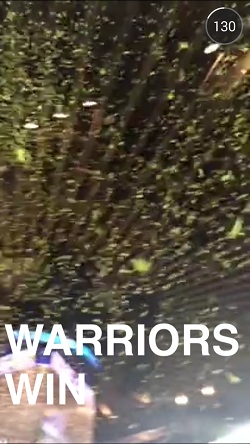
2. Swapping camera with taps
Ever felt like swapping from the front to the back camera or the other way round? No doubt there is an option on the top of the screen, but let’s agree there are times when we feel lazy enough to reach to that icon, an easy way to do it is to double tap on your screen. Try it, just try it, you won’t regret trying this trick. The small dot somewhere in the middle of the screen is actually my finger pointer, representing that the screen is being tapped.
And on tapping the screen twice, this is what happens.
Yes! The camera switches from back to front.
3. Extra as well as translucent colors
Ever wondered the possibility of having more colors on your snaps? Or ever felt amazed on seeing your friends’ snaps having all sorts of colors and even translucent colors? Actually Snapchat has the option of using a lot of colors.
All you need to do is long press the color strip and you’ll see more number of colors.(There is a translucent color included, try and find it yourself)
Also if you keep on pressing then you can roam around the screen and custom make your color according to your need.
4. Replaying a snap
Snapchat allows for a feature in which you can see a snap one more time in a day after you have seen it for the first time. To unlock this feature on the main screen click on the Snapchat icon and then click on the settings icon and then click on manage under additional services. There check the option of replay. Now once you have seen a snap initially, you’ll be allowed to watch it again once in a day.
5. Front-facing flash
Now this might not be the most efficient of things that we have on the list, but is a must try. If you go to the same menu in which you went to turn replay on (i.e. by clicking on the Snapchat icon and then clicking on manage, you’ll see another option of front-facing flash. What this option does is that it will allow you to have a flash (kind of) when clicking with your front camera (unless and until you have one of those new phones with a flash alongside your front camera). This kind of camera flash does nothing but turns your screen white, which causes a little more brightness on the front side while clicking a picture, and this might be really helpful if you are clicking with your front camera in the dark.
6. Adding filters to your snap
Snapchat allows you to add filters to your pictures, for this just click a picture with Snapchat and then swipe left or right to toggle between filters. You can add time, speed and a number of other different filters like sepia, and black and white to your photos.
7. Using a large font size
Just in case you feel like having a larger size for your text, click on the T while typing and it will turn into an enclosed T as shown in the picture. This will in turn give you larger text.
8. QR code home screen
On opening the Snapchat application, if you click on the ghost icon on the top, you’ll see a window like this.
Now this ghost part in yellow can be used as a QR code for your friends to find you on Snapchat. You friends just need to point their Snapchat camera on this QR Ghost, and tap on the screen once, then it will be all set and done.
9. Live video chat, yellow turns blue
While chatting with a friend you would see a yellow button in the bottom left that will let you send photos or videos to your friend, when you have a friend in a live chat with you, this yellow button would turn blue and if both you and your partner press this blue button and don’t let go then what you’ll have is a live video chat.
10. Seeing how active your friend is on Snapchat
In your friend list if you click on any of your friends, you’ll see a number which represents their score. A score represents the total number of snaps you have send and received. So just go on and see who the biggest Snapchatter is among your homies.
11. Have bigger emojis
Just as the text becomes larger on pressing the T icon on the top right, we can also increase the size of the Emoticons by having emoticons in the writing space and then pressing T.
12. Changing color of a text
You can also change the color of your text, but that happens only when you have the larger text on (i.e. your T is enclosed and the text is now bigger than before), in this case you just need to select the color from the color strip and you’ll get your colored text.
13. Changing size and alignment of the text
If you press T on the top when you have already written some text, then it causes the text to be Larger and aligned to the left and on pressing again it gets aligned to the center and then it gets back to normal (i.e. the smaller size).
14. Snapchat Discover
In the stories section now we have a purple circle on the top right corner. If we click on this circle a new screen will turn up with discover written on it, this is Snapchat showing us content from various media channels like vice, MTV and many more. Just click on the channel you would like to see and experience the magic.
15. Pinch to zoom in text or emoji
When you type some text or type an emoji in the text editor on a picture or a video, you also have the option of pinching it out to zoom in and make it bigger (you can do it only when your emoji is in the state with large font, and you can access that by pressing the T icon on the top right)
16. We can place the text/emoji anywhere we want
Now when we know that we can pinch the emoji to zoom it in or out, we should also learn that we can throw/place our emoji anywhere on the screen. Just try holding your text and drag it across the screen to a different corner or try and invert it. It is one fun thing to do.
17. How to save Snapchat snaps/pics
Snapchat is based on a format which does not allow users to save snaps for later use. What one can do is take a screenshot of a snap. This is one of the age old things, but the issue with this method is that the user on the other end also gets to know of the screenshot that has been taken. To avoid this, one can click a picture of the snap using another phone, or maybe record a video, this will help you to keep the snap.
There are other applications that are intended to save snaps and pics, one such application is snapsafe, such applications are said to be quite promising by their publishers, but the reviews say otherwise.
You can also use data recovery tools to recover the snaps that have been deleted/viewed or destroyed.
18. Deleting you Snapchat account
Snapchat is a wonderful application, but in case you feel that you have had enough of it, you can always go on to delete your account permanently.
For this, all you need to do is go to the Snapchat homepage and then go to the support section. There you’ll find an option saying ‘Learning the Basics‘. Upon clicking on that, you’ll be taken to a new page where you need to find and click on an option saying ‘Account Settings‘. Upon pressing the Account Settings option, you’ll be taken to yet another page where you’ll find the option of ‘Delete an account‘
Clicking on this option will take you to the page which will allow you to delete your account by entering your username and password.
You can access the page to delete your Snapchat account by clicking here.
SEE ALSO: 5 Best Snapchat Alternative Apps