Ads are everywhere, from television, newspapers, magazines to billboards, radio and also in your Android apps. While ads in other things are generally acceptable and can’t be ignored but ads in an app, game or website are particularly distracting and sometimes annoying too (not all ads are annoying, but some ads definitely are). Fortunately like on PC, you can block ads on your Android phone using the methods which I have described below.
Here is how to block ads on your Android smartphone:
1. Block Ads using Adblock Plus App
In this method, we have used the Adblock Plus app, made by the same trusty fellows who made the popular Adblock Plus add-on for browsers. Adblock Plus works using reverse proxy, which means, it requests the web servers on behalf of the client (your phone) and then passes on the content as if server itself. If you didn’t get it or want more info, please refer this Wiki link. This app blocks ads, system wide that is, in apps, browser, games etc. One thing to note is that you will require to keep the app running in the background. If you close it the ad-gates will open and ads will pop up again. Follow the steps shown below to install and set it up:
STEP 1: As Adblock Plus is not available on Play Store, you need to download the apk file from here. Before you install it, go to Settings > Security > Enable Unknown sources. If you want you can disable (recommended) Unknown sources after installation.
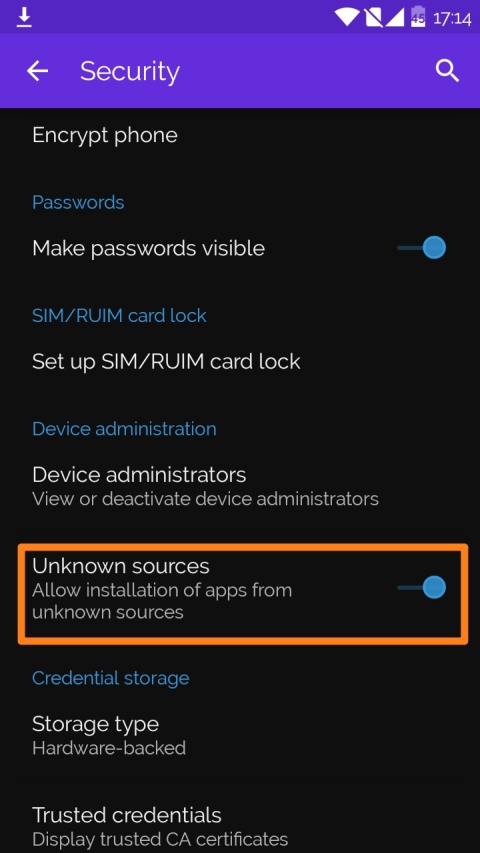
STEP 2: Open the app, and enable the Filtering option at the top. Without this option enabled, Adblock will not block ads. For most phones Adblock will automatically set-up proxies and do the needed in the background, without requiring user intervention. But for some reasons, if you cant enable filtering, follow this guide to do it manually.
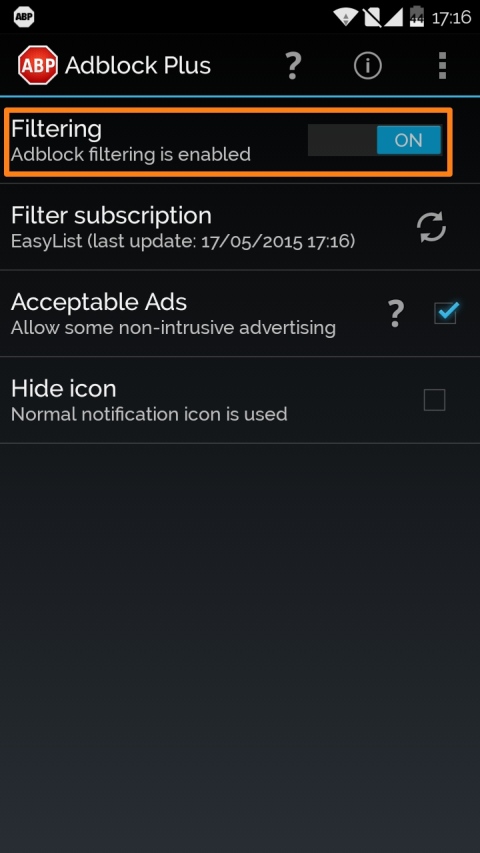
STEP 3: After enabling Filtering, you are good to go, but if you want to tweak you can always select different subscription from the list.
Also, there is an Acceptable Ads options. Enabling this allows some non-intrusive ads to displayed. You can enable or disable it based on your preference. I myself prefer to keep it ON as many apps and websites rely on ads revenue.
If you don’t like the Adblock icon showing in Notifications you can make it go by clicking on Hide icon.
Do remember Adblocks needs to be running in background for ads to get blocked.
2. Block Ads in browsers on Android (For Firefox)
If you are averse to software modification or don’t want an app running in the background, your options are pretty limited. This method will only block ads in the Firefox app and not system wide. So, if you are using Chrome, Opera or any other browser app you will need to switch to Firefox.
STEP 1: First of all install Firefox if you don’t have it on your Android device. Open it and go to Settings > Tools > Add-ons. Tap on Browse all Firefox Add-ons. Search for Adblock Plus and install.
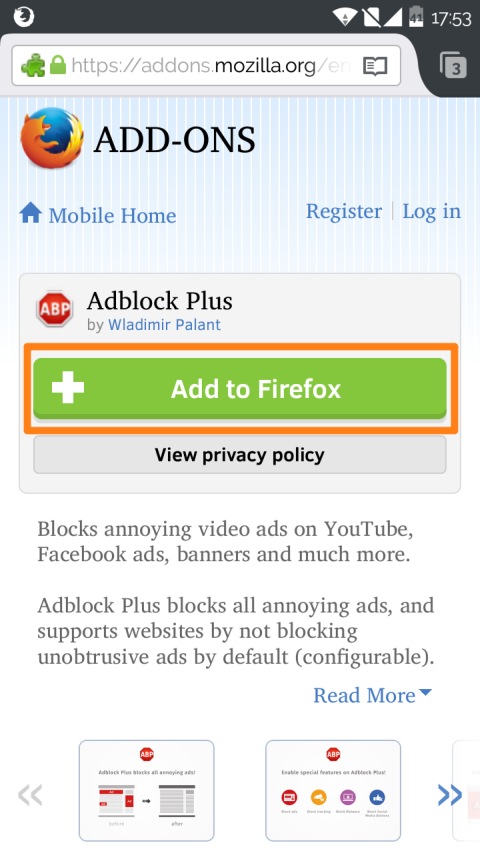
STEP 2: Upon successful installation, Adblock Plus will start blocking ads automatically. If you want to changes filters or explore more options, go to Tools > Add-ons > Adblock Plus. The options here are same as described in Method 1.
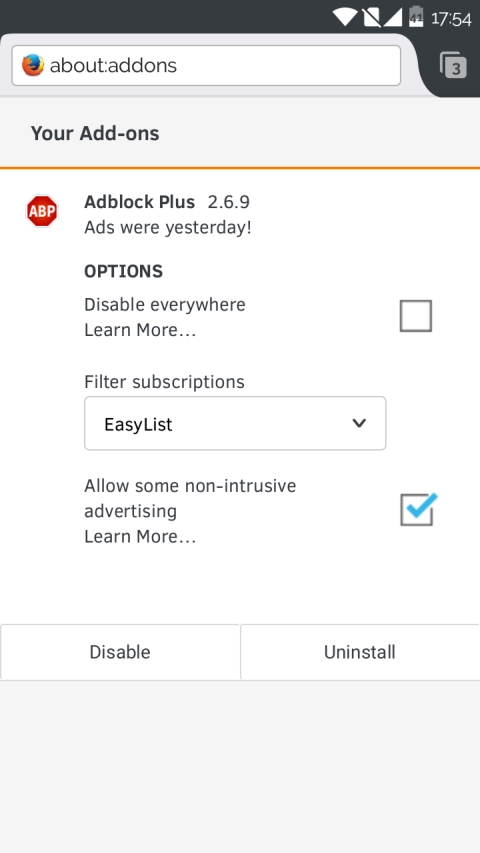
While this method works as good as the desktop Firefox add-on, it only works inside Firefox for Android.
3. Block Ads on Your Android Using Adblock Plus Browser
Adblock released its own ads-free browser just 2 days ago. Earlier, if someone had to browse ads-free Internet on their Android, they either had to install Adblock app on their device or install Adblock extension on their Firefox mobile browser but not anymore.
Currently, the Adblock browser is in Beta. Here is how to get it:
- Join Adblock Browser for Android Beta Google+ community. (The community is already 34000 members strong!)
- On the ‘About this community’ page, you can get direct APK download link. Also, you can read user’s reviews and feedback on the community.
The browser is in beta and has few bugs, but it won’t take long for the developers to resolve the issues and make it a perfect standalone ads-free browser for all the Android users.
SEE ALSO: How To Delete Bloatware Apps From Your Android Mobile
Conclusion
While there are many greats apps, ads are inevitable as they are one of the revenue generating tools. So, if you like a website or an app, allowing Ads might be one of the things you can do to support it. But for all those out-of-the place annoying ads, you know how to tackle them now.








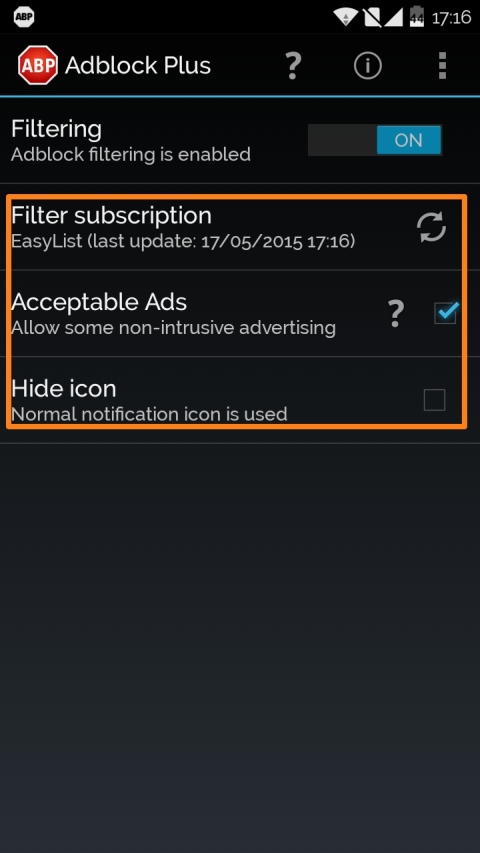











I m very greatful to u that u coming up as solution to block ads. but as we all know that Adblocking has surged in recent years. They intrrupt my youtube ads to be seen. I lost a good portion of revenues. Until now I have used Adzsafe to let my ads loaded and viewed safely. Adzsafe bypasses adblocker instantly. I started earning revenues instantly. But I’m definitely going to try this solution. as it seems very easy and effective.