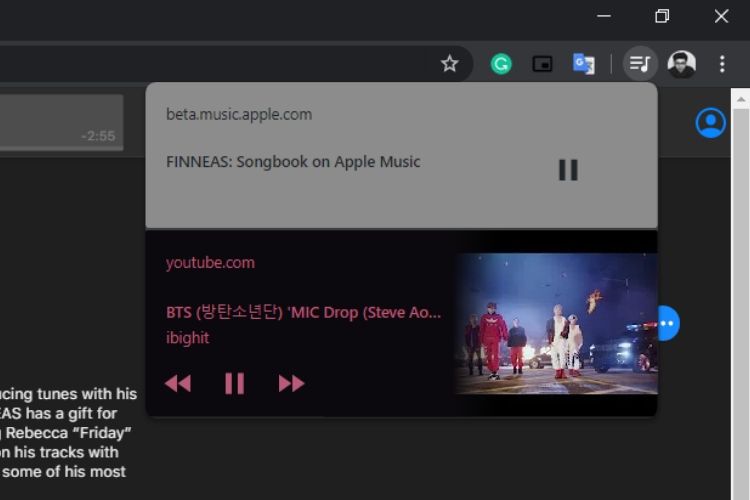
Chrome already shows you a speaker icon on the tab with audio playback. This makes it simpler to spot the tabs you may want to mute, close or open to skip a track you dislike. However, Google now wants to make the process even effortless and has added a “media control center” next to the address bar in Chrome 79 on Windows, macOS, and Linux. It collects all the tabs with media playback and displays them in one place.
As you can see in the screenshot below, the media center is marked with a new ‘music note’ icon and it sits to the left of your profile picture if you are logged into Chrome. It looks quite similar to media playback notifications on Android and offers you controls to play/ pause music, jump to next or previous track, and stop playback with the ‘dismiss’ button (X) at the top right.
Also, one of the things that you may have noticed is that the playback box for each tab adopts the colors of the album art. It looks super cool and is really Android-esque. The media center shows all the audio sources i.e all open tabs with audio playback. Chrome now enables you to quickly change what song you are listening to, what source you are using (YouTube or Apple Music, seen in the header image) to enjoy your favorite tracks.
You can now jump between tracks while continuing to focus on your productivity. I bet most of you are going to rely on this feature without jumping between tabs. An official Chromium blog post describes the media center as follows –
“Designed to minimize any disruptions to whatever you need to get done in your browser, the new media hub helps you to be more productive by bringing all your media notifications to one place and letting you manage each audio and video playback, without ever having to navigate any tabs.”
If you have updated your Chrome browser and don’t see the media control button, then open chrome://flags in a new tab and activate it right away. You just need to enable the “chrome://flags/#global-media-controls” flag (don’t forget to check out some cool Chrome flags) and relaunch the browser. I’ve already enabled this feature and it’s a blessing for users who use web music players instead of the desktop apps.