- You can spot a bunch of useful iPhone widgets that you can add to your Home Screen or Today View.
- Some of the best first-party iOS widgets are Smart Stack, Batteries, Calendar, and Weather.
- With iOS 17, you can also add widgets to the StandBy screen on your iPhone.
When you can check out all the essential information right from the home screen, what’s the need to dig deep into the app just to keep yourself updated? Whether you wish to track the latest emails or monitor your total steps without opening your workout app, the best iPhone home screen widgets have got you fully covered. But which is worthy of your specific taste? For that, be sure to explore our massive roundup of the 25 useful iPhone widgets before deriving any conclusion.
Note: We have included both Today View and Home Screen widgets in this article.
1. Launcher
Launcher is one of the most customizable and powerful widgets that you can get for your iPhone. Yeah, you read that right. The widget app is fully customizable and lets you quickly launch your favorite apps. What’s more, you can also fine-tune it to call, message, email, and even kickstart FaceTime video calls. Not only that, you can also use it to access your favorite websites quickly.
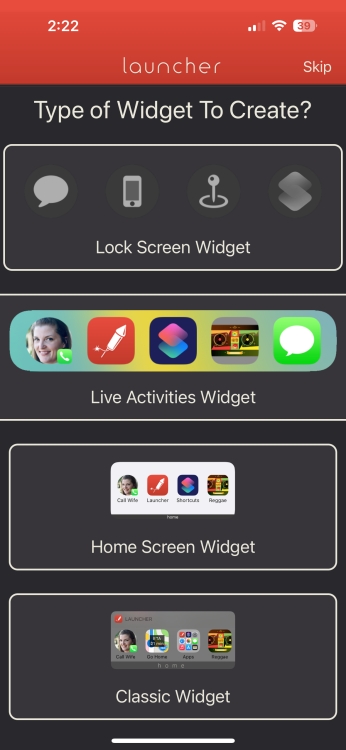
Notably, if you often listen to music on your iPhone with some of the best music apps out there, the widget app lets you play your preferred music with your preferred music app with music launchers and even change app icons, labels, and stack widgets. Bear in mind that only the premium version of Launcher can let you unlock all the goodies. Taking everything into account, it’s one of the most useful iPhone widgets right now.
2. Widgetsmith
Boasting a solid collection of widgets, Widgetsmith is one of the most loved iPhone home screen widgets. As the widgets are fully customizable, you can fine-tune them in line with your preference. For instance, you can dynamically schedule your custom widgets to show weather information in the morning, calendar during the workday, and the super handy activity ring progress (requires Apple Watch) in the evening.
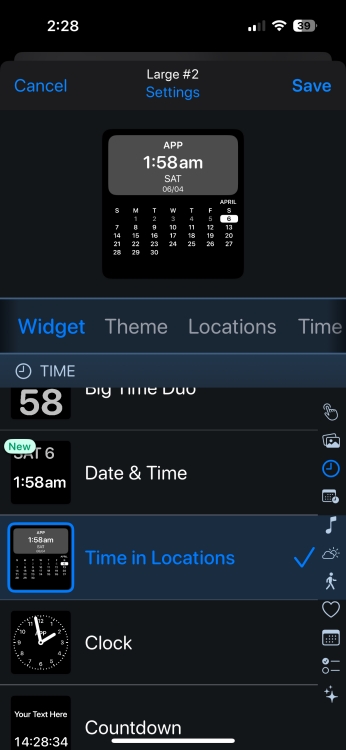
Bear in mind that if you want to unlock all the cool features like access to tide and weather-hosted data of this feature-packed iOS home screen widget app, you will need to upgrade to the premium version of the widget app.
3. Photo Widget: Simple
While the Apple Photos app widget is quite useful, it doesn’t offer much customization. The stock photos widget app picks up featured images on its own, which can at times be annoying especially if you don’t want those images to show up on the home screen. Sure you can remove images from featured images in the stock photos widget, but it’s still an annoyance. And this is where a pretty nice third-party iPhone photos widget comes into play.
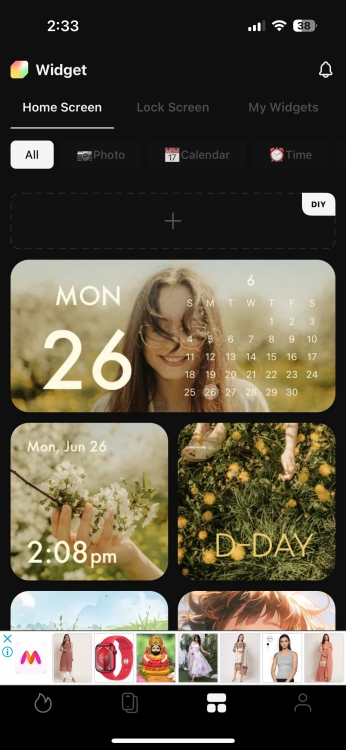
Using Photo Widget: Simple, you can create an album of images and set the desired refresh interval so that they will automatically cycle through. And if you ever wish to hide any specific ones, you can do so without breaking any sweat. Keeping in mind these notable features, Photo Widget: Simple deserves to be rated as one of the best free iOS home screen widgets.
4. Smart Stack
There is a lot to like about Smart Stack. Probably the best part about it is the ability to show information depending on how you use your iPhone. For instance, the widget will display the stats from the Fitness app when you like to catch up with your everyday fitness routine and show reminders at the time when you prefer to check what’s lined up for you.
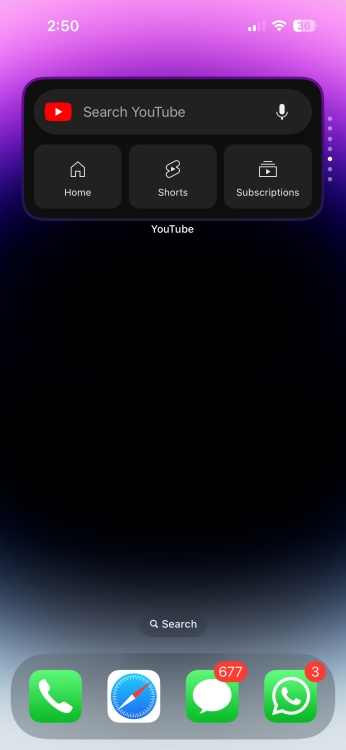
Interestingly, it’s the combination of several app widgets including Photos, Music, Reminders, Weather, and Calendar. Oh yes, it also includes Siri Suggestions. You can scroll through the widgets to take a glance at the essential information right from the home screen. Depending on your needs, you can even customize Smart Stack to suit your needs better. For instance, you can rearrange the order of the widgets and even remove the unwanted ones.
Comes Pre-installed
5. ScreenKit
ScreenKit is more than just a simple widget app. If you are in quest of a full-on iPhone home screen customization app, you shouldn’t fail to try it out. Featuring over 5000 beautifully designed icons, and more than 500 stunning themes and widgets, the app can let you design your iPhone home screen to your heart’s liking.
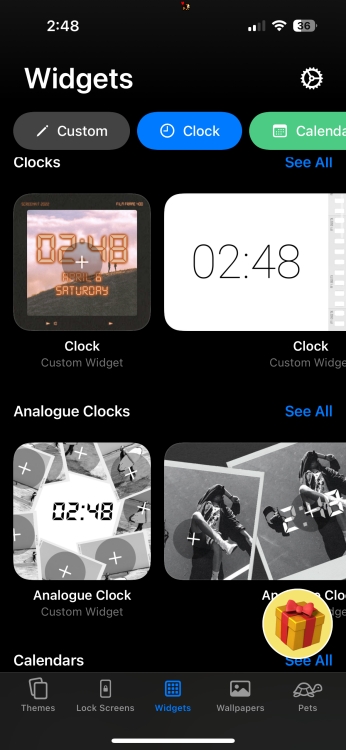
The widgets are available in several different categories including clock, countdown, battery, date, calendar, and more. So, you’ve got the flexibility to adorn the home screen with a variety of widgets. Furthermore, it also features a handy icon change to create custom app icons for your iOS device.
6. Weather
Another very useful widget that I always love to have is the weather widget which shows me the current weather information at a glance. Yeah, no more digging into the weather app just to keep a track of the essential weather information like temperature or air quality index. And if own an iPad and are not using any third-party iPad weather apps, the weather widget is the best way to access weather information.
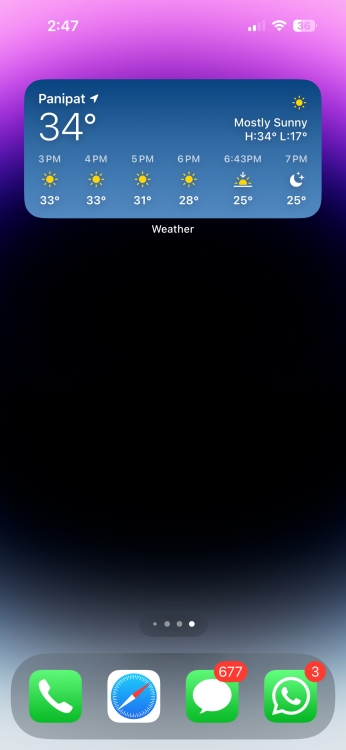
That said, although the built-in weather widget is more than capable to live up to the task, third-party weather apps for iPhone such as Carrot Weather ($4.99) and Hey Weather (free) are more user-friendly. Besides, they also provide way more customization so that you can choose to pop up the preferred information.
Comes Pre-installed
7. Batteries
Simply put, “Batteries” is one of the best iPhone widgets, which makes it pretty straightforward to keep a tab on the battery life of the iPhone but also connected Bluetooth devices like AirPods or AirPods Pro.
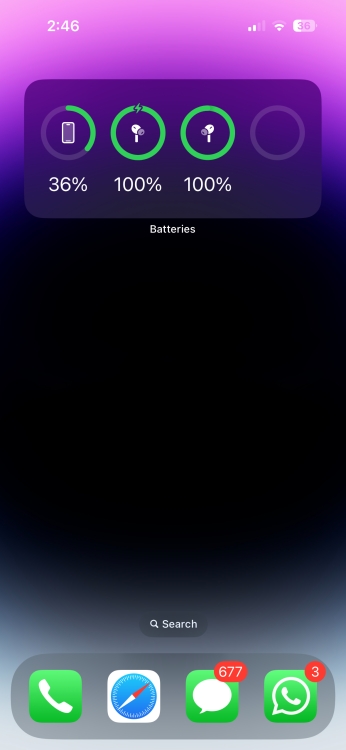
So, if you wish to track the battery life of your devices right from the widgets panel, you shouldn’t miss out on this one. What’s more, it comes pre-installed, therefore you don’t need to install any third-party app or even spend bucks to get started.
Comes Pre-installed
8. Spark Mail
When it comes to dealing with an ever-loading email inbox efficiently, Spark Mail stands out as the best in the business. Readdle’s email client excels in keeping the clutter away from your inbox so that you can focus on the things that matter to you. With Spark, you can connect all of your accounts and track emails right from one spot.
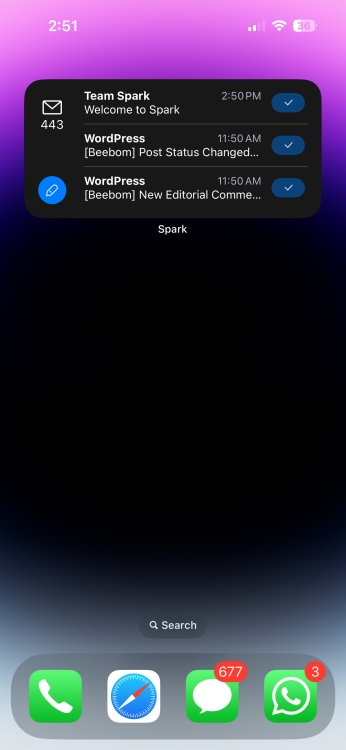
If you are fond of this popular email client, I’m sure you would like to give its handy widget a shot. Notably, the widget comes in several different designs so you can choose an ideal design to track emails right from the home screen of your iPhone.
9. World Clock Time Widget
If you often need to check out dates and times for different cities across the globe, the World Clock Time widget will surely come in handy. This iPhone widget brings the world clock right to your iPhone’s Home Screen, so you can quickly track the timezone of your foreign client or stay in touch with your distant friends or siblings.
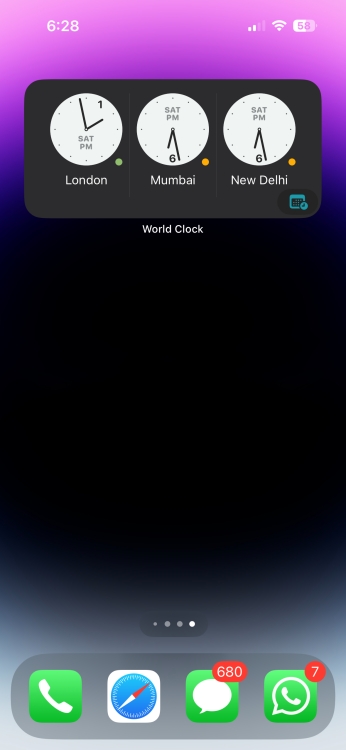
This iPhone widget is free to download and use. However, you can unlock the premium version to remove the ads and enjoy perks like the ability to set the time in seconds, and more.
10. Calendar and Reminders
One of my favorite iOS widgets is the calendar widget as it allows me to quickly take a look at my upcoming events. Apart from the built-in calendar app for iOS, most of the other good third-party calendar apps including Fantastical (Free, in-app purchases), BusyCal ($4.99), and more offer widgets.
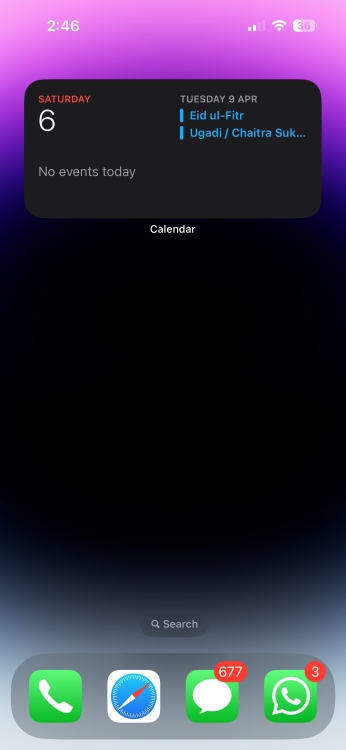
If you want to have a simple calendar/reminders widget, the stock widget can live up to the task. However, if you would like to have more customization, third-party offerings would be the way to go.
Comes Pre-installed
11. Fitness
Well, this one is primed for fitness freaks or those who put health and fitness right at the top of their priority list. And if you are one of them, save this iOS widget to help you keep track of your activity.
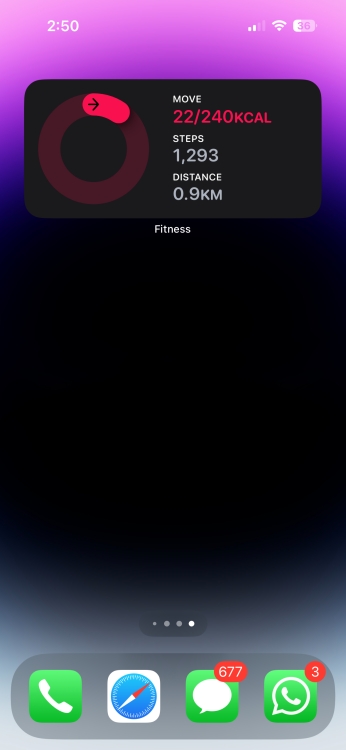
As it’s built-in, you can expect it to work reliably on your iOS device, showing your progress. Thus, you won’t need to dive into the Health app to figure out how well you are performing in the gym and how much effort you still need to put in to accomplish your goal.
Comes pre-installed
12. Fantastical
Fantastical has long been a powerful calendar and task manager app. So, if you are looking for a life beyond Apple’s calendar app, this one could be worth giving a chance. As for the Fantastical widget, it’s well-thought-out and works quite efficiently in letting you keep track of the things that matter to you. Even better, it also provides an extended 10-day weather forecast to help you keep track of the weather and plan your outing smartly so that you won’t get caught in bad weather.
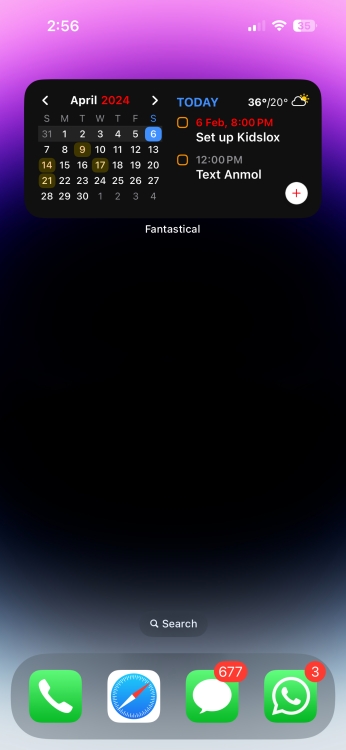
Fantastical also offers a handful of impressive widget designs so that you can pick the right one as per your taste. Depending on your needs, you can choose to go with the event list+calendar widget, event list+date widget, or pick the pretty compact quick action widget for a minimalist look.
13. Google News
Do you like to keep an eye on the latest happenings to keep yourself updated with everything that matters to you? If the answer is yes, why not add one of the best news apps on iPhone to the Today View so that you can track all the breaking news with the utmost ease?
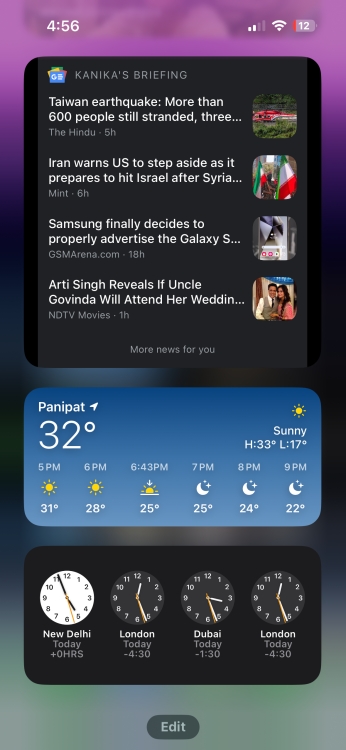
Boasting a diverse set of credible publishers, it’s the sort of platform where you can read stories from several topics including technology, politics, sports, entertainment, business, and more. Better still, it’s available for free and supports several languages.
14. WhatsApp
Since most of us use WhatsApp as the default messaging app to stay connected with friends and loved ones, I thought it would be nice to mention its widget. What I really like about the WhatsApp widget for iPhone is that it provides quick access to favorite contacts.
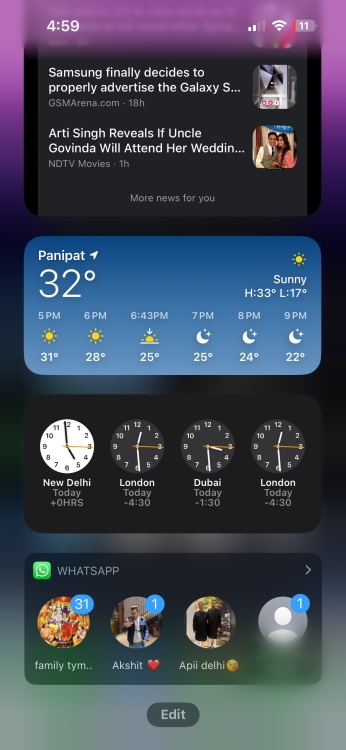
So, just in case you often have to communicate with certain people, you can use the widget to dive into the conversation right from the lock screen of your device. To get started, all you have to do is head over to the widgets library (swipe right to access widgets panel -> Edit button at the bottom -> Customize. Then tap on the “+” button to the left of the WhatsApp widget.) and add it.
Also, if you’re thinking about switching from WhatsApp to Signal or another chat app, you should check out our list of WhatsApp alternatives.
15. Sticky Notes Widget
One of my favorite widgets is the sticky notes widget as it makes tracking important notes quite straightforward. If you also like the idea of keeping an eye on notes at a glance, Sticky Widgets is for you.
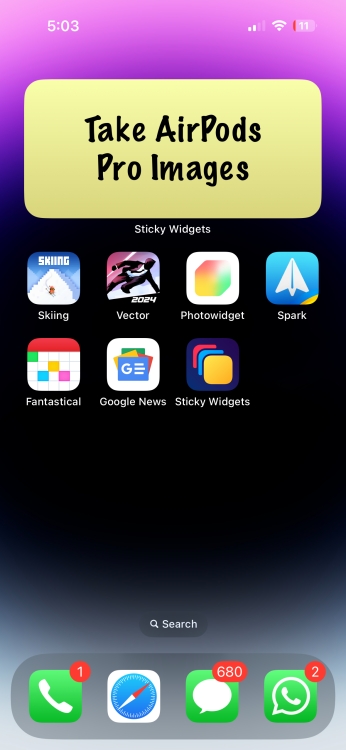
With this widget, you can show sticky notes right on the home screen of your device and even edit it as and when you want. It’s pretty lightweight and works as expected. More importantly, you don’t need to spend any bucks to get the sticky notes going.
16. Smart Battery Widget
While there is no dearth of useful iPhone battery widgets, the Smart Battery Widget has looked more eye-catching to me. Apart from sporting an eye-grabbing design, the widget has a unique way of keeping you informed about how much juice is left in the tank of your iPhone.
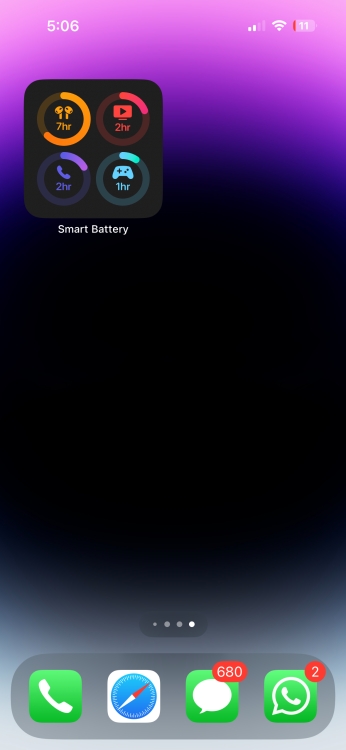
The widget offers four different real-time estimations such as talk time, gaming time, video playback, and audio playback. Thus, it becomes pretty easy for you to figure out how long can you take your iPhone for a specific task such as watching some of the best Netflix movies or playing your favorite multiplayer iPhone game. Additionally, it also provides estimations for device storage so that you can remain aware of the storage consumption with ease.
17. Shazam
If you love music, then you gotta have this super cool iPhone widget. The Shazam widget does a very simple job. It allows you to identify music playing in the background with just one tap. Perfect for the times when you come across an unknown song and wish to find out more about it.
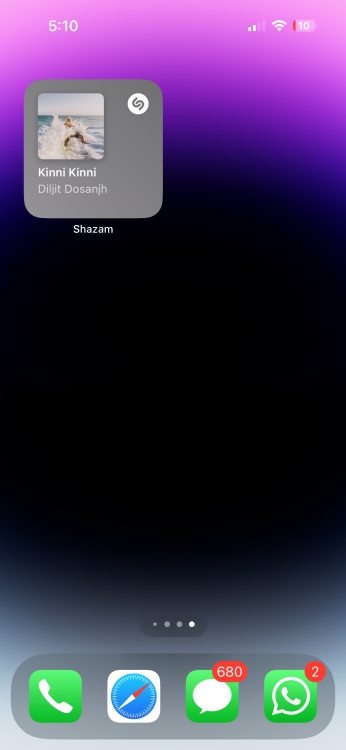
Furthermore, Apple has also integrated Shazam with iOS to let you quickly recognize songs right from the Control Center of your device. If you want to give a try to this all-new iOS feature, head over to this hands-on guide.
18. Drafts
“Drafts” is my favorite note-taking app on iOS App Store and I love the quick widgets that come with it. My favorite thing about Drafts is that it allows me to quickly jot down notes. Whether I want to quickly capture written notes, paste something that I copied or record a voice note, Drafts’ widget gives me quick access to all these actions.
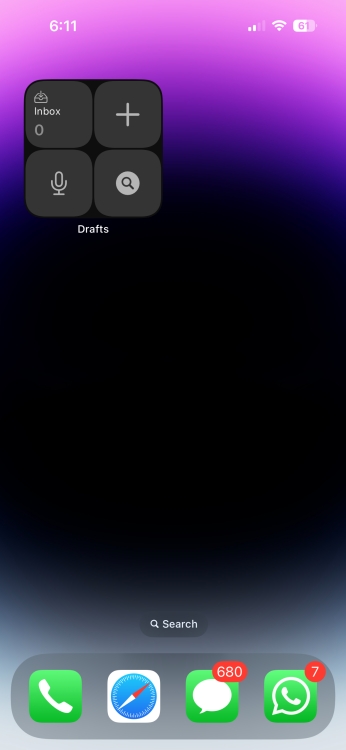
If you are a paid subscriber, Drafts allows you to use even more types of widgets that are specifically designed to help you get to your notes quickly. Even if you don’t use Drafts, check if your note-taking app comes with a widget or not.
Notably, most of the popular note-taking apps including Apple Notes, Evernote (free), and more come with quite useful widgets.
19. ESPN
This one is for all you sports lovers out there. ESPN’s widget allows users to keep track of their favorite team standings and follow their current matches in real time. I love the ESPN app and follow all my favorite sports teams on it.
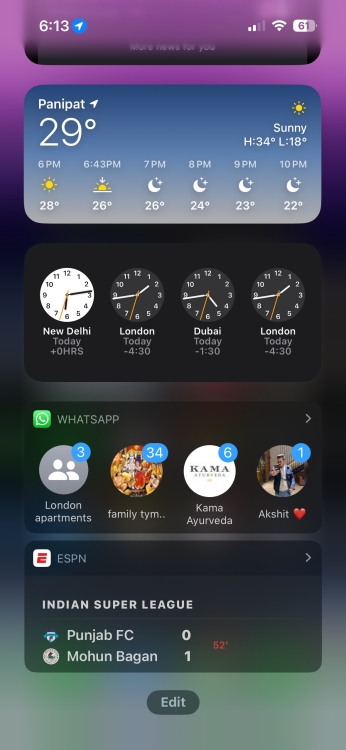
The widget is great since it lets me take a quick look and find out how my favorite teams are doing. Even if you are not using ESPN, chances are that your favorite sports app comes with a widget that you can use to keep track of your teams.
20. Game Center Widget
The Coronavirus pandemic has caused a lot of changes in the way we connect, and playing games together with friends online is one of the few ways to unwind and hang out, albeit virtually, with friends. If you use Apple’s Game Center to play together with friends and keep track of your trophies and more, the new Game Center widget can come in handy for you.
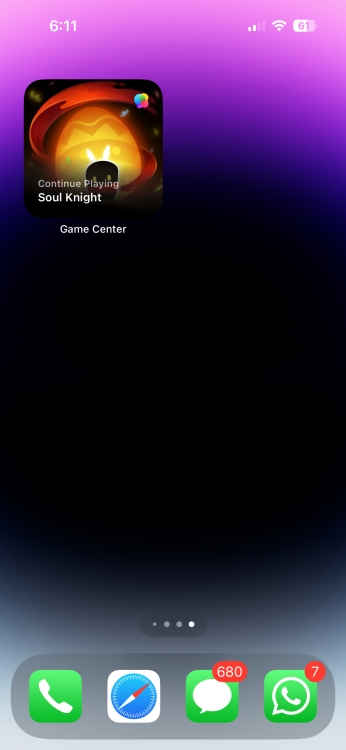
With this widget, you can continue playing games you have played recently. Or, you can discover which games your friends are playing on their iPhones and start playing those games as well.
Comes pre-installed
21. DataMan – Data Usage Widget
If you fail to keep a tab on the data usage of the limited bandwidth, it may often run out of steam abruptly – well before the deadline. While there are a number of data tracking apps, not all of them let you track data consumption with ease. But bother not, this is where DataMan has a role to play.
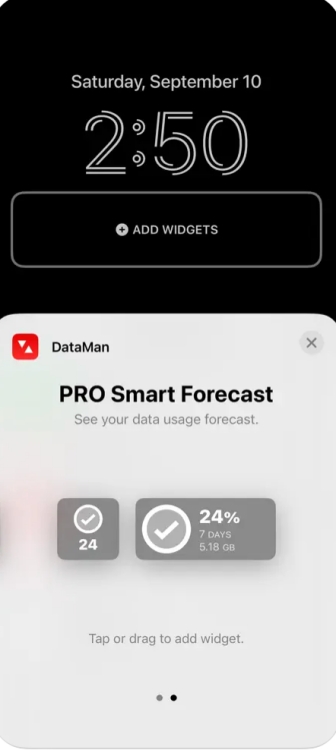
The data usage widget makes the process of tracking data consumption on iOS a straightforward task. And that too right from the home screen of your iPhone. So, the next time you wish to check out how much data is left in the tank before kickstarting a long video-streaming session or getting into extensive browsing, the home screen data usage widget will update you at just a glance.
What’s more, the DataMan widget also sends custom usage alerts to keep you in the loop about when you will hit your data cap. If you’re one to use a lot of useful iPhone shortcuts, the app also offers a Siri shortcut to let you get the data usage forecast just by asking Siri.
22. Headspace
Meditation is the best way to kill stress and attain much-needed peace of mind. And for this purpose, look no further than Headspace which is one of the best meditation apps for iPhone. The app has an ever-growing library of guided meditations on everything from relaxing the mind to killing stress to discovering the secret of a happy life.
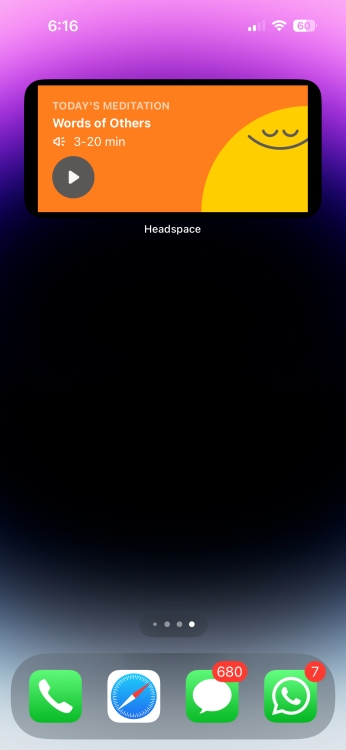
To ensure you can find time for meditation even during a hectic schedule, it provides short sessions ( 1/3 minutes). Interestingly, Headspace also offers calming stories that you would enjoy listening to during meditation. With Headspace widgets, you can get helpful suggestions and kickstart a peaceful meditation session quickly.
23. Google Maps
Apple is great at making many things. Sadly, Maps has not been one of them. Google Maps is still leaps and bounds better than Apple Maps, especially if you are living outside the US. There are a lot of useful Google Maps tricks; plus, Google Maps gives you access to a number of useful widgets as well.
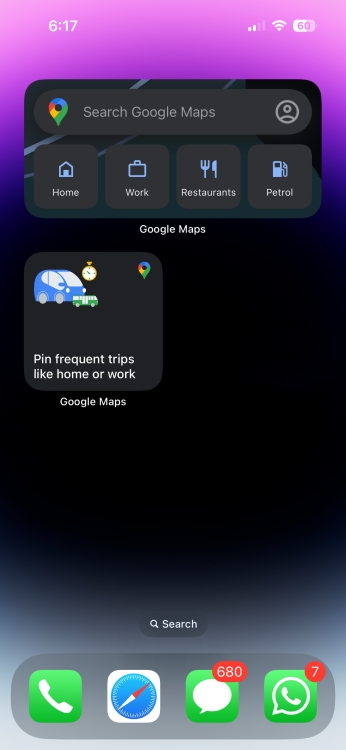
You can use a widget that shows you the traffic in your area, one that shows you the time it will take to reach your destination or any of the other three widgets. I generally tend to use the one that shows me the travel time as it helps me leave on time. You can see all the five widgets that Google Maps offers in the picture below.
24. Lock + Home Widgets widgetopia
Developed by the same team as WatchMaker (a great place to look for customised Apple Watch faces), widgetopia has got probably the largest collection of widgets. With over 1000 widgets, the app ensures you have a wide variety of widgets to try. So, whether you want to put total steps at the forefront, give countdown more attention, or decide to be in sync with the upcoming events by showing calendars/agenda, the app has got you fully covered.
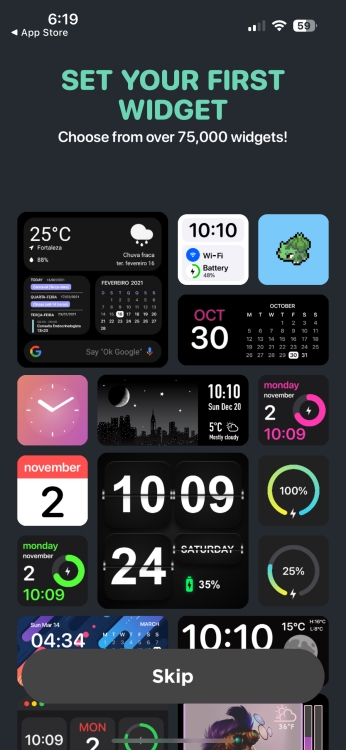
What’s more, widgetopia also comes with several design tools that you can use to craft custom widgets for a personalized experience. Notably, it has transparent widgets as well.
25. Spotify
Swedish music streaming giant Spotify (with over 600 million active users) remains by far one of the best music streaming apps out there. So, it’s worth taking note of Spotify’s newly launched iOS home screen widget.
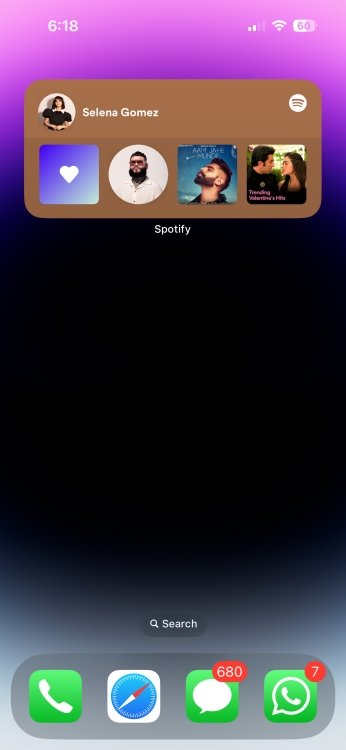
Using the widget, you can access recently played playlists, artists, albums, and podcasts right from the home screen. Hence, streaming the recently played songs or your favorite podcasts would be quite straightforward.
Though currently, the Spotify widget doesn’t offer much customization, I hope it adds a few design tools for fun-loving customization sooner rather than later.
Those were some of the most useful iPhone widgets that you need to check out right now. We hope you’ve enjoyed this roundup and have already marked your favorites. In case you know any other cool iOS widgets, don’t forget to share them with us in the comments below.
If you’re searching for some useful widgets to add to the StandBy screen, we’ve listed the best iOS 17 StandBy Widgets that should be on your radar.



















I went to follow like to number 6 and got sent to the app in number 5.
I feel like more people need to know and use the screen selection feature. Press and hold anywhere on the Home Screen till everything starts wiggling, then press directly on the dot-bar at the bottom above the favorites dock that tells you which page of the Home Screen you’re on. It opens up an overview screen of all the pages and here you can turn pages on and off and rearrange the order they’re in. This way you can have different pages/screens for different situations—like driving or meetings—and turn off the screens with irrelevant apps/widgets to streamline your workflow or create a HUD for driving or biking. Hope this helps someone!
mind blown! this is very cool to know, I had no idea about this.
Thank you for this list.
Now, I need a ‘How old are the grandkids’ today? app.
Could it compute that from date of birth noted in the calendar? Please? Because my math and memory can not function with speed at the moment friends and acquaintances ask me the question.
thedaybefore should help
What’s the middle app on 7. at the bottom stack
im pretty sure these widgets have to do with the new ios 15 beta. I could be wrong.
In My iPhone there is No Fitness App pre Installed kindly Give me the Idea, How to Install It?
You need an Apple Watch. Once you first pair one the Fitness app installs automatically.
Did you even check if all these are iOS 14 widgets? I’m pretty sure Google Assistant and Goode News don’t have iOS 14 widgets.
I can’t find out how to install ‘google assistant’ widget (others no problem), anyone can help me, please?
This helped me, thank you! Other ppl just haters
I clicked on this to read about widgets I’ve never heard of. Instead half of the list was the stock widgets, which isn’t helpful because I have already decided which stock ones I want to use and which ones I don’t.