At least for time being, we cannot think about World Wide Web that does not utilize of Cloud Computing! Every day, we use these kinds of cloud computing technologies, either directly or indirectly. Nevertheless, when it comes to the case of active users, we can find many direct applications as well. Online file storage services, which let you access all your files through different platforms and devices, are perfect examples for such. And, we are here today to give you a brief introduction about such an effective cloud storage provider – pCloud. At first glance, you may think pCloud is just another alternative for Google Drive and Dropbox! Despite the fact that it is such an alternative, pCloud has a lot more to offer. And, that is why decided to review pCloud, and we are sure that majority of our readers would love to check out this completely free cloud file storage provider at the end of our review.
So, what does pCloud actually offer?
Literally, pCloud offers you some space in the Web World! You can use that space to store your files securely, and to access those files from any corner of globe, if you have an internet connection and computing device; it may be your PC, Smartphone or Tablet PC. Nevertheless, a feature in pCloud applications called ‘Favourite’ will make certain files available for offline use if you want them to be. As we said, you cannot find many differences between pCloud and its competitors, like Google Drive, Dropbox, SkyDrive, Box etc, but what we loved in this service was its simplicity. Essentially pCloud does offer a free storage space of 10GB, which can be expanded using different means; we will talk about those later.
Just as we mentioned earlier, pCloud supports different platforms such as Windows, Macintosh, Google Android, Apple iOS and our Linux. Apart from these dedicated applications, pCloud has a web-based interface as well, through which you can avail each feature of pCloud regardless your operating system. In this review, however, we have checked out its Applications for Android and Windows along with web-based interface. First, we will check the web interface as well as its application for Microsoft Windows.
Using pCloud for the First Time – The Web Interface
Well, just as any other cloud storage service, pCloud wants you to create a free account using your email. You can do this from any application – Windows, Android or iOS. Once you have provided email id and password, half of the job is finished! Now, you have to sign into the account, whereupon you will have to confirm your email address. Then, it will lead you to the File Manager page of pCloud, which looks like the following image.
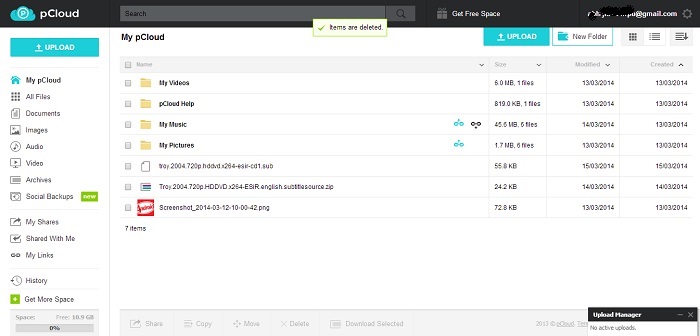
By default, there will be a few folders namely My Music, My Pictures, My Videos and pCloud Help; also, there will be some files in each folder. Particularly, the pCloud Help is useful, because you can find a tutorial file in it, which shall help you a clearer idea about pCloud. Now, if you want to make files globally available, you have to upload them to pCloud. To do so, you can click on the ‘Upload’ button, and choose one from three methods. You can choose either one file or a folder to upload. Alternatively, you can provide URL of file for remote download. Among these, we think the latter is something great, especially when you have to upload huge files, which are at the same time available in web.
In this way, you can upload your files and categorize them into different folders. From the control panel, you can find at the left part of interface, you can apply several filters to find desired file. In each file, you have several actions that can be done, such as generating download link, moving, sharing etc. Now, we will have a brief view on Windows App of pCloud.
pCloud for Windows PCs
Literally, what the application does in your computer is just creating a virtual drive namely ‘pCloud’, which is a hard drive partition that does not consume your hard disk space. Therefore, whenever you want to edit your online file storage gallery, you shall click on that partition to do so. Similarly, when you want to upload your files, you can copy those files to pCloud.
Once you have downloaded and installed pCloud for Windows, you have to sign in or create an account. If you have already created the account from web interface, you have to provide your credentials, and it will open pCloud folder. Depending upon your internet connection, it may take a few minutes or seconds for the application to bring files into the folder, and once it is done, everything is okay. So, that is all about pCloud for Windows.
pCloud in Android
According to our experience, pCloud for Android was almost an alternative for Google Drive official App. First, you will have to download the application from Google Play Store, and it weighs only 3MB. Now, you have to give credentials to sign into the account, or you can create a new account as well.
Instantly (well, it depends on your internet connection), you can see the list of files you have stored in pCloud. There are options in both sides of screen. From the left control panel, you can do actions such as moving to different parts of cloud storage, knowing about your remaining storage space etc. Also, you can upload files from your Smartphone to pCloud using the application. You can import pictures, upload files by exploring the directory or take a new picture using the camera.
Yet another notable feature we loved in pCloud for Android is its support for both audio and video files. It does have an in-built audio player, using which you can play audio files. When put in practical manner, we can say, if you have a good internet connection with you, you can listen to your favourite music using pCloud application. Likewise, you will be able to view video files as well. There is a special feature in pCloud for Android to make one file for offline use. For doing so, you can click on ‘Favourite’ button, and that particular file will be downloaded specifically for offline use.
Altogether, even though pCloud cannot compete with the innate application of Google Drive, pCloud is a superb App for Android Smartphones & Tablet PCs when users want to manage files and folders in their cloud file storage space.
Other Noteworthy Sections of pCloud
Apart from the superb performance in different devices and platforms, pCloud offers some extra features, especially when we compare it with services such as Dropbox. Some of such features are as follows.
- Sharing Your Files/Folders
Suppose you want to share one document with your friends or colleagues. If you are using pCloud, you do not have to email that file to every colleague. On the other hand, you can generate a download link for that file. By visiting the link, your friend/colleague can download that specific file.
Things become quite easier if your friend has registered in pCloud, because then you can provide their email address to share the file/folder with them. In this case, you can set some restrictions on privileges of accounts. For instance, if you want your colleague to upload his document into the folder, you can enable that privilege. Otherwise, you can just provide a bare download link of the file. By clicking on the link, the user (say it anonymous) will arrive at a page, which then will let him/her download the file.
Another feature that is worth mentioning in pCloud is something called ‘Upload Links’. Just as you are creating those download links, you can create upload links as well. Upload Link is something that enables other users upload files to your folder. Also, there is an option to create an upload email. You can provide this email to those people, and those people will have to send files to the email as attachment. If you are using this feature, you can receive huge files online without much glitch also.
Suppose you want to collect CVs from your friends for some purposes. In that situation, to make things a bit easier, you can create a specific folder, create an upload link, and share it with your friends, and they will upload files to your folder through that link. In this feature, you can do a lot of customizations such as restricting the file size or number of files that you can store in that folder. Obviously, this feature is simply superb, especially when you use pCloud for professional needs.
- Recover Deleted Files
Just as you recover lost files from Recycle Bin, pCloud has a section namely ‘Trash’, from which you can recover files that you have deleted accidentally or deliberately. This seems quite useful, because it simply gives you second layer of security for your files. Also, there is a ‘History’ section, where you can see modifications made to files/account.
- Social Backups
Do you want to backup all your photographs from Facebook or Instagram? If so, pCloud has a solution for that. Using this ‘Social Backup’ feature, you can backup all your media from social media like Facebook, Instagram and Picasa. To do that, you have to just log into the corresponding social network using your credentials. Along with these, pCloud offers a feature called WordPress backup, using which you can backup your WordPress-powered blog. For doing so, you have to install a plugin in your blog. Through this method, you will be able to keep all data of your blog in a few seconds. You can check out the plug-in here.
Upgrading your Storage
We already said that pCloud offers you a free storage space of 10 GB, which seems superb for a normal user. Yet, it will let you grab more storage space using different methods. You can invite your friends to pCloud, and if they do join, it will increase your storage space by 1 GB. Apart from this, you can get an extra space of 1GB without spending anything. In addition, to upgrade your storage, you can try some other options to upgrade your storage space such as liking Facebook page of pCloud, by the completion of pCloud basics etc.
In that way, you can upgrade your storage up to 20GB, which is a big deal. In addition, if you still need extra storage, you can purchase it from pCloud, and we should say that the rates are very affordable.
Room for Improvement
The major section of pCloud that we found to be requiring improvement is of collaboration of files. Although there is option to preview the document in web interface, we cannot edit those files. This might become a slight issue, when you use pCloud for professional purposes. However, there are some tools, which let you extract zipped files through single clicks. Yet, the inability to edit documents is a problem, indeed. However, developers of pCloud has assured that they are working on editors, and editors will be available in the service soon.
Our Verdict on pCloud
Considering all those factors, we mentioned above, it is clear that pCloud is a strong competitor for most of existing cloud storage providers. Particularly, this application focuses on usability, as it does not have any kinds of restrictions such as speed limit or size limit while uploading/downloading files. Along with these features, pCloud makes part of security quite clear, because they utilize TLS/SSL Encryption, which in turn makes clear that your data transfers are secure. Also, easiness of User Interface is present in mobile applications as well. After all, we will recommend pCloud for all our readers, who want to make their data globally accessible at the same time secure.
In a rating, we will give 4.5 stars out of 5. Now, it is your turn to let us know your opinion about pCloud!
SEE ALSO:
Stellar Phoenix Photo Recovery Software (Review)
SnackTools – Free Web Apps, Blog and Website Widgets (Review)