It’s no secret that Google Camera brought a paradigm shift in mobile photography and has consistently outranked iPhone and Galaxy cameras for years now. OnePlus recently joined the flagship club of smartphone makers with its solid blend of hardware and software. But when it comes to optics, the camera is still its weakest point. Thankfully, if you want to up your photography game on your OnePlus device then GCam has your back.
In this article, we bring you the best GCam (Google Camera) Mod for OnePlus 7, 7 Pro, 7T and 7T Pro. The GCam APK mentioned below works on all the OnePlus 7/7T series devices and it supports Aux cameras (Ultra-wide and telephoto) lens without root. So with that in mind, let’s go ahead and learn about the installation steps.
Best GCam Mod for OnePlus 7, 7 Pro, 7T and 7T Pro With Aux Support (No Root)
Unlike earlier where you needed root permission to enable the Aux cameras, now you can do away with it. A developer named Wichaya has developed a GCam mod that works with all three lenses: ultra-wide, standard, and telephoto without root. That’s amazing, right?
I tested it on my OnePlus 7T and the GCam APK was quite stable. I didn’t face any force-close issue even for once which is quite commendable since I was constantly clicking pictures and switching the lenses. And the best part is that the new GCam takes pictures at full-resolution, just like the stock camera.
With GCam, the standard lens takes images at 12MP, the ultra-wide shoots at 16MP and the telephoto lens takes pictures at 12MP. The only downfall is the selfie shooter where you just get 4MP photos. Nevertheless, since the new GCam works flawlessly on all three rear cameras without root, it’s already a great treat. Now with all that said, let’s go ahead and download the latest GCam APK for your OnePlus 7, 7 Pro, 7T, and 7T Pro.
Install GCam on OnePlus 7/7T Series With Ultra-wide and Telephoto Support
- GCam (Google Camera) Mod for OnePlus 7, 7 Pro, 7T and 7T Pro — Download [by Wichaya, Build 21-8-2020]
1. First of all, download the GCam Mod from the above link and install it on your OnePlus device. If you are unable to download the APK then copy the download link and paste it in another tab manually.
2. Next, if your device blocks the installation, tap on “Settings” and allow the source to install third-party apps.
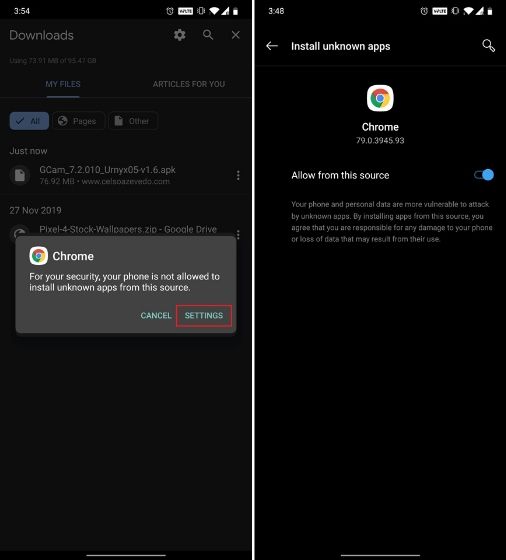
3. Now, just open Google Camera and it should work perfectly fine. Next, we need to apply the XML config file to get enhanced results on the OnePlus 7 series. Click here and download the XML file for OnePlus 7 / 7 Pro / 7T / 7T Pro.
4. After you have downloaded the XML file, move the file to gcam -> configs7 folder. Just look around the folders in your internal memory and you will find the gcam folder.
5. Next, open Google Camera and double-tap anywhere on the black bar around the shutter button. A dialog box will appear. Here, select the XML config file that you just moved into the configs7 folder. Finally, tap on the “Restore” button. Now the XML configuration will be instantly applied and you should get the best working GCam.
6. Here are some images shot with GCam on OnePlus 7T in all three modes.
Take Better Photos on OnePlus 7, 7 Pro, 7T, and 7T Pro with GCam
So that is how you can use Google Camera on the OnePlus 7/7T series. While there are many GCam APKs for OnePlus devices with variation in color and saturation, I have chosen Wichaya mostly for aux-cam support. It just works and produces photos with great dynamic range and sharpness. Anyway, that is all from us. If you are facing any problem installing the GCam APK on your OnePlus device, comment down below and let us know. We will definitely try to help you out.
Not able to use aux camera. App keeps crashing. Evem after clearing cache and storage.
There are 5 config files which one to choose. I tried all the files but i am not able to use any aux camera options instead my app on op7 keeps crashing even after clearing cache amd storage data.
Didn’t see redmi 9c Google camera
here
The app keeps crashing.. any alternative?
Sir under the section config files for wichaya’s 7.3 (in website) under the section oneplus7/7pro/7t/7t pro/etc>>
Which config file should a 7t user should use? There’s like 5 config file under this section as of now…. Pls do reply
Sir..
The config file called wichaya-abdul-18 is not found in when we use your link there are 5 xmls which one too use explain plzzz…
Your comment is awaiting moderation
Sir under the section config files for wichaya’s 7.3 (in website) under the section oneplus7/7pro/7t/7t pro/etc>>
Which config file should a 7t user should use? There’s like 5 config file under this section as of now…. Pls do reply .
Sir under the section config files for wichaya’s 7.3 (in website) under the section oneplus7/7pro/7t/7t pro/etc>>
Which config file should a 7t user should use? There’s like 5 config file under this section as of now…. Pls do reply .
Am not able to find Configs7 in GCam it’s showing only configs
Explain properly using proper screenshot
Lot of people don’t know anything sir
In that case, you can create a ‘configs7’ folder inside gcam. And then proceed ahead. Make sure to keep the folder name in lower case.
There’s no gcam folder to copy the .xml config. No file called config7 at all. The camera is working but there’s literally no folders for it on device. Photos are being saved in normal DCIM folder. HELPPP
If the said folder is not there then you can create by yourself. First, create a ‘gcam’ folder. Keep the name in lower case. After that, create another folder named ‘configs7’ inside the ‘gcam’ folder. Now, proceed ahead.
Sir how to check for folder (step 4) I couldn’t find it
Open any file explorer (like Files by Google or Solid Explorer) and open the Downloads folder. Now, look for the XML file that you just downloaded. Next, copy it and move the file to the Configs7 folder. The folder will be inside GCam folder. You will find the GCam folder outside the internal memory.
Try this one 0: https://f.celsoazevedo.com/file/cfiles/gcm1/GCam_7.3.018_Urnyx05-v2.1.apk
Can you please give the best gcam for redmi k20 (the non pro version ) . Asap
Try this one: https://f.celsoazevedo.com/file/cfiles/gcm1/GCam_7.3.018_Urnyx05-v2.1.apk
Hi, I am using GCam_7.3.018_Urnyx05-v1.9 without any configs but selfie isn’t great as it’s really dark hence requesting you to help with setting to enhance selfies.
I know version 7.3.x is out now but it’s nowhere as near as stable as this 7.2.x version. Do you periodically update these? I’m just wondering what to watch for when it’s time to move to a newer version with potential bug fixes. Will we need to download a corresponding config every time or can we use the same one?
It’s been 5 months since you wrote this article and a month and a half since I asked this question. Any chance of an answer? Also there are now 5 or 6 different configs available for the OP7 series on his site. https://www.celsoazevedo.com/files/android/google-camera/dev-urnyx05/
You can use the older config and it will still work. However, if you want the best quality then you can get the updated config. Config for 7.3: https://drive.google.com/folderview?id=1lZxqzDfzcXaD2HybfrsGsBOIG7TOlmcy
The app is crashing when I am using the slow motion video.
Please help
Look to the 10.3.2 update being released now which includes fixes for slow-mo vid among other things. You can use oxygen updates from play store to download it if you don’t wanna wait till they decide to send it to you.
I didn’t Root my device (one plus 7) but I am able to enable auxiliary camera options. When I’m doing that the app always crashing.. Can you please tell me how to fix it?
Either delete the cache and storage data from App Info or reinstall the GCam APK. If you will enable aux cameras without root then it will force crash every single time.