Snapchat is immensely popular today with more than 2 billion snaps sent everyday on the self destructing photos & video messaging app but the fact remains that it’s not the most easy to use. The very addictive messenger app packs in a complex user interface, which takes some time getting used to. Chances are, you use the app to simply send photos & videos to your friends and you have no idea that Snapchat features tons of cool tricks waiting to be unlocked.
So, if you are a new Snapchatter, you must be looking to know about what more you can do with the app. Well, look no further, as here are the amazing Snapchat tricks that make sure you make the most out of the app:
Update:- We have published a fresh article on 7 Cool new Snapchat Tricks. Do give it a read as well. Also, check out our video on the same:
1. Use two filters at once
Filters make the Snapchat experience a whole lot better but did you know that you could use two filters at once? Well, you can use an image filter along with one of the data label filters that are available. To do it, just apply the first filter on a snap and hold one finger on the display while using another finger to choose between the other filters.
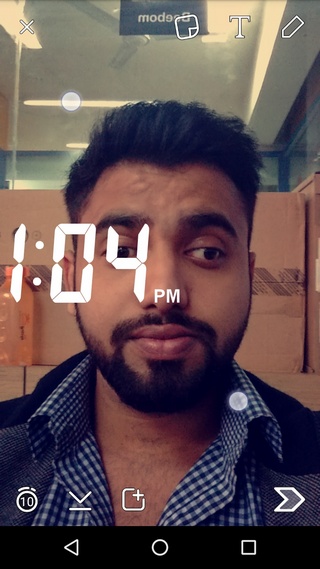
2. Save data through Travel Mode
Snapchat is a very addictive experience and that may result in your mobile data getting used up pretty regularly. Thankfully, Snapchat includes a cool “Travel Mode“, which reduces mobile data usage by not loading any snaps automatically. When the Travel Mode is enabled, you will have to manually tap to load content like snaps or stories. It’s disabled by default, so you will have to head over to app’s Settings->Manage (Additional Services) and enable Travel Mode.
3. Make selfies hilarious with cool Lenses
The various lenses on Snapchat make sure that you keep having fun with the app. There are tons of great lenses to enhance your selfies and videos, taken from the front-facing camera. Just press hold in the center of the front-facing camera viewfinder and you will see various lenses down below. Choose among various funny lenses and follow the instructions like “Open your mouth” to take a hilarious photo or video. Do make sure to keep your face up right in sync with the camera or the lenses don’t work.
4. Check out rewind and Slow-mo filters
Along with some cool image enhancing filters and data labels, Snapchat also includes some cool filters for videos. After you take a video on Snapchat, just swipe across various filters and you will find three icons showing a snail, rabbit and a rewind button.
- The snail filter turns your video into a slow-mo video,
- the rabbit filter increases the speed of your video’s playback,
- and the rewind filter reverses your video.
Pretty cool, right?
5. Switch camera modes with taps
Switching between the rear and front camera can be quite a hassle at times and thus, Snapchat has included a cool shortcut to switch between them with ease. You just need to double tap in the camera viewfinder to switch between the two camera modes.
6. Reply to Stories
Snapchat’s fairly recent “Your Story” feature lets you add images to your profile that can be viewed by your friends for 24 hours. To add an image to a story, all you need to do is the press the plus icon after taking a snap, which is the third button on the lower left.
Your friends can not only view your stories but also reply to them. For instance, you are viewing a friend’s story and you want to tell them something about a particular picture. To do that, you can swipe up from the bottom, type your message and hit enter. Your friend will then receive your message along with the image.
7. Enable night camera mode
Users have always complained about poor lit images in Snapchat but there’s a hidden feature, which lets you take brighter photos. The app has a built-in night camera mode, which is automatically activated in poor lighting or dark. Well, you can force this night camera mode to be enabled by opening Snapchat and then covering the camera lens. Also, make sure that you do it in a badly light place, so that you can trick the app into thinking you are in the dark. It’s not the most user friendly way but this should do for now. When the night camera mode is activated, you will see a half-moon icon alongside the flash button.
8. Send photos from Gallery
Snapchat recently brought the ability to send photos from your Gallery. When you are inside a chat, you can press the yellow button to open up the camera. Besides the capture button in the viewfinder, you will find an icon that will take you to your phone Gallery to select an image. Unfortunately, you can only send images from the Gallery when you are inside a chat and not directly from the home page.
9. Start live video chat
You can easily start a video chat on Snapchat. When the person you are talking to is online at the same time as you, you will see a glowing Blue button instead of the Yellow one, which means the live video chat option is available. You along with the person you are making the video call with have to press hold the Blue button to start the video call. Once you remove your finger, the video call will be ended.
10. Friend emojis
Snapchat includes a cool “Friend emojis” feature, which was previously a more limited “Best friends” feature. The features determine who is your best friend or who’s your mutual best friend etc. by taking into account your snap frequency. A best friend, mutual best friend, BFF etc. have different emojis for each of them, which appear next to your friends when they message you. You can take a look or change the emojis in Snapchat’s Settings->Manage(Additional Services)->Friend Emojis. A good way to know about your friends, isn’t it?
11. Enable login verification
Snapchat is supposed to be a private photo sharing experience, since it destructs images after a few seconds but there have been leak & hack reports in the past suggesting it’s not entirely safe. Thus, it’s important that you enable a verification other than your password when logging in to new devices. To enable it, head over to Snapchat’s Settings->Login Verification and tap “Continue”. You can either enable SMS verification or verification through an authentication app like Duo or Google Authenticator.
12. Control Camera with volume buttons
Tapping the capture button or holding it for videos can be a hassle at times, especially when you are using the front-facing camera and that might be the reason that Snapchat lets you control the camera with your phone’s volume buttons. You can press any of the volume buttons to capture and press hold the button for videos.
13. Check views on your story
If you have created a story on Snapchat, you can check the number of views your pictures have gotten. To check, go to the “Stories” tab, available one swipe away from the home page. Tap “My Story” and swipe up from the bottom of the screen, which will show you number of views and people who have viewed it.
14. Resize, invert emojis and text
Emojis certainly make an image more fun and with Snapchat, you have the ability to easily resize them and even invert them. Just add any emoji after you have taken a picture and then use pinch to zoom to increase or decrease its size. You can also pan your fingers around to rotate it.
You can also resize and invert text the same way as emojis. All you need to do is just add the text in an image and resize it through pinch to zoom while panning it to rotate or invert.
15. Add music to your snap videos
Snapchat lets you add your very own music to your snap videos and it’s pretty easy. All you need to do is play the song you want in your video through a music player app on your smartphone. When the song is playing, just go ahead and record a video on Snapchat. That’s it and when you play the video, the music will be part of the video.
16. Delete your Snapchat account
If you think uninstalling Snapchat from your device will delete your account, you are wrong. So, if you are seriously looking to delete your Snapchat account, you will have to do it manually through Snapchat’s website. Just head over to https://support.snapchat.com/delete-account and log in with your credentials and click “Delete account”. Be sure though, as this cannot be undone.
SEE ALSO: How To Find People On Snapchat
Ready to try out these Snapchat tricks?
These Snapchat tricks do make the experience way more fun than it already is. It’s understandable though, if you have missed out on these hidden features and tricks in Snapchat, considering the app is packed to the brim with features. Well, now you know all of the tricks, so try them out and let us know what you think in the comments section below.
Everybody knows this ????