If you’ve ever come across an interesting image while surfing the web on your mobile phone and wanted to know more about it, but didn’t know how to go about it, you’re not alone. While doing ‘reverse image searches’ is relatively easier when you’re on a desktop, it takes a bit more work when you’re surfing on mobile devices. However, it is still possible irrespective of whether you’re using an iPhone or an Android handset, thanks to the availability of specialized apps that let you do just that. So, in case you’re looking for ways to search for more info about images saved on your devices or found on the internet, here are the 8 best reverse image search apps you can your on your smartphone:
1. CamFind (Android, iOS)
CamFind is one of the oldest and best-known image search apps, and it’s available for free both on Android and iOS. You can take a photo of any object through the built-in camera interface of the app and upload it to CamFind’s servers with just a single tap. It then uses its proprietary CloudSight image recognition API to not only tell you what it is, but also suggest websites that could provide you with more info on the subject. The search results also include related images and local shopping results from e-commerce sites such as Amazon. The developers behind CamFind also say that the app is capable of correctly identifying movies from their posters. Not only that, once the app identifies a movie, it will apparently bring up trailers, showtimes, and even suggest local theaters that are screening the movie. You can also mark a particular search as favorite if you want to refer back to it in the future.
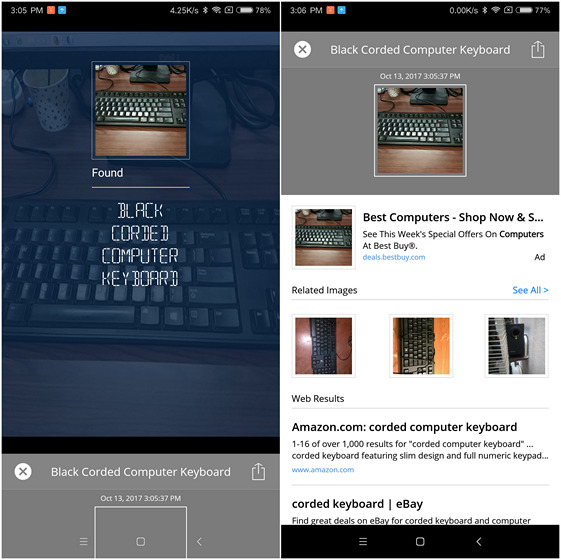
A couple of interesting features that the app brings to the table are ‘Live Stream’ and ‘Popular’, which allow users to view other searches in real-time. While ‘Popular’ showcases searches that have been marked as a ‘Favorite’ by other users, ‘Live Searches’ shows you new uploads from users around the world. In case that sounds like a privacy nightmare, rest assured that both these features are turned off by default and, have to be enabled manually if someone wants to share their searches with other users or on social media.
2. PictPicks
PictPicks is yet another app that you can try if you’re looking for reverse image search apps on your mobile phone, although, unlike CamFind, it is available only on Android. The app is based on Google’s Material Design interface, making it quite pleasing to use, and in my opinion, has one of the most user-friendly UIs among the apps on this list. PictPicks also uses Google image search to deliver its results, but rather than throw you over to Google’s webpage, the app shows the related images through its own user-interface. Known as Image Search Viewer in its earlier avatar, it’s has got a rating of 4.6 on the Play Store with over 100,000 installs, which tells you that it is definitely one of the top go-to apps for users wanting to get the reverse image search functionality on their phones.
PictPicks comes with all the features you’d expect from Google Image Search, which means you can filter your images by size, color, type and time, and also turn on SafeSearch if you don’t want to be bombarded with NSFW visuals. You can also use the results to search for other similar images, share them via Bluetooth or WhatsApp, and also set the images as your wallpapers or contact photos.
Install: Android (Free)
3. Reverse Image Search
Reverse Image Search is yet another option that you can try if you’re looking to get more information about an image or looking to verify the source of photographs, WhatsApp images, Instagram photos, screenshots and memes. The app comes with a built-in camera interface, so you can choose to either search an image from your gallery or snap an image before uploading it for reverse image search. Like most of the other apps on this list, this one also uses Google’s image search functionality, so you’ve got access to all the familiar functions, including SafeSearch.
Reverse Image Search allows users to share the images or search results on social media, via messaging apps or through Bluetooth. Overall, it’s a pretty good app that does what it promises, and is well worth a try if you’re looking for a mobile app that can look up some images for you on the internet. Sadly, though, like many of the other apps on this list, it is only available on Android and not iOS.
Install: Android (Free)
4. Search by Image
Search by Image is yet another reverse image search app that you can use on Android, but unlike many of the other apps on this list, this one also displays results from TinEye alongside the standard Google Image Search results. As is the standard procedure for most of these apps, you can either select an existing image on your device or click a photo before using it for your reverse image search. Irrespective of whichever option you choose, you’ll get the option to crop, resize or flip an image before uploading it.
Search by image is a nice app that looks good, works as advertised and has all the features that you’d expect in an app in this category, but the TinEye integration is what makes it stand out from the rest. While Google Image Search results are generally among the very best, if you’re looking for results that compliment Google’s algorithm, Search by Image is one of your best bets.
Install: Android (Free)
5. Image Search
If you’re looking for reverse image search apps on mobile devices, another popular software you can use is Image Search. It’s a good app that works as advertised for the most part, and like most of the other ones on this list, uses Google’s reverse image search engine to get you more info about your image. Unlike CamFind, it doesn’t have a camera interface of its own, so you will need to snap the photo before you open up this app. While Image Search does let you create your own custom search engines, many non-tech-savvy users may find the process a bit cumbersome and unintuitive.
The results can sometimes be a bit hit or miss, but that’s got more to do with Google’s algorithm than the app itself, which is pretty well designed and gets the job done more often than not. The Night Mode is another cool addition from the developers that lets you use the app in relative darkness without straining your eyes. In my experience, though, CamFind works better overall, but if you need Google image search results, then this app is definitely something that should be on your shortlist.
Install: Android (Free)
6. Veracity
While most of the apps we’ve discussed up until now are available only on Android, the next few apps are exclusive to iOS. While there aren’t as many reverse image search options on iOS as there are on Android, Veracity is by far and wide the most popular one. Unlike most of the of the other apps on this list, Veracity doesn’t support sharing from within other apps, so you must manually launch it every time you want to reverse search an image. You can select an image from your camera roll, photo library, Dropbox or from the clipboard, as can be seen from the image below.
What really makes Veracity stand out from the crowd, though, is its ability to identify contents within the image. Rather than throwing you over to Google’s webpage, the app shows the image results within its own UI, which is a bit different from how most of the others do it. The app is free and is ad-supported, but you can remove the ads by paying a dollar for it. Another in-app purchase of the same value lets you crop images before uploading.
Install: iOS (Free)
7. Reversee
Reversee describes itself as a “middleman between your pictures and Google Images”, but it brings a lot more to the table than just its middleman-ship. The app comes with a lot of bells and whistles, including a built-in image editor to crop or rotate the images before uploading them. There’s also an option to display search results in your preferred browser and share images from inside apps to make the whole process more seamless.
While most of the major features of the app are available in the free version, there’s also a pro version that comes with enhanced functionality. While the default search engine in the free version is Google, the pro version allows users to choose other search engines like Bing and Yandex. It also lets you auto-crop images, unlock more editor options, remove ads and much more.
Install: iOS (Free)
8. Search by Image Extension
While many of the apps on this list come with in-app purchases, ‘Search by Image Extension’ is the only one that needs to be paid for outright. It costs $0.99 in the U.S. while those in India can expect to pay a bit more – Rs. 80 – to use it on their iPhones. However, for the price it is asking, it also offers you some features that you’re unlikely to find on any free app. One of the best features of the app is that it can search for images not just from the gallery, but also from browsers like, Safari, Chrome, or Opera. As if that’s not enough, the app also supports Yandex and Tineye image search engines alongside that of Google’s. You can also upload images from the Cloud to perform the reverse image search, because the app supports Dropbox and Google Drive among other cloud storage platforms.
To reverse search an image with this app, all you need to do is just select a photograph or a picture and select the “Search Image” option. When it comes to the results, you can choose to see them in a browser of your choice rather than the default browser. What’s more, you can also choose to view the results in “in-app Safari” rather than opening up a separate browser. Overall, it’s a great little app that offers you quite a few nifty features, and is worth the money if you want all the bells and whistles.
Install: iOS (Free)
Bonus: Reverse Image Search Using Mobile Browser
There are a whole bunch of websites apart from Google Images that let you reverse search images, TinEye (visit website) happens to be one of the best and most popular ones. While you can easily use the former on your mobile phone by just visiting its URL, you have to tweak a few settings to use the reverse image search functionality on Google. So in case that’s what’s you looking for, let’s get right into it, and see how you can use Google reverse image search on your smartphone.
- First off, fire up your browser and navigate to your local Google domain. Once there, tap on the ‘Menu’ button (three dots) on the top-right corner.
- You’ll get a pop-up menu as seen in the image below. Scroll down, locate “Request desktop site” and check that option. The page will automatically reload to the desktop version.
- Once you’re on the desktop version of your browser, tap on ‘Images’. This should take you to the Google images homepage.
- Once on the Google Images page, tap on the camera icon.
- As seen in the screenshot below, tapping on the camera icon gets you the option to either upload an image or paste an image URL to get more info about it.
That’s it folks. Now you’re ready to use Google Images right from your browser without having to download any additional software. It’s a bit of a roundabout way to get ‘reverse image search’ enabled on your mobile browser, but it’s not that much of a hassle if you follow the aforementioned steps perfectly.
Note: The above screenshots are from Chrome on Android, but the process is identical on Firefox as well. In case you’re using Safari on iOS, follow the simple steps laid out below:
- Navigate to your local Google domain and long press the ‘Reload’ button on your browser’s address bar.
- You’ll get the option to ‘Request Desktop Site’ as seen in the screenshot below. Just tap on that option and you’ll get to the desktop version of Google on Safari. Once there, the rest of the steps are identical to the tutorial above.
SEE ALSO: Top 5 Google Lens Alternatives You Can Use Right Now
The Best Reverse Image Search Apps For Android and iOS
While the choice for reverse image search apps on mobile devices is relatively limited, we’ve still got some cool options, as you can see from the list above. There are a few other apps available as well, but the ones on this list worked well for us when we tried them on our own devices, which is not surprising, given how all of them are under active development. So go ahead, try them out and keep the one that you truly like. Once you’ve decided which one’s your favorite, don’t forget to let us know about your choice, because we love hearing from you.
NEW APP HAD COME CALLED CAMCOM. AWESOME IMAGE SEARCH AND SHOPPING APP
I would like to speak to someone about the iphone soy voice recorder/camera plz call me at 847 975 8274 thank you