Android’s notification center has always been ahead of the curve, with other platforms like iOS and Windows Phone copying the implementation. Android’s notification center has matured a lot over the years and it’s now feature packed to its core. But as with every other app or feature, Android’s implementation has a few shortcomings.
The Android notification center does not feature a hub to control all of the activities and while there is a way to see all the notification history or log, we would love a better implementation. We would also love to see more customization options in the notification center. Thankfully, Android’s open nature makes sure there are a lot of third party apps that serve as a notification center replacement. We tested out the various notification apps for Android and we found the best among them.
Best Apps to Replace Android Notification Center
Note: For third party notification apps to work, you will have to first enable “Notifications Access” in your device’s Settings->Sound & Notification->Notification Access.
1. Snowball
Snowball is a new notification app but it’s very capable and our favorite notification app of the lot. Unlike most other apps on the list, Snowball replaces your default stock notification center. The Snowball notification center categorizes notifications into “Important” and “Everything Else”. There’s also ability to hide notifications, which show up in the “Hidden” tab. The Snowball notification center also features a search bar to find contacts & apps along with toggles & settings accessible through a downward swipe.
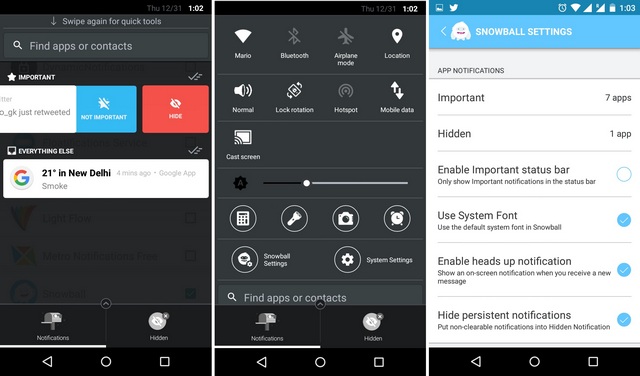
The app gives you the ability to choose which apps you deem worthy for important notifications and which apps’ notifications should be hidden. The irritating non-clearable notifications too can be put in the hidden tab. Along with that, there are also options to change fonts, enable heads up notifications and more. Moreover, the app lets you interact with notifications in the notification center. For instance, there’s ability to reply to WhatsApp messages from the notification center itself. While there aren’t many customization options, we still love what the app offers. It’s sleek and it makes handling tons of notifications a lot easier. Since the app is still new and gaining traction, we can expect the future updates to make Snowball even better.
Install: (Free)
Compatibility: Android 4.4 and up.
2. Dynamic Notifications
If you’ve used a newer Motorola smartphone or Microsoft’s Lumia devices, you are already aware of what Dynamic Notifications brings. Similar to Moto Display feature and Lumia’s Glance, Dynamic Notifications lets you check your notifications without even unlocking your smartphone. The app shows you the clock, time, a lock button that can be used to open the apps you choose and notifications. You can press hold on a notification to see more details. There are also options to change the background image & color and choose apps you want to be able to access directly from Dynamic Notifications screen.
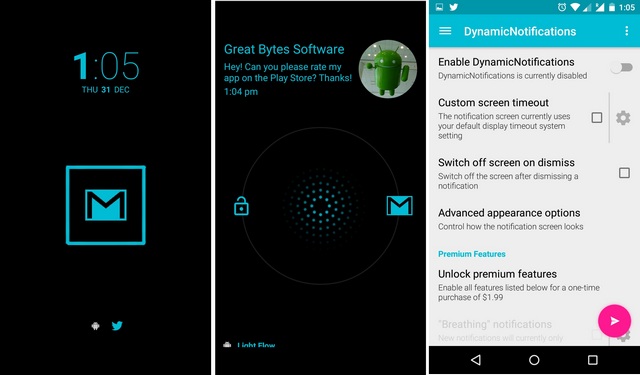
The free version is pretty limited when it comes to features and you should get the Premium version if you want to unlock all the advanced features. The Premium version of the app brings breathing notifications (notifications only appear once), night mode, auto wake, custom brightness, widgets etc. It also brings the ability to edit swipe actions, use Dynamic Notifications as lockscreen and hide additional details. The app is surely handy if you don’t want to go through the hassle of unlocking and checking your notifications all the time. Most importantly, the app works like a charm.
Install: (Free, Premium version $1.99)
Compatibility: Android 4.0 and up.
3. Metro Notifications
Metro Notifications is a pretty extensive notification app, which lets you control notifications for each and every app. The app brings heads-up notifications for third party as well as system apps. It lets you choose a custom color, ringtone, vibration pattern and behavior for each of the apps available on your device. You can also choose to disable Metro notifications for an app you don’t want notifications for. There’s also ability to alter notification’s display time, appearance, icons etc.
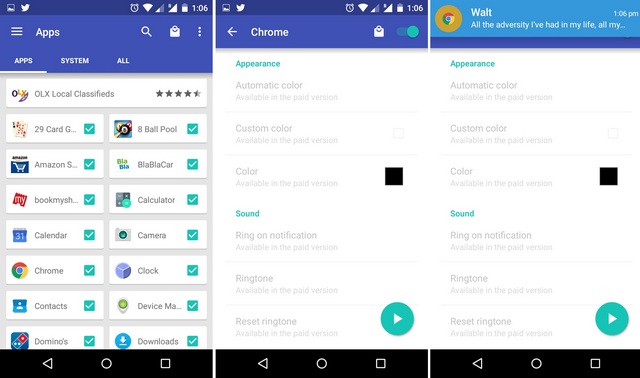
Metro also brings advanced features like floating mode (on supported ROMs only), downtime of notifications and more. While there are tons of amazing features, most of them are locked in the free version. To unlock all the features, you will have to buy the Premium version of the app through an in-app purchase. On the user interface front, the app incorporates Material Design and looks great but finding some features can be slightly confusing at times. In our testing, the app performed well and it was smooth all around but there were some sudden crashes at times. Well, hopefully the developers will fix these hiccups in the future iterations. If you want to control notifications of each app on your device, Metro Notifications should be a good choice.
Install: (Free with in-app purchase for Premium version)
Compatibility: Android 4.1 and up.
4. Floatifications
If you like Facebook’s chat heads feature, you are going to love Floatifications. The popular notification app implements the chat heads feature for all the apps in your device. Along with the chat heads implementation, Floatifications brings a ton of other features and customization options. The app lets you decide if you want popup bubbles for an app or not. It shows you app popups when a notification arrives and you can peek into them to see a notification or just go into the app. There’s also ability to stack notifications, which shows all the notifications from an app or else it only shows you the recent notifications, You can also set an app (apps like Gmail or Messaging) to show extra text in the popup.
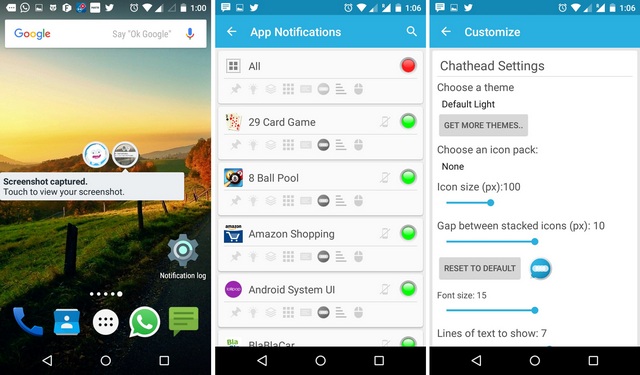
There are tons of other options like ability to choose app icons, pin apps for priority, option to set manually which apps turn on the screen, heads up notifications, action buttons, blacklist (hides all notifications in a blacklisted app, where you don’t want the popups) and lot more. Overall, the app works well and the chat heads implementation is certainly quite handy. Having said that, the app and all its complexity take some time before you get used to it. There are also minor interface issues if you have a device with on-screen navigation buttons. Apart from the aforementioned issues, the app works great in bringing you notifications in a unique way. The app is available for a free trial for 14 days, after which you will have to get the full version.
Install: (Free trial, Full version $1.88)
Compatibility: Android 3.0 and up.
5. Heads-up notifications
Heads-up notifications is one of popular notification apps on the Play Store and rightly so. The app brings a no-nonsense approach and it’s to the point. The home page of the app is pretty straightforward with the option to disable Heads-up, Settings, Test notifications from the app and Help. The Settings page is where the action lies. There are options to filter apps, set notification priority, block apps etc. You can set what actions you can make on a heads-up notifications like dismiss on swipe, open as a floating window and more.
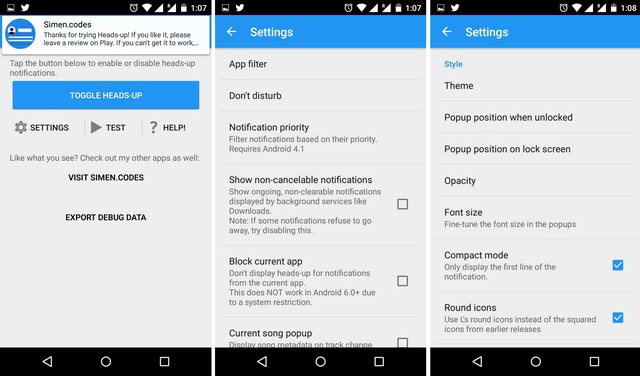
You can also choose how your notification looks. There are various themes including Lollipop styles, Ubuntu, light & dark or you can set it at random. There’s ability to set a notification’s position, opacity, font size and more. The app also lets you enable lockscreen notifications and you can customize them as well. If you have a device running an Android version previous to 5.0 Lollipop and you want the latest heads-up notifications feature, this is the app to get. It not only emulates Lollipop’s notifications style but adds a ton of other options for you to customize notifications the way you want to. Even if you have a device running Android 5.0 Lollipop or up, you can still check out Heads-up notifications, as its customization features can’t be matched by stock Android.
Install: (Free)
Compatibility: Varies with device.
6. Light Flow
Light Flow is a popular notification app, which lets you control the way every notification behaves. The app also brings the BeBuzz/BerryBuzz feature we loved from older BlackBerry devices, which used to let users control a BlackBerry’s notification LED. Light Flow lets you change the ringtone, vibration pattern, notification LED duration, LED flash rate, volume level in different situations and notification color of every app or action. You can also disable notifications from a certain app to system services as well.
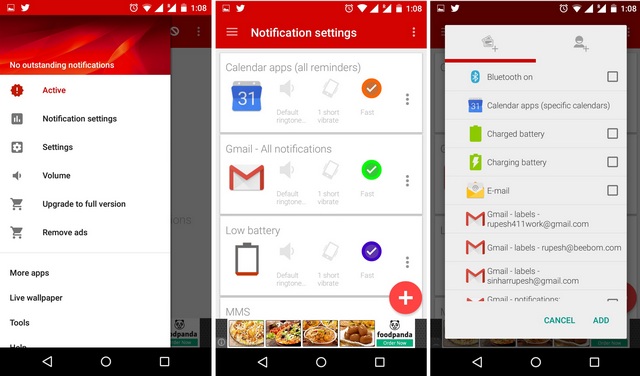
There’s also the option to set notification priorities along with advanced options of notification control style, special settings for rooted devices and more. It also lets you backup your settings, in case you are moving to another phone but want Light Flow’s notification settings in place. Light Flow is available in a free as well as a full version. The full version of the app brings support for more system services & apps, quicker successive notification colors and removes ads. The app is pretty feature rich but we did face some issues like missed notifications at times. You should try this app to get the control on all app notifications and notification LEDs but it might be a slightly inconsistent ride ahead.
Install: (Free with in-app purchase of $2.49 for full version)
Compatibility: Varies with device.
7. Flash Notification 2
Flash Notification 2 brings a huge twist in the way your notifications get delivered. Unlike other apps on the list, the app doesn’t uses notification LEDs of a device to bring customization, instead the app uses the LED flash that accompanies your smartphone’s rear camera. In case your device doesn’t feature an LED flash, the app will use your screen’s brightness to lighten things up. The app starts flashing for certain notifications and there are a couple of flash types to choose from.
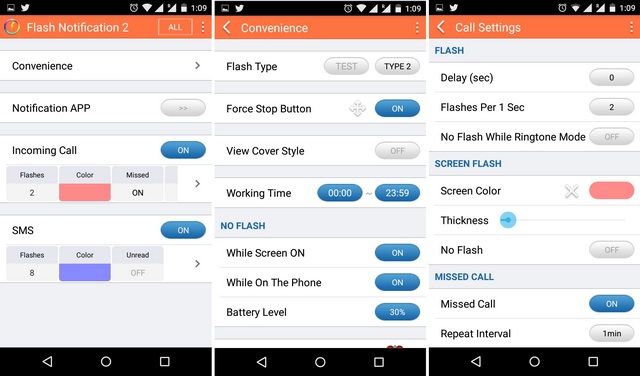
Flash Notification 2 also lets you set the time when you want the flash notification and when not. There are also options to delay flashes, set the number of flashes per second, screen flash color and more. While this app might not appeal to everyone, it’s a good option for people who want to light up a room with their notification alerts. The app is available for free on the Play Store, so give it a try!
Install: (Free)
Compatibility: Android 2.3 and up.
SEE ALSO: How To Check and Recover Android Notification History
Check your notifications with some twist!
These notifications apps for Android certainly make a great difference to the way we are used to handle notifications. The beauty of Android is its flexibility and the control it gives to the users and these amazing notification apps are its proof. You should definitely give these apps a try if you have been bored with the same monotonous notifications.



















Its very old list. Need a new and revised list
It sounds so nice in the words in this here piece, but in reality my own experience and that of others too is that Android thoughtlessly have pushed with each new release, each time a different lead style, different looks, with the customer (is: user) not having any say over it. Last previous look I remember notifications (and menus here and there) had a black background, with white, no green, no wait a minute – blue lettering on it, than a soon as publications raised awareness that that black background actually saved a bit on the battery, it strangely became an all-white background (with green, no darkish blue, no wait – black lettering on it..) in Marshmallow, which looks like it continues in Android 7 – too bad it is not widely known that for that user that has less than 20/20 vision (means flawless no glasses or contacts needed) that white is pretty unpleasant, somewhat blinding, tiresome to the eye. Maybe the group of core Android developers that cast the deciding vote in this kind of matter would have spent a bit more thought on this particular subject. But what that actually have done is “subjectively” chosen the style a new version was to go by according to their personal liking (and maybe the time spirit of the moment) – and used it as a selling point (which actually was rather ridiculous, ahead we all swallowed it each time without so much as a single thought about it..) and probably it also involves a bit of marketing strategy to make new versions recognizable for the less informed users AND sellers. I just wish, now I again am stuck with a far too white background that hurts my eyes quite a bit, that the Android developers that make this (fantastic) stuff ‘d come off their high horses for a bit, think this over a bit, and finally give us that bit of customization that so many have longed for.. it is an aspect of developing Android that is long overdue, I would say.
I used to own a Blackberry and one feature I miss is that you could set your notification sound to repeat every minute or 5 minutes, etc. I tend to put my phone down rather than having it attached to me all the time. With Android 6.0 I have to select a long notification sound in the hopes that I hear it playing for the 30 seconds that it plays for. I would much rather have it that I have a short simple chirp that gets repeated every minute until I read the text/email/whatapp message or acknowledge the notification.
Is there a really simple app out there that just adds the option to repeat your notification chime until you acknowledge the notification?
Snowball doesn’t exist, and the rest don’t change the notification center
Horntell is amazing. It’s a lot like snowball, but more stable and it has a very beautiful look to it. Deep down I feel like Snowball creators abandoned it to make this.
The snowball app doesn’t exist?
search -Horntell smart notifications