Macs are really amazing machines. They are capable of performing like a beast while looking extremely well designed. That’s just how Apple works: be productive, look good. We think it’s important that Mac users become more and more productive with these devices. After all, higher productivity leads to better gains and more time to pursue the leisure activities of your choosing. To that end, we have compiled a list of 15 productivity apps for Mac that we love using for focusing on work, and think that you will, too.
1. Spectacle
If there’s one feature that has been conspicuously missing from Apple’s feature set as compared to Windows’, it’s the capability to snap windows to corners and edges, arrange multiple windows alongside each other, or stack them on top of one another. Apple did introduce this feature (or a subset of this feature) in OS X Yosemite, but it only works when the apps are in full screen mode. Not very nifty, and not at all what we have come to expect from the tech giant everyone associates with attention to detail.
However, as they say, “there’s an app for that!” – It’s called Spectacle.
Spectacle is an open source application developed to fix this small, but annoying missing feature, in the otherwise pretty well thought-out OS. It offers a fully customizable set of key-combinations/shortcuts that you can use to arrange windows in your workspace in pretty much any way you might want to. It is also free, and only around 5 MB in size, when installed.
Download here (Free)
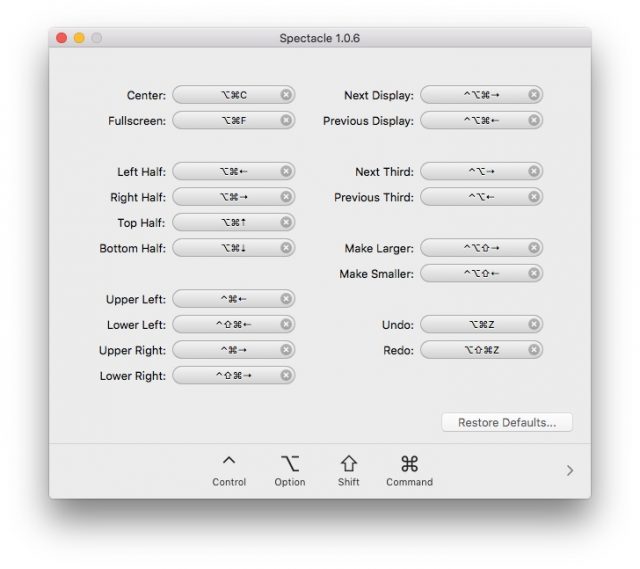
2. Ulysses
No matter who you are, or what you do, there is absolutely no way you don’t type things out on your Mac. Whether you’re writing the next bestselling novel or simply taking notes in a lecture, a good text editor never goes amiss. Combine that with minimal design that stays out of your way, markup editing, and live preview, and you’ll end up with Ulysses.
Ulysses is by far the best text editor I have used. It has a clean UI that does not distract you while you’re typing. It supports export of files in multiple formats:
- Plain Text
- HTML
- ePub
- DOCX
Oh, and did I mention? The exports look great no matter what format you export to. All your formatting is rendered perfectly.
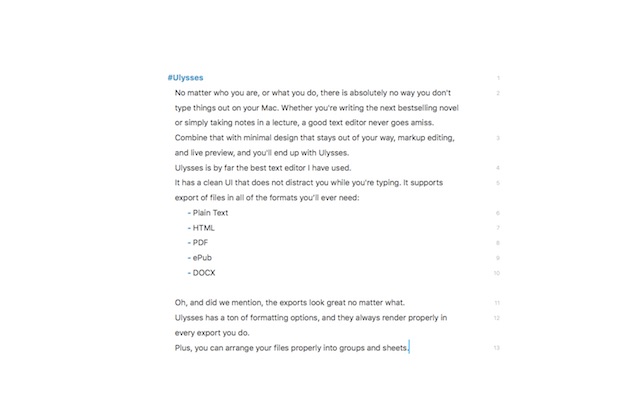
Ulysses also has a built in preview window that updates with the proper rendering, as and when you type. It can show you what your final export will look like in any of the supported formats in real time.
Obviously, not everyone knows, or is comfortable with, markup. Ulysses easily sorts that out. All you need to do is press Command + 9 and a drop down with all the formatting keywords appear.
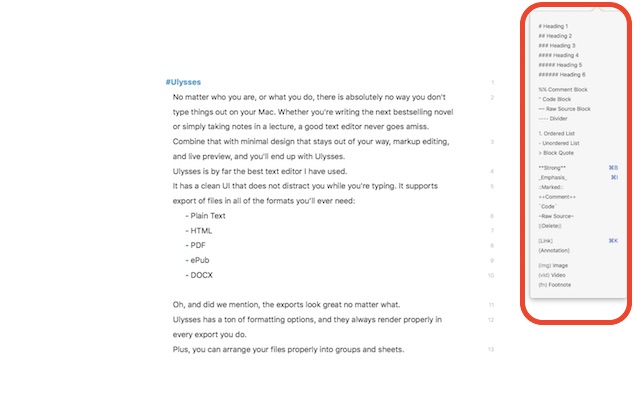
It might sound daunting at first, but once you get the hang of it, (and it’s really not that difficult) you’ll realize that markup is actually a much faster way to format text.
Download here (Free trial, $42)
3. Bartender
No, this app will not pour out your drinks for you. It will, however, let you re-arrange or even hide the menu bar items on your Mac.
System menu bar items could always be repositioned in OS X by pressing down Command and then clicking and dragging the items around. However, Bartender takes it one step further and allows you to reposition third party apps’ menu items as well. Not only that, Bartender can let you completely hide the items from the menu bar if you want.
Download here (Free trial, $15.41)
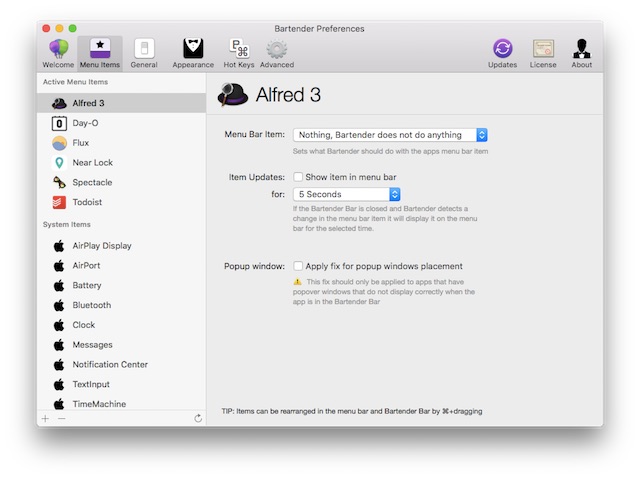
4. Near Lock
Don’t you wish that your Mac could automatically lock itself when you walked away from the screen and unlock itself when you came back? It’s the kind of seamless functionality that seems minor, but can improve productivity by a lot. This is exactly the problem that Near Lock solves.
Near Lock uses a Mac app and a companion iPhone app. Using Bluetooth 4.0 LE, the apps communicate with each other and constantly monitor the distance between your phone and your laptop. When this distance increases beyond a set threshold, your Mac automatically locks itself. Come back within the threshold and your phone will ask you if you want to unlock your laptop, and voila! You’re in.
Near Lock has both a free option and a paid option. I went with the free one for trying it out, and it works pretty well. However, the free app does not work in background. This means that the app needs to remain open on the screen of your iPhone for it to work.
Download here (Free, $4)
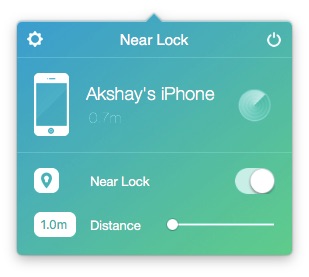
5. f.lux
I spend a lot of time poring over my laptop screen late at night, and I’m sure it’s not just me.
I am also sure that I’m not the only one who doesn’t like the way my screen looks at night, in the darkness. Its too blue, and honestly, its puts a lot of strain on the eyes. f.lux is, in my opinion, the best app to counter this issue. It works by automatically reducing the blueness of your screen once the sun starts to set. It does so gradually, over time, without attracting attention to itself.
It comes with a pretty decent configuration by default, but it can be modified endlessly to suit your personal need.
Download here (Free)
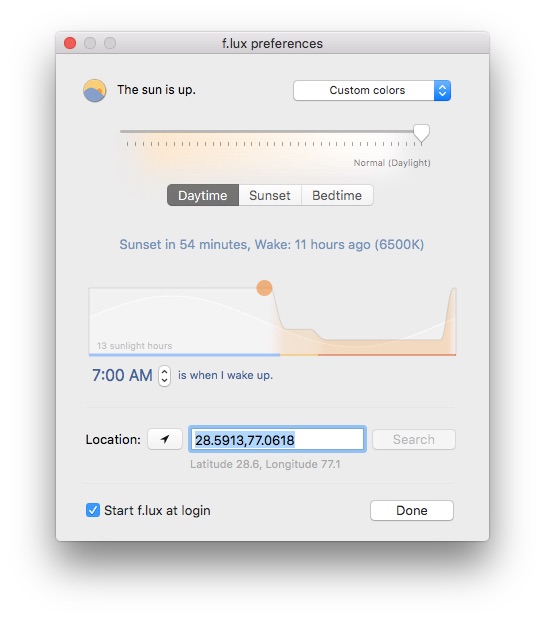
6. Short Menu
Short Menu is an app that automatically creates shortened version of URLs, right in your menu bar. It allows you to shorten links with well known prefixes, such as bit.ly, goo.gl and the likes. If you share a lot of URLs with people, this app will come in handy for you.
All you need to do is copy any URL that you want to shorten and you’re done. Click on the Short Menu item on the menu bar and it will display the last copied url along with the shortened version, all ready to go.
Download here (Free trial, $2.99)
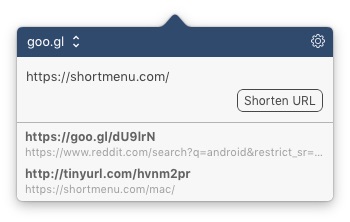
7. Apptivate
How often have you whined about having to go to launchpad, swiping through the screens and selecting the app you wanted to run? Even with Spotlight, you need to press Command + Space and then type at least a part of the application’s name to launch it.
Apptivate lets you assign key combinations to any app you have on your Mac. Choose the combination that feels right to you, assign it to the app you want and that’s it.
This is especially useful for apps that you open very frequently as it will save valuable time that would’ve otherwise been spent looking for the app in the launchpad, or typing out its name in Spotlight.
Download here (Free)
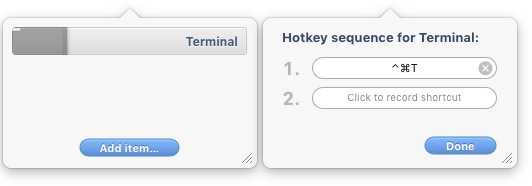
8. Fantastical
If you have used the Calendar app on Mac, you’ll probably agree that it’s a decent application. Fantastical is basically a super powered Calendar application that allows you to create events using natural language queries.
This means that you could type “Lunch with team at 2” and Fantastical will automatically fill the form from your sentence. The natural language system that Fantastical uses is quite good. It can understand when you’re typing “at” in the context of a place, or when you’re typing it in the context of time, and fill the event details up accordingly.
Download here (Free trial, $45)
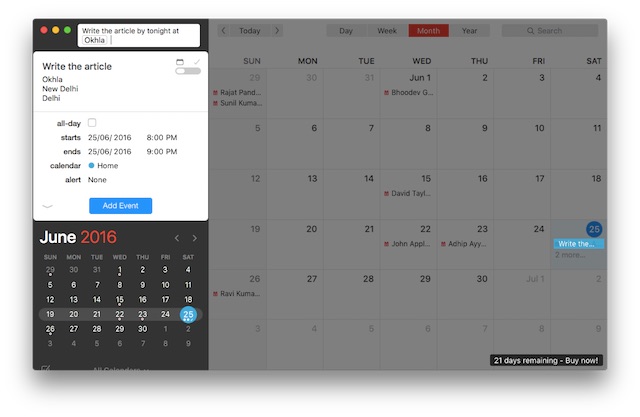
9. 1Password
Let’s be honest, every one of us has forgotten passwords at one point in time or another. If you’re like me, you probably forget yours once every month. That’s what the “forgot password” option is for, after all. We can’t remember every password we create, and we can’t remember the details to our credit and debit cards.
1Password will make your password woes a thing of the past. You can create separate groups (“vaults”) for different items and you can store passwords, card credentials etc in the vaults you create. It makes entering passwords on every website you enter completely unneeded. Just open the website and 1Password will automatically key in your password and you’ll be in. 1Password is also a paid app and will cost you either $5 per month, or $64.99 one time. However, with the one time option, you will not receive any upgrades. It will only be for a single person and only the desktop client will be provided. With the $5 per month option, you will get access to free upgrades, mobile and desktop apps, web access and sharing. All this for 5 people.
You can use a trial version of 1Password to make up your mind about it.
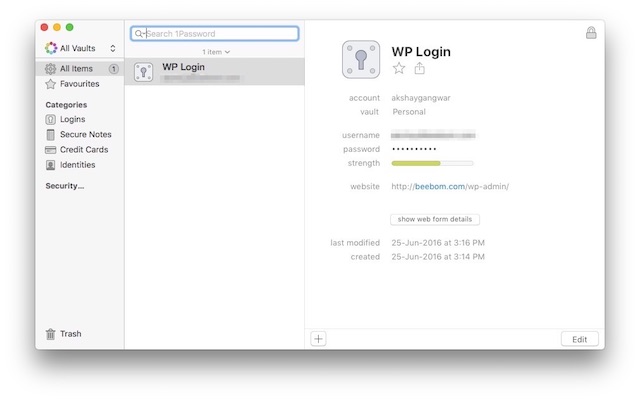
Download here (Free trial, Paid plans start from $5)
10. Alfred
Alfred is a highly improved version of Spotlight with a lot of extra features. Once you start using it, it’ll soon replace Spotlight as your go to app for looking up files on your mac, searching the web or even looking up definitions. Alfred has both a free and a paid version with varying feature sets.
Apart from allowing you to search for files and apps on your Mac, Alfred can help you accomplish a whole lot more. With Alfred, you can issue system commands directly into Alfred. You can say things like “Empty trash”, “shutdown” and “sleep” and a lot of other commands. While Spotlight can define words for you, Alfred takes it one step further and even allows you to ask it to spell the word for you.
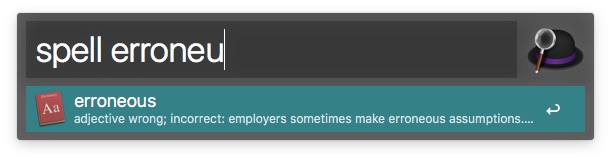
Download here (Free, Paid Licenses start at $22.53)
11. OmniFocus
Simply put, OmniFocus is a supercharged task management and to-do list app. It goes well beyond what any to-do list app does and it does it in a very great way. OmniFocus allows you to divide tasks into groups, assign priorities and deadlines to tasks. It allows you to sort the tasks by context, by flags or simply by the groups assigned to them.
OmniFocus follows the famous “Getting Things Done“ philosophy.
At first glance, the various options and categories in OmniFocus can be overwhelming, but the app comes with a complete help guide built right in to get you started.
OmniFocus is also a paid app, but it offers a 14 day trial version for you to use it and decide whether it’s worth the money.
Download here (Free, Paid Licenses start at $39.99)
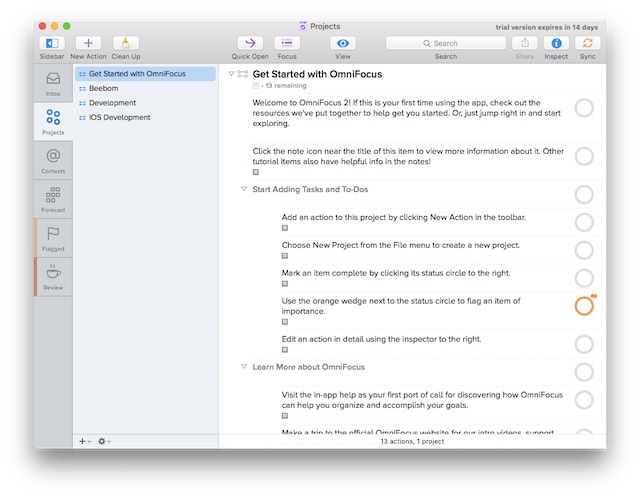
12. Pocket
It’s not an uncommon occurrence where we are browsing through the internet and come across some link that looks interesting but is not something we want to immediately see or read. This is exactly the use case for Pocket.
Pocket allows you to save links, articles, videos; almost anything, to view later.
So the next time you’re at office, browsing the internet doing some research and you come across something interesting, you don’t need to slyly open it in a browser window to read it. You can just save it in Pocket and view it at your own leisure without wasting time that should’ve been spent being productive.
Download here (Free)
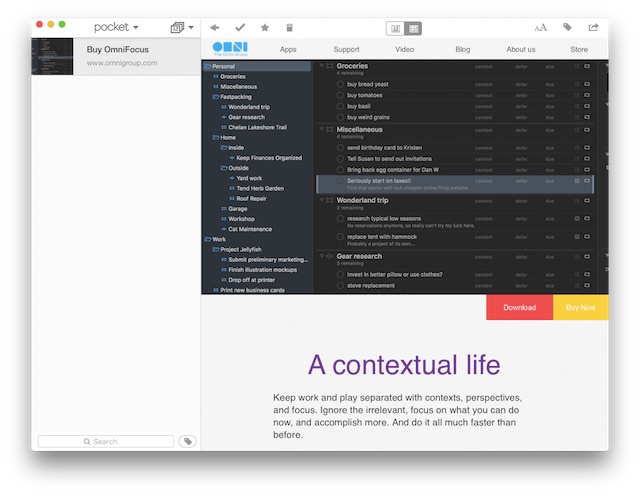
13. Toggl
No matter what you do, keeping track of time is important. Be it day to day tasks like the time you spend reading your favourite book, eating food or whether it’s the time you dedicate to each of your professional projects at work, time tracking is essential to increasing productivity and helping you achieve your goals. Everyday.
There are a lot of applications that can help you track time, but Toggl is by far the simplest in our opinion. It does exactly what you need from a time tracker and doesn’t get in the way while you do it. Toggl has an app for your mobile, your desktop (Mac, Windows and Linux!) and supports smartwatches as well.
No matter what device you have access to when you start working on a project, Toggl can let you keep a track of the time you spend on it.
You can use Toggl with entire teams, making it easier for employers to manage billable hours for entire teams right in one place.
Toggl has four different plans available. The good news is that there is a free plan for teams of up to 5 people.
Download here (Free, Paid Plans start at $9)

14. Helium
If you are anything like me, you probably have felt the desire to watch a YouTube video, or read an article while you work on some stuff. You could be a developer who needs to read documentation while they code, or maybe you are referring to an article for work. It’s boring and rather time consuming to constantly switch between applications or tabs, and it’s not even a viable option if you want to watch videos while working.
Thanks to Helium, you don’t need to invest in a second monitor for accomplishing all that.
Helium is a floating browser that you can place anywhere on your screen. You can set it up to be translucent, with varying amounts of opacity so that it doesn’t get in your way while you work. While Helium is translucent, it doesn’t respond to clicks, so you can freely use your mouse to work on the entire screen. Just “Command+Tab” into Helium if you need to close it or load up a different URL.
Helium is completely open source.
Download here (Free)
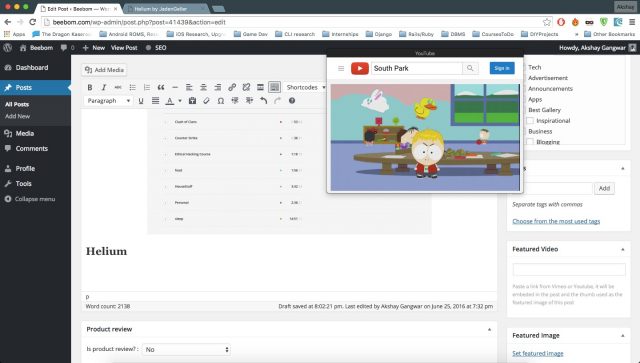
15. Hazel
I download a lot of stuff on my Mac and chances are you do, too. A lot of things I download are zips and other extractable files, and it tends to clutter up my “Downloads” folder a bit (or a lot, to be honest).
While we can take time out regularly to perform some housekeeping tasks on our Macs, why not automate it? After all, just like Murphy’s Law states that “What can happen, will happen”, the tech-savvy people at Beebom say “What can be automated, will be automated.” It’s a good phrase, and is definitely a productivity booster.
With that in mind, let’s take a look at Hazel.
Hazel is an automation app that helps you in keeping your folders clean and sorted. It is completely flexible and affects only the folders that you explicitly tell it to, with the rules that you define. The concept is good, and the implementation is great. It might take you a little while to get used to the way rules should be arranged, but Hazel lets you download sample rule sets to learn how to get started.
Download here (Free trial, $32)
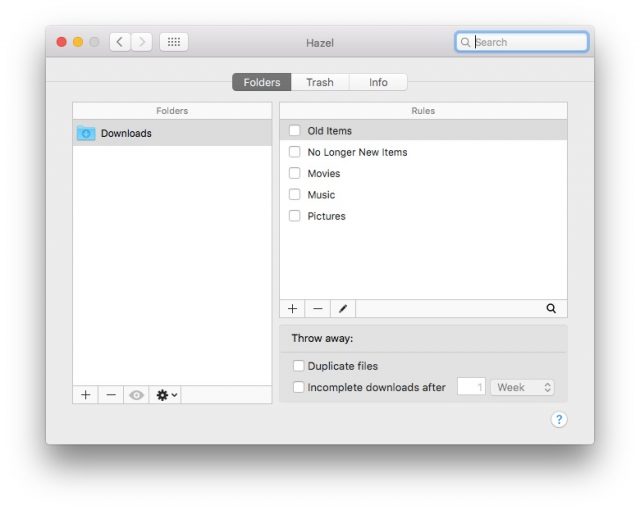
SEE ALSO: How to Prevent Eye Strain from Working With Gadgets at Night
Boost Your Productivity On Mac With These Apps
These 15 apps are, in our opinion, the best apps to boost your productivity on the Mac.
Now go, try them out, see how they can help you and let us know about your experience in the comments section below.














![How to Change MacBook Wallpaper [2024 Guide]](https://beebom.com/wp-content/uploads/2024/02/Macbook-wallpaper.jpg?w=300&quality=75)

![How to Zoom Out on Mac [2024 Guide]](https://beebom.com/wp-content/uploads/2024/02/How-Zoom-Out-on-Mac.jpg?w=300&quality=75)
![How to Select Multiple Files on Mac [4 Ways]](https://beebom.com/wp-content/uploads/2024/02/MacBook-Select-Multiple-Files.jpg?w=300&quality=75)

Good list! The two best productivity apps i’ve used for mac are ‘Magnet’ and ‘ZuriWeb’.