Kodi (earlier known as XBMC) is one powerful, open source media server and player that has gained popularity over the past few years. Because of the efforts of the community, Kodi now supports majority of devices ranging from Windows, Mac, iOS, Android, Linux, Raspberry pi etc. One big reason behind the popularity of kodi is its unlimited customization prospects. You can use Kodi Skins, Kodi repos, Kodi builds, and more to customize the entire UI. However, over all the changing things in Kodi, one thing that remains constant is Kodi keyboard shortcuts.
And that’s a good thing because learning to navigate Kodi’s UI can be frustrating for new users. The interface uses its own navigation structure which doesn’t follow the native app structures of the platforms its on. That’s why, having a set of keyboard shortcuts is helpful in navigating the interface quickly. If you want to use Kodi, you should learn its keyboard commands. In this article, we are bringing some of the most useful Kodi Keyboard shortcuts which every Kodi user should know about.
Best Kodi Keyboard Shortcuts You Should Know in 2020
Below we have added quick links to help you easily move inside the article. The article is long so make use of these quick links to quickly move to Kodi keyboard shortcuts that you want to learn.
Quick Links
- Contextual Menu
- Live TV Window
- Seek Forward or Backward
- Move to Queued Video
- Toggle Fullscreen Playback
- Mute
- Exit Kodi
- Toggle between Full-screen and Windowed Mode
- Audio delay control
- Fast forward
- Play
- Stop
- Rewind
- Toggle Subtitles On/Off
- Previous Menu or Home Screen
- Take a screenshot
- Volume Down, Volume Up or Mute
- Shut down Menu
- Pause / Play
- Zoom / Aspect Ratio
- Kodi Shortcuts For Pictures
- Some Handy Default Kodi Keyboard Shortcuts
- Useful Mouse Controls
- Platform Specific Keyboard Shortcuts
- Frequently Asked Questions
1. Contextual Menu
Shortcut Key: C
This shortcut key helps you find the contextual menu of files, folders, and add-ons. For example, if you have selected a video file, pressing C key will provide you with few options including “Play”, “Add to Queue”, “Mark as Watched”, etc. Basically, this shortcut key is an alternative to the right-click on the mouse.
2. Live TV Window
Shortcut Key: H
No matter where you are on Kodi, just press H key and it will switch to the live TV window. This shortcut comes handy when you are juggling between your local library and live TV window.
3. Seek Forward or Backward
Shortcut Key: Ctrl + → or Ctrl + ←
If you are watching a video then press Ctrl key and the right/left navigation key to seek forward or backward. It will seek the playback by 5 seconds.
4. Move to Queued Video
Shortcut Key: Page Up or Page Down
You can use page up and page down key to skip to the next queued video. It will mostly come handy when you are watching a TV series or have queued videos in your playlist.
5. Toggle Fullscreen Playback
Shortcut Key: tab
If you are playing a video and want to keep it playing in the background, just hit the tab key and you will exit the full-screen playback. Meanwhile, you can choose a different video or complete some other task on Kodi. To go back to the full-screen mode, press the tab key again.
6. Mute
Shortcut Key: M
Now you can mute video or audio playback by just pressing the M key. No need to press the minus key several times to bring down the volume.
7. Exit Kodi
Shortcut Key: Ctrl + End
If you are on the home screen, just press Ctrl and End key at once to close Kodi. Do note that, you will have to be on Kodi home screen to be able to perform this shortcut.
8. Toggle between Full-screen and Windowed Mode
Shortcut Key: \
Kodi opens in full-screen mode by default. By using this keyboard shortcut, one can easily toggle from full screen to windowed mode. This will allow the user to access other software/apps simultaneously while using Kodi.
9. Audio delay control
Shortcut Key: A
Sometimes audio and video of a particular video don’t sync well. In such cases, you can use this keyboard command to adjust audio delay, so that it syncs well with the video.
10. Fast forward
Shortcut Key: F
If you want to skip a particular part of a movie or a music video, simply press ‘F’ key. If you press once, the video will fast forward at 2x pace. Press it twice and the video will fast forward at 4x pace and so on. Alternatively, you can use right arrow key to forward the video 30 seconds.
11. Play
Shortcut Key: P
Pressing ‘P’ will start the video.
12. Stop
Shortcut Key: X
To stop a particular video, just press ‘X’ key.
13. Rewind
Shortcut Key: R
If you love a particular scene of a movie or a music video, simply press ‘R’ key to rewind back. If you press once, the video will rewind at 2x pace. Press it twice and the video will rewind at 4x pace and so on. Alternatively, you can use the left arrow key to rewind the video 3o seconds.
14. Toggle Subtitles On/Off
Shortcut Key: T
If you want to turn subtitles on/off for a movie or a video, just press ‘T’. However, Subtitles settings must be properly configured before trying this shortcut.
15. Previous Menu or Home Screen
Shortcut Key: Esc
If you want to go back to a previous menu or want to go back to the home screen, just press ‘Esc’ key. It will save you from multiple clicks.
16. Take A Screenshot
Shortcut Key: Ctrl + S or Prt Sc
If you want to take a screenshot of what’s playing on your Kodi media center, just press ‘Ctrl+S’. Once you press it, a dialog box will ask you for the preferred location for saving that screenshot.
Or an alternate way of taking a screenshot is to hit ‘PrtSc’. The screenshot will be saved to the clipboard which you can retrieve by opening ‘Paint’ and pressing ‘Ctrl+V’.
If you wish to take a print out of the screenshot, you can easily do so since it is available in ready to use printable format.
17. Volume Down, Volume Up or Mute
Shortcut Key: – (minus), + Plus
For decreasing volume of a video, just press ‘-‘ key and for increasing the volume, press ‘+’ key. You will have to press a particular key multiple times to change the volume to a required level.
If you want to mute a video completely, press ‘-‘ key multiple times so that the volume becomes zero.
18. Shut down Menu
Shortcut Key: S
For quickly getting yourself out of the system, just press the ‘S’ key. It will give you an option for exiting Kodi with just one click. Also, it has the option to directly shut down/hibernate your system. This helps you save a lot of time when you are in a hurry.
19. Pause / Play
Shortcut Key: Space bar
For playing/pausing a particular video, all you have to do is to hit ‘space’ bar. It’s the same keyboard shortcut that we have for VLC and YouTube.
20. Zoom / Aspect Ratio
Shortcut Key: Z
If you wish to adjust the aspect ratio of a video according to its resolution, just press the ‘Z’ key. Every time you press the key, the video will adjust to a different resolution such as (320 x 240), (1024 x 768), etc. Choose the one with better clarity.
Kodi Shortcuts for Pictures
21. Zoom Picture From Level 1 to level 9
Shortcut Key: 1-9
Pressing numerical keys from 1-9 will zoom the images in increasing order.
22. Next Picture
Shortcut Key: . period
You can browse through images without having to use your cursor. Just press ‘.’ key and you can scroll to the next image.
23. Previous Picture
Shortcut Key: , comma
For viewing the previous image, just press ‘,’.
24. Zoom In
It’s also quite simple to zoom in while viewing pictures. To zoom into the photo, press the (+) key.
25. Zoom Out
When you want to zoom out of a photo, simply press the (-) key.
Some Handy Default Kodi Keyboard Shortcuts
Times when you want better control over Kodi, these default keyboard shortcuts can come in handy.
26. Toggle Debug Logging
To toggle debug logging, all you need to do is press the Ctrl+⇧ Shift+D keys.
27. Get Codec Info
If you ever feel the need to have access to code info such as bitrates and cache, press the Ctrl+⇧ Shift+O.
28. Adjust Playback Speed
Adjusting the playback speed with a keyboard shortcut is just as straightforward. Simply, press the alt+← or → to decrease/increase playback speed
29. Select/Switch player
You can hit the “Y” key to select or switch player.
Useful Mouse Controls
Kodi also offers support for quite a few handy shortcuts related to mouse controls. Keep them in mind, if you prefer to use a mouse to control media.
30. Select an Item
To select any item, just left-click on an item.
31. Queue to playlist
If you want to queue to playlist, middle-click on an item.
32. Access Context Menu
You can right-click on an item to quickly access the context menu.
33. Go Back
Right-click on the blank area to go back. Though there are multiple ways to go back to the previous screen, it seems quite easy especially when you are using a mouse.
34. Go Up
To go up, all you have to do is just mouse wheel up.
35. Go Down
To go down, simply mouse wheel down.
Platform Specific Keyboard Shortcuts
For Windows
36. Shortcut Key: Windows Key
If you wish to access an option on your system, outside of Kodi but without having to exit it. Just press the Windows key and you are good.
For Mac
Some helpful Kodi keyboard shortcuts for Mac users.
37. Quit
If you want to quit the app, press the ⌘ Cmd+Q keys on your Mac keyboard.
38. Hide/Minimize to the Dock
⌘ Cmd+H and ⌘ Cmd+M keyboard shortcuts come into play when you want to hide/minimize the app to the dock.
39. Toggle Fullscreen
Pressing the ⌘ Cmd+F keys allows you to toggle full-screen.
40. Take a Screenshot
To capture screenshot, all you have to do is just press the ⌘ Cmd+S keys at once.
That ends our article on the best Kodi Keyboard shortcuts that you should know. If you need an official list of all Kodi keyboard shortcuts, you can click here to learn them. However, I think for most users, the keyboard shortcuts mentioned here are more than enough.
Frequently Asked Questions
How to Go Back in Kodi?
It’s quite simple to go back to Kodi. Simply, click/tap on the back button. You can also hit the Esc key to go back to the previous screen. When using the mouse, right-click on the blank area.
What is Keymap?
Keymaps are XML base files that are used to define the mapping of keys including keyboard keys as well as joysticks, mouse, and remote buttons.
How do I Minimize Kodi on My Computer?
To minimize Kodi on your computer running Windows, simply press the Win + M keys. If you want to minimize Kodi to the dock on your Mac, press ⌘ Cmd+M keys.
Use These Kodi Keyboard Shortcuts to Use Kodi with Ease
Once you start using these keyboard shortcuts, using Kodi will be a peace of cake for you. As per my experience, it will take you about two to three weeks of using Kodi to remember all these keyboard shortcuts. I personally use these Kodi keyboard shortcuts even without thinking about them now. Do check them out and let us know your favorite Kodi keyboard shortcuts by writing in the comments section below.














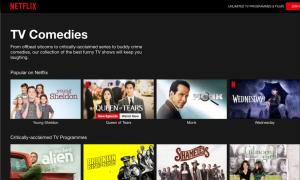



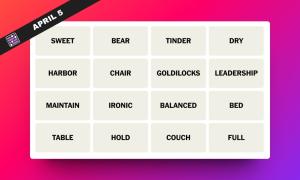
How can I do basic navigation in file lists, like:
1. Go to top of list
2. Go to bottom of list
3. Go page down in list
4. Go page up in list
5. Go up one level in tree immediately (without going to the double dots)
6. Go to root of tree (home will remember where you were)
7. Type character with remote (currently need app for that)
Is there a shortcut to update the library Thanks Gareth
Many thanks nice work I have a problem see attached photo as you see the display of time and text
I have been trying for weeks to install a build, however, once I start the download of the build it stops at 39.99MB every single time.
It downloaded just fine on my other laptop.
Can anyone help me with this issue, please???
Thank you
My kodi went full screen as if I hit full screen but I didn’t. I hit my escape key and that didn’t work either. I just want window size in order to see my other google tabswindows tabs at the same time. Please HELP??
I should also add that I can’t even see the kodi logo, it is truly on FULL screen as if watching a youtube video in theatre mode.
Thank you
PS I have windows 7 home premium.
Backslash (\) key toggles between windowed and full screen.
Ok so I tried that and it still on full screen.
I can see my taskbar now but that’s the only thing that changed when I hit the backslash key.
@ALEXA, my kodi is back to normal now. Thank you for your help.:)
You’re welcome!
Keystrokes to change to/from full screen/windowed screen using High Sierra on a Mac used to be “Command+f” but this no longer works. Anyone know why or is there another way to do it ?
Regards
Harrythespida
is there a search feature on a kodi keyboard?
I am a totally inept senior whose daughter is fed up with me.
I have tv box and will be watching a movie on Kodi specto, when it will stop and go blank with only about 20 mins before the e.nd.Then i have to sit through the whole movie again until I get to the last part.
I try to fastvforward but it doesn’t work.
Can anyone patiently help? 🙂
do a google search for ARES Wizard and buffering. You need to increase the default buffer size from 60 to a larger number 150 200 depending on how much you have. Ares Wizard in tweeks mode will do this for you.
swipe down from the top of the tablet to bring up soft keys and use go-back key
Keyboard shortcuts in kodi are case-sensitive, and most of these are listed in the wrong case–e.g. the shortcut for stop is “x”, not “X”. Getting that right would help the listing a lot.
I have been using Kodi for several months on my android tablet. When I turned it on tonight it opened with the Library screen and I cannot get out of it. Please advise.