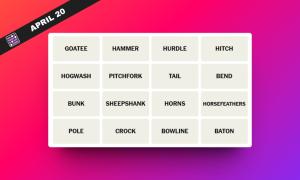- You can install Minecraft mods in different ways, using popular methods like the Forge and the CurseForge apps.
- To install mods using CurseForge, create a new custom profile, add mods to it, and click on the Play button.
- Using the Forge installation, you can download mods and drag and drop their files into the mods folder.
While Minecraft is an amazing game by itself, the best part about it remains how expansive it is. That either comes with your creativity or, you guessed it, Minecraft mods. If you’re the sort of player who wants to mold the game to their playstyle, this one is for you. Through the power of installing Minecraft Forge, we will show you how to install Minecraft mods using various methods. So, with that, let’s begin.
Method 1: Install Mods Using CurseForge
Provided you’ve followed our linked guide on Minecraft CurseForge above, the below steps should be easy. After you install the CurseForge app, you should create a Minecraft modding folder. While this is explained in our guide, we’ll cover it here as well. If you’re ready to add some mods and modpacks right away, feel free to skip the first two steps.
- To get started, click on Minecraft from the home screen of the CurseForge app.
- Then, choose either the “Standard” or “Advanced” folder. The recommended one is Standard so you can select that. After that, click on the “Continue” button.
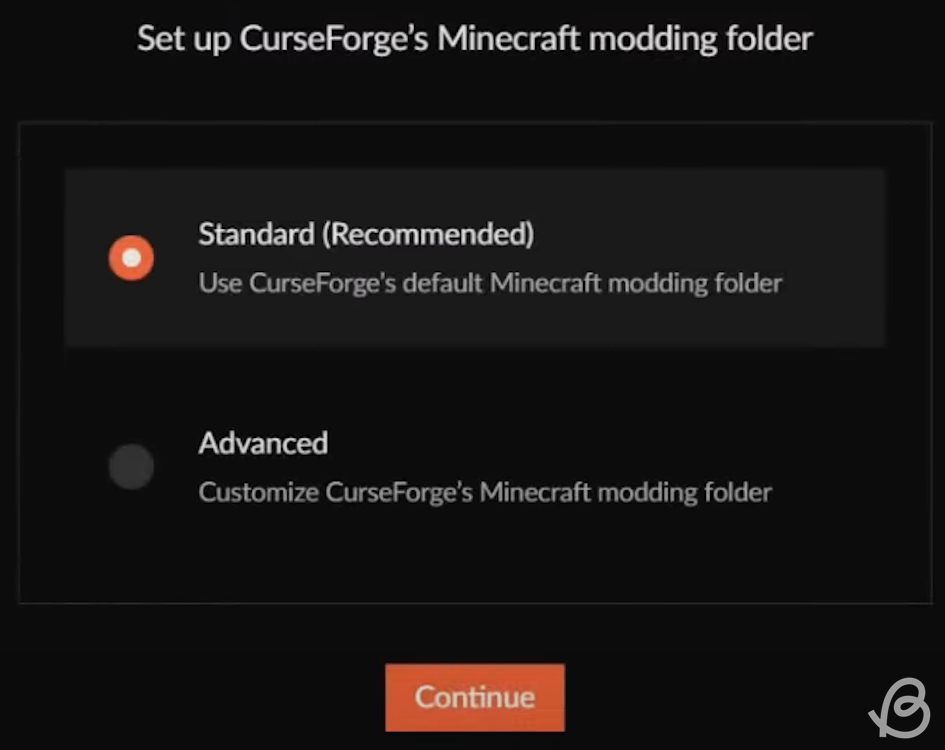
- You can now start adding. You may do so by browsing for mods and modpacks or by creating a custom profile. All the steps essentially lead to you making a new profile.
- Click on the “Create Custom Profile” button in the top right corner. This is the folder that will hold your mods.
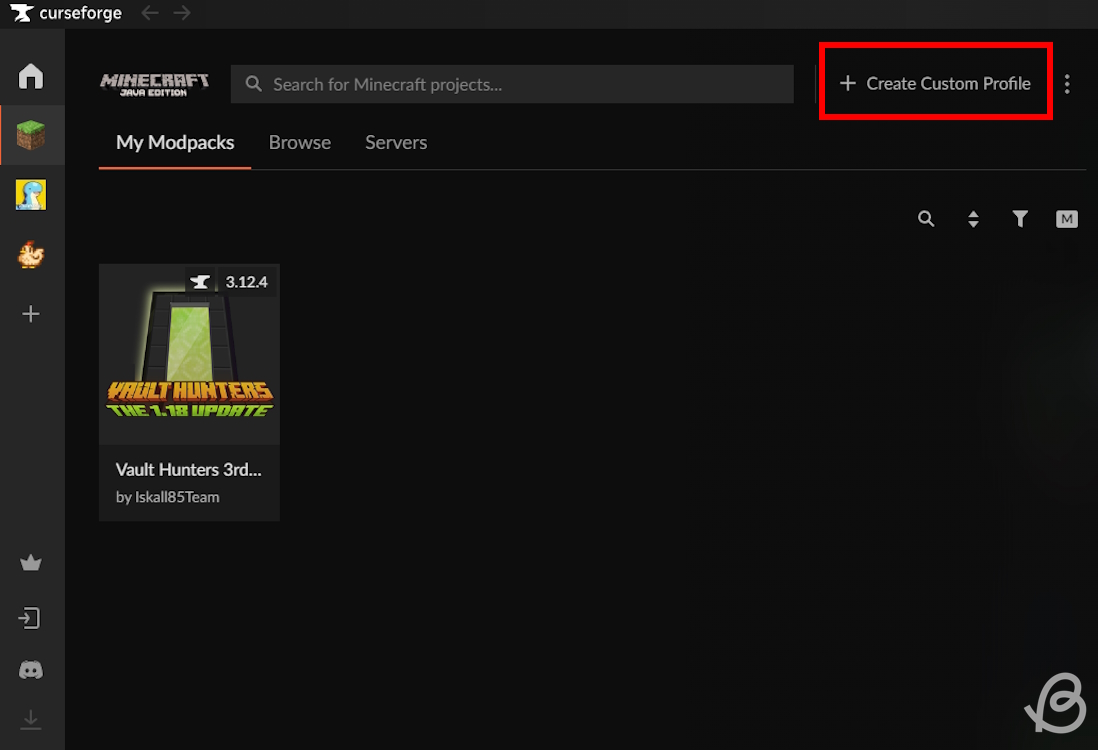
- You may also choose to install a modpack from the Browse tab, which will create a brand new profile as well. Though, you cannot really customize it further.
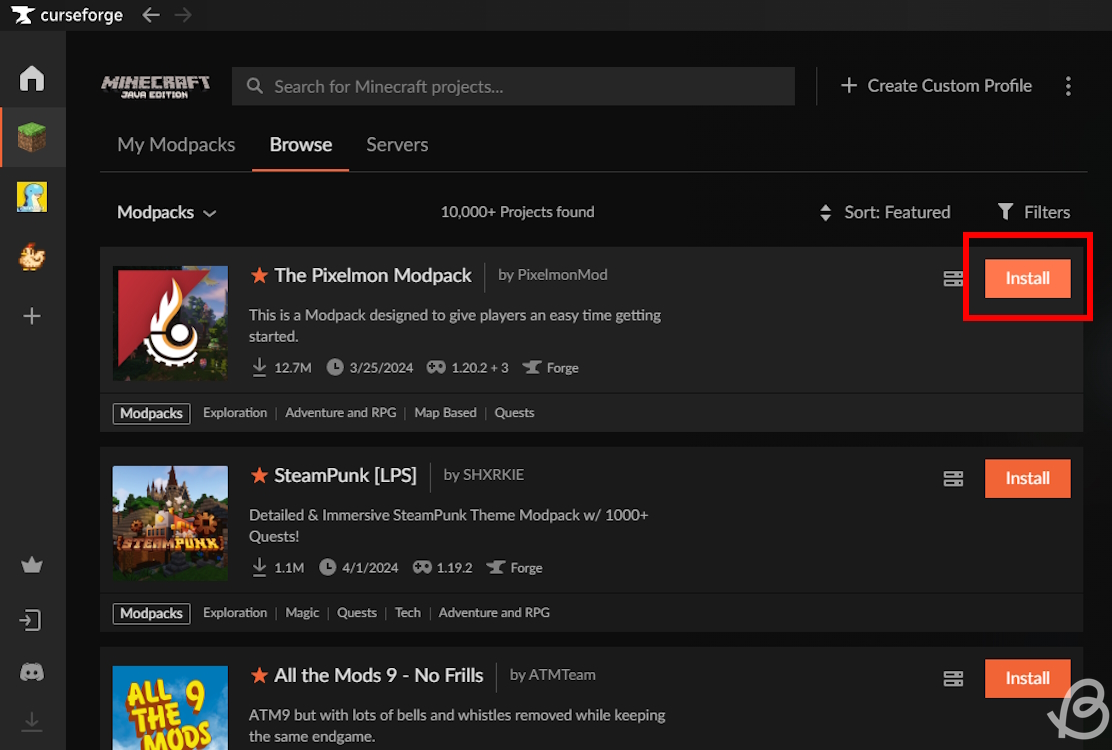
- Next, you should give your new profile a name and select the Minecraft version for which you want to install the mods. Also, make sure your game type is Forge or Fabric, depending on the mod you want to install. It’s best to use the latest version of Forge and Fabric, as they are backward compatible in most cases. Once everything is in order, click on the “Create” button.
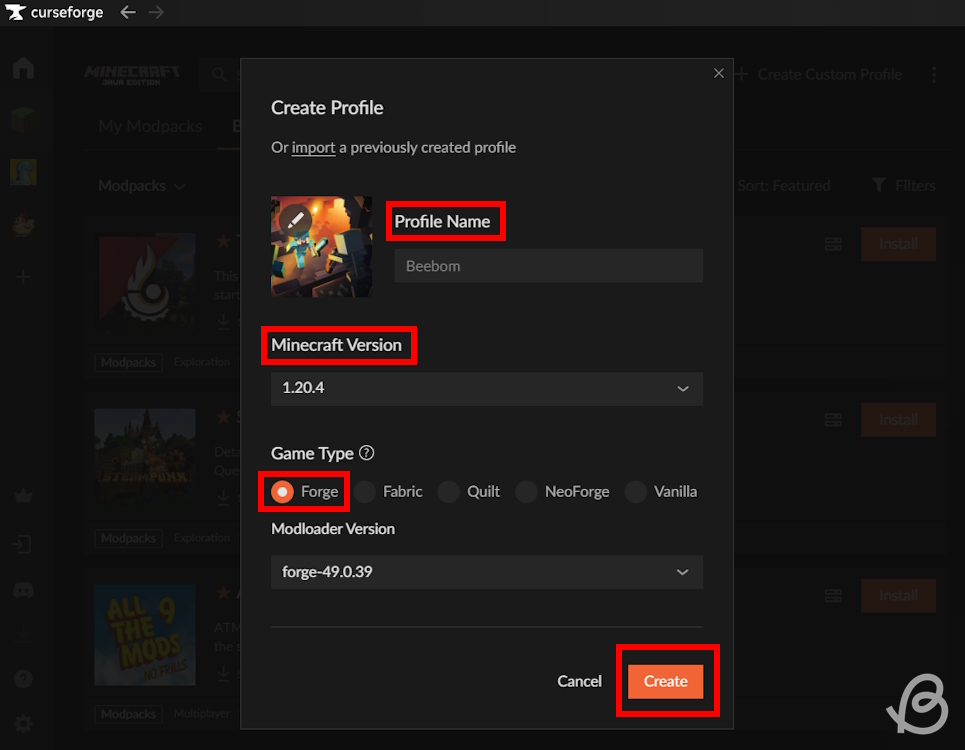
- Once your profile is ready, it will show up in the “My Modpacks” section. Click on its icon to edit it.
- Then, click on the “Add More Content” button to install a new mod in Minecraft with CurseForge.
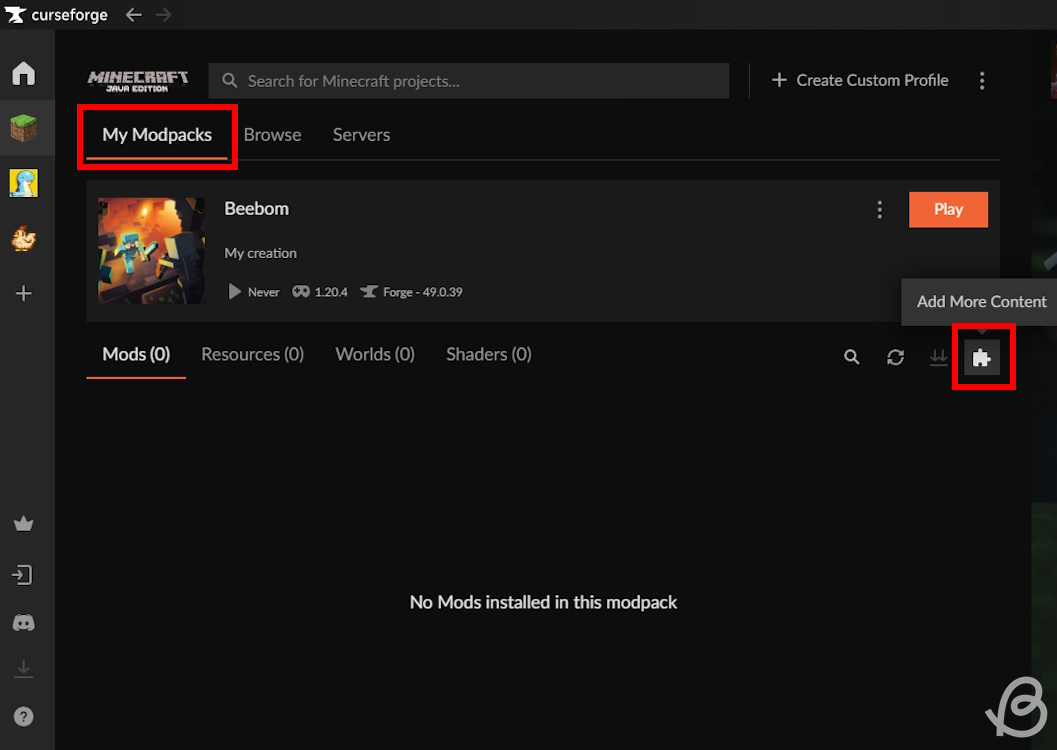
- Depending on your game’s version, CurseForge will show you a few mod options to install. You can also use the search option to look for a particular mod. Once you find the mod you want to install, click the “Install” button.
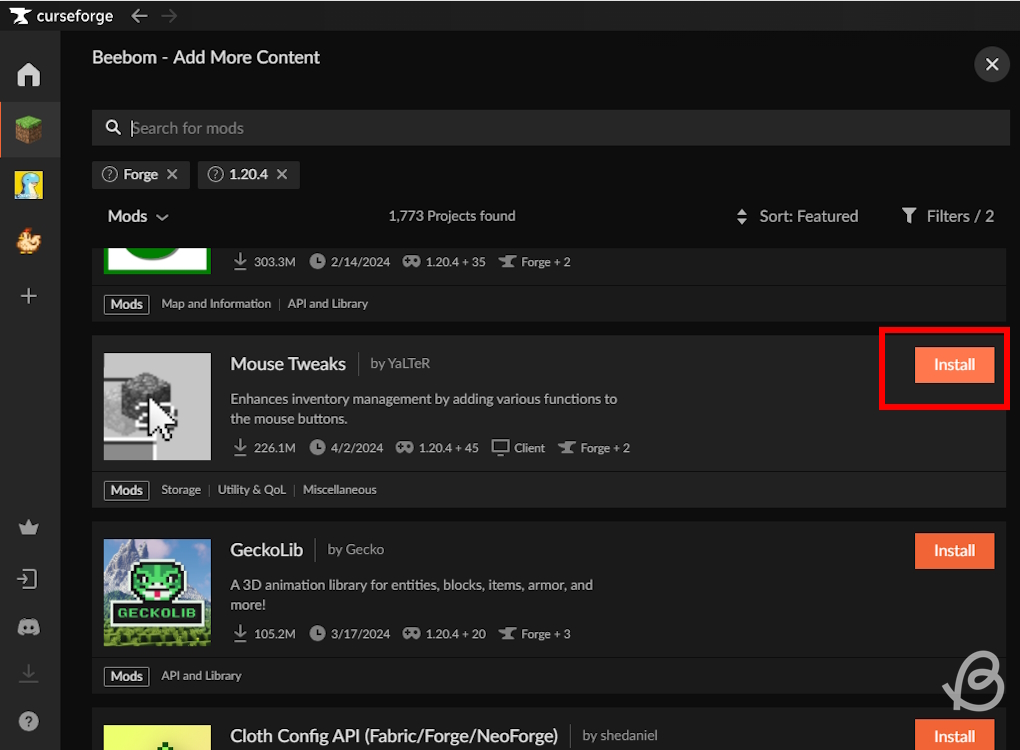
- Once the mod has installed itself, it will show up in the “Mods” section of your CurseForge profile. You can add more mods in the same manner and even disable them in your profile. Though, keep in mind that CurseForge might stop you from installing mods that are not compatible with existing mods in your profile or with your game’s version.
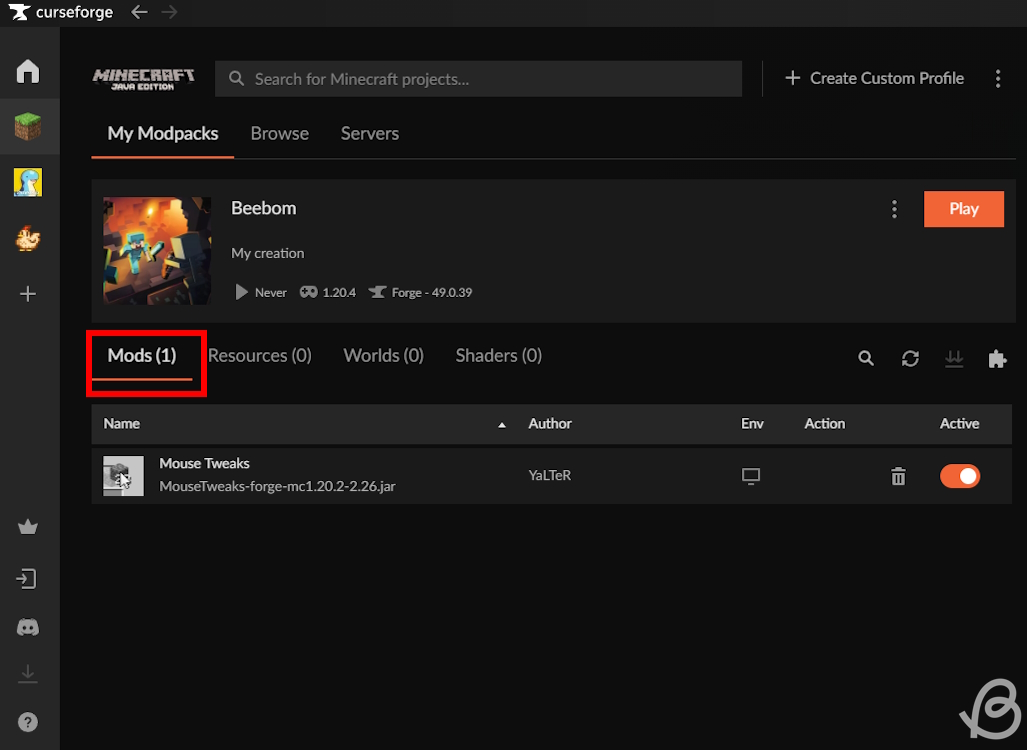
CurseForge allows you to create multiple profiles in the app. You can use each profile to install a specific set of mods, texture packs, and maps. They will work independently of each other and you can use them to run different versions of the game too. The only catch here is that you have to launch modded Minecraft from the CurseForge app for each profile to come into action.
Also, do note that if you delete your profile in CurseForge it will end up deleting your saved worlds, mods, and more customizations. So, make sure to keep a backup of your “saves” folder from the Minecraft directory.
Run Minecraft Mods Using CurseForge
Once your mods are installed and ready, you can use Forge to run them in Minecraft easily. Follow these steps to do so:
- First, go to your CurseForge profile in which you have installed some mods and click on the “Play” button.
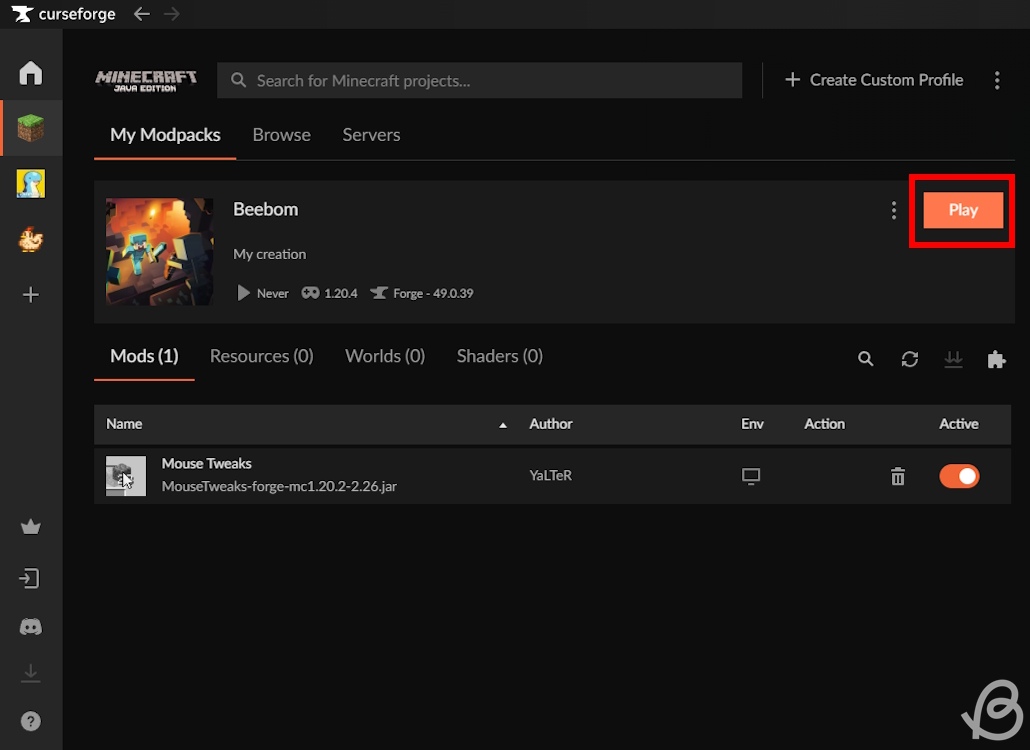
- Then the CurseForge will automatically launch your Minecraft launcher and cause it to download mods. When the process is complete, you can see a new profile in your launcher’s Java section. Make sure that the modded profile is selected and click on the “Play” button.
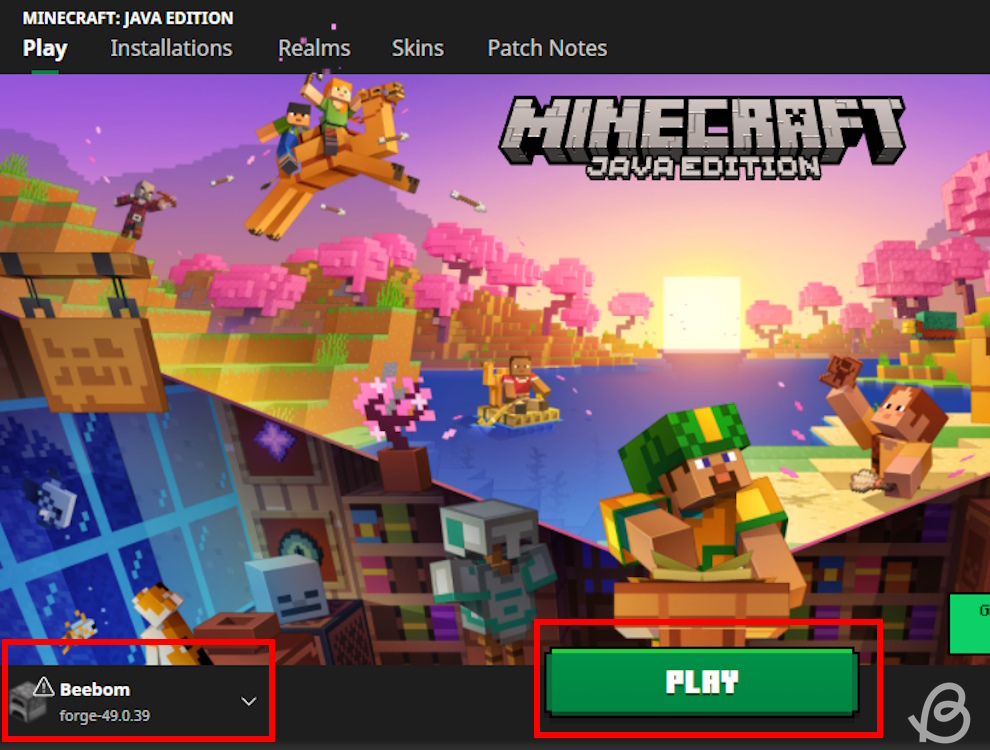
- Finally, the launcher will warn you about the potential experimental nature of your modded profile. Check the “I understand the risks” checkbox and click on the “Play” button to launch the game.
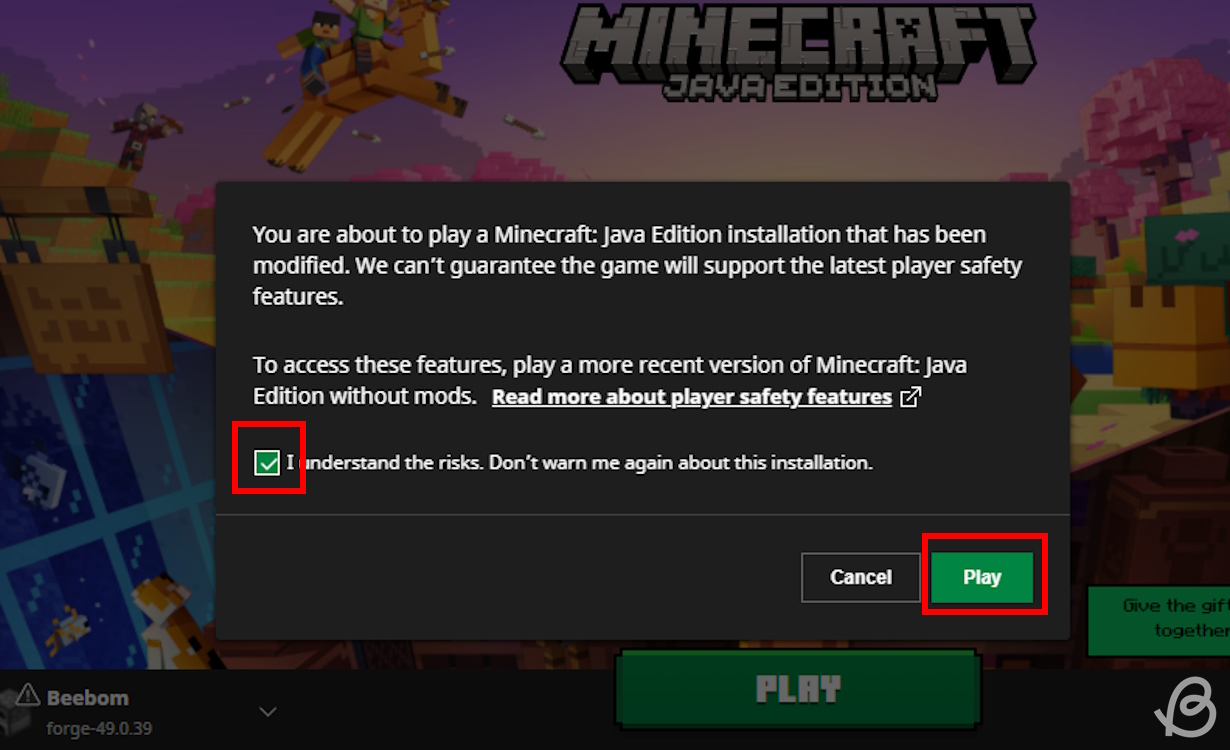
Method 2: Install Mods Using Forge
Note: Before you install any mods, just make sure to back up any worlds you want to affect. If anything should go wrong in the process, the working backups of your worlds will remain safe on your hard disk.
Now, let’s take a look at how you can install mods using the Forge Java software. This is a manual method of installing mods, meaning you must keep track of their compatibility and version. It’s also very simple just like using the CurseForge app. So, let’s see how to install mods with Forge in Minecraft.
- First, visit the website that provides access to a library of different mods, such as CurseForge website. Then, choose a mod you want to play with. Make sure it is made for the same Minecraft version as your Forge installation.
- Now, select the mod you want and click the “Download” button in the right corner.
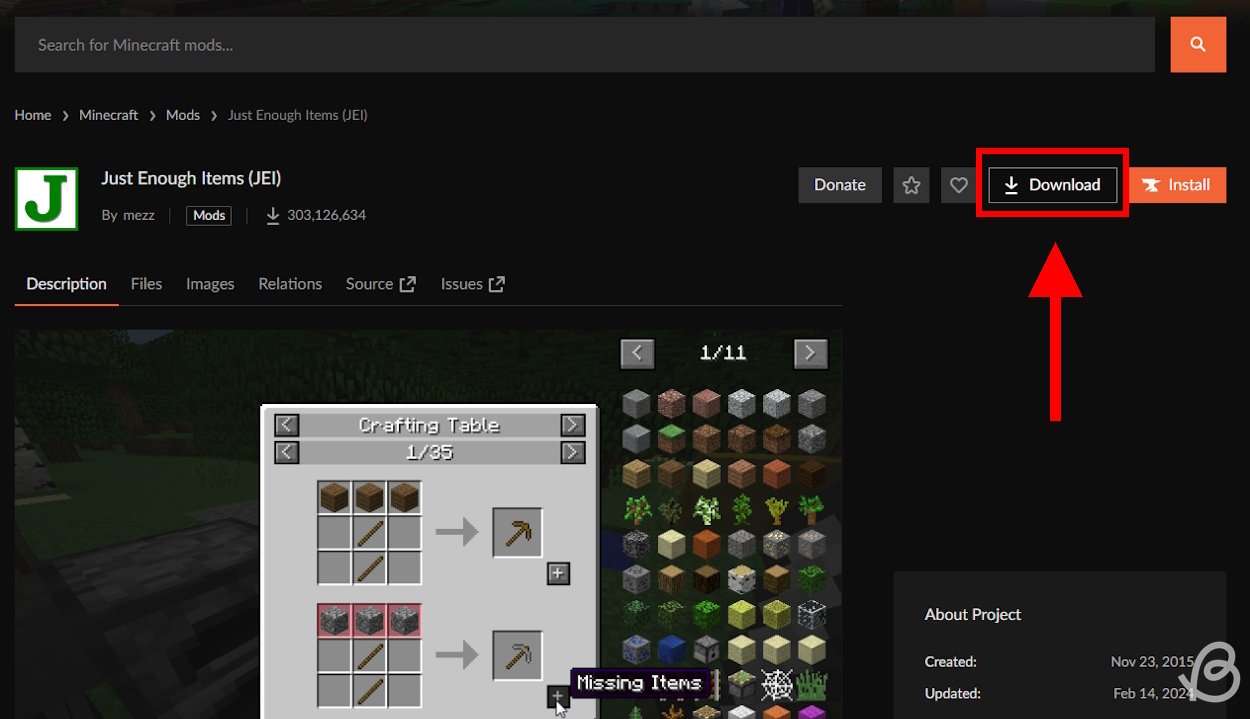
- You’ll be able to choose the available game version that is compatible with Forge. Also, don’t forget to select Forge in the bottom drop-down menu. Then, click on the “Download File” button.
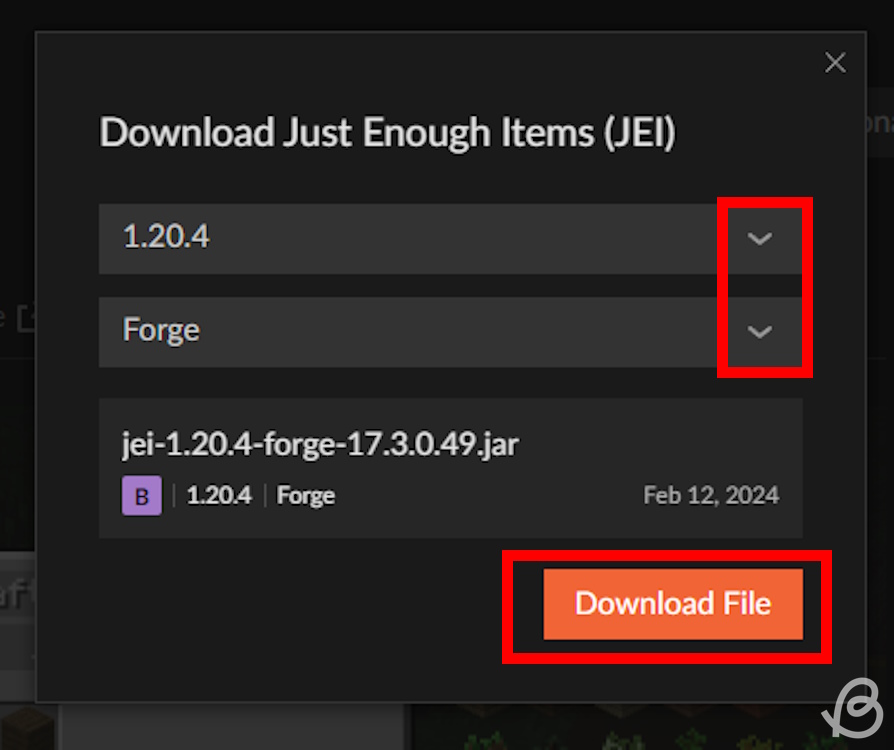
- Once the file is downloaded, you should open the .minecraft folder. Insert the following text in the Run app to find it easily: %appdata%\.minecraft
- Now, open the “mods” folder inside the Minecraft folder. If it doesn’t exist, you can just create it. All you need to do then is to drag and drop the downloaded mod file from the Downloads folder into this mods folder.

- After that, simply load the Minecraft launcher, select the Forge installation and click on the “Play” button.
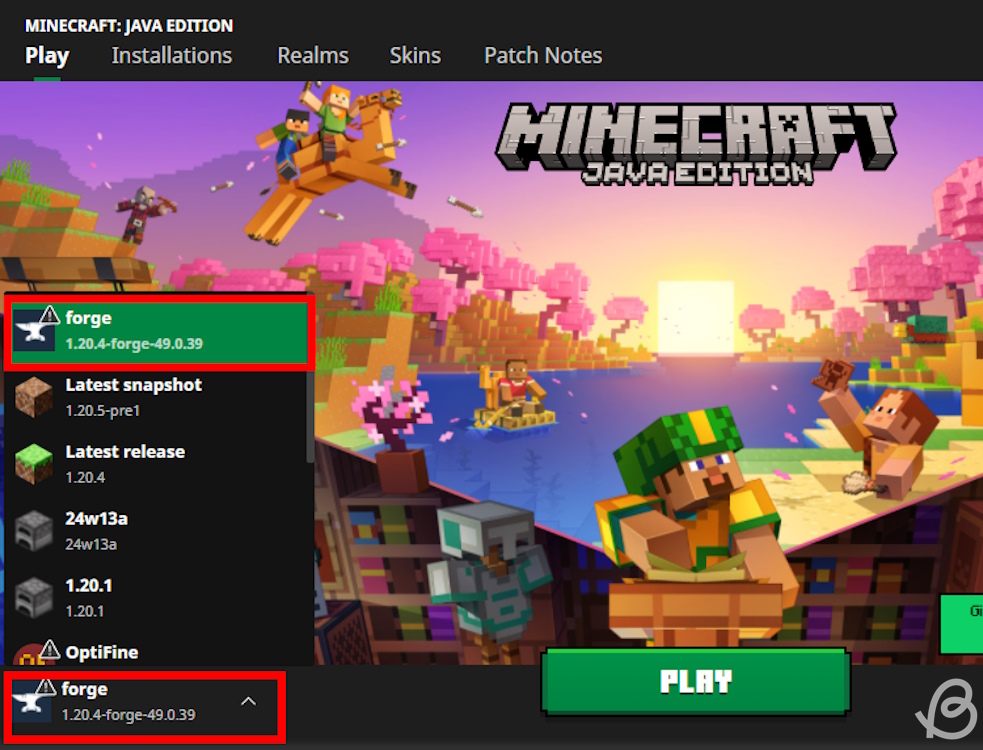
- Once you load the world, the mod should be ready for use. You can have multiple mod files in the mods folder, but just make sure they are available for the Forge version.
And now you know how to install Minecraft mods using Forge and CurseForge. The only thing left to do is to go out and find the best Minecraft mods. Will you use the CurseForge app or manually download mods and run them with Forge? Let us know in the comments below!
The “mods” folder appears in the .minecraft main folder. You can access it inside the AppData’s Roaming folder. If you don’t see it, you can simply create a new folder and call it “mods.”
CurseForge is a giant library of mods, so you can expect these mods to be both safe and harmful. That’s why you should stick to the more popular mods or mods that have lots of downloads. Though, the CurseForge team works really hard to keep the platform safe for everyone.