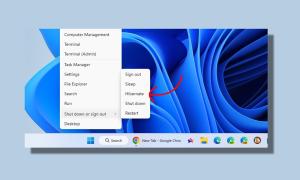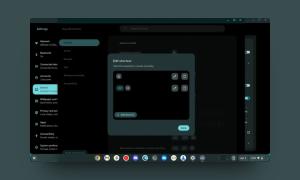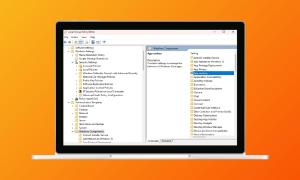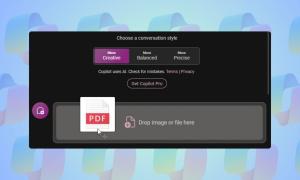Chromebooks are pretty simple devices and you’d not be wrong in saying that the Chrome OS platform is just the Chrome browser running in a desktop environment. However, it does bring some sweet functionality but if there’s one thing we don’t like, is the fact that you need to enter your Google account password every time you want to use the device. Sure, it makes the device secure but entering your password every time can be hassle for sure. Well, if you happen to own an Android smartphone, there’s a workaround. Yes, you guessed it right, you can unlock your Chromebook with your Android device.
Google’s Smart Lock feature lets you unlock your Chromebook via your Android device but before we guide you on how you can set it up, here are some things you need to know:
Some Prerequisites
- Your Android device should be running on Android 5.0 Lollipop or later.
- Your Chromebook should be running Chrome OS v40 or later and should feature Bluetooth.
- To unlock your Chromebook from your Android device, both the devices should be in close proximity. To be more specific, your Android device should be within 100 feet of the Chromebook.
- The Smart Lock feature is not available for Google Work/Apps accounts.
- You should have the same Google account in your Chromebook and Android device.
Pair your Chromebook and Android device over Bluetooth
Google’s Smart Lock feature requires your Chromebook and Android device to be paired over Bluetooth. So, before you set up Smart Lock, you will first have to pair your Android device to your Chromebook over Bluetooth. Here’s how to do it:
1. Go to the status area on your Chromebook and click on the Bluetooth option. Here, click on “Enable Bluetooth“.
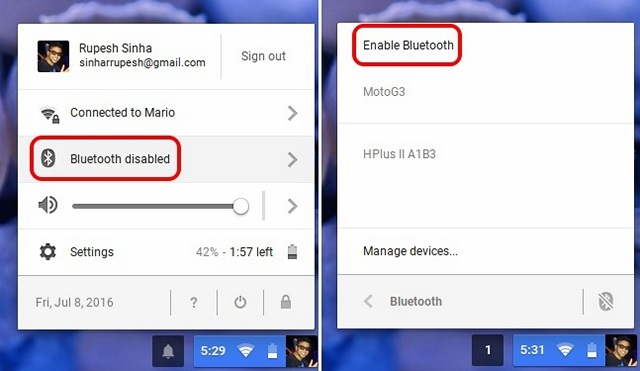
2. Also, turn on Bluetooth on your Android device and make it visible to other devices. Then, head over to Chrome OS Settings->Show advanced settings and in the Bluetooth section, tap on “Add a device“.
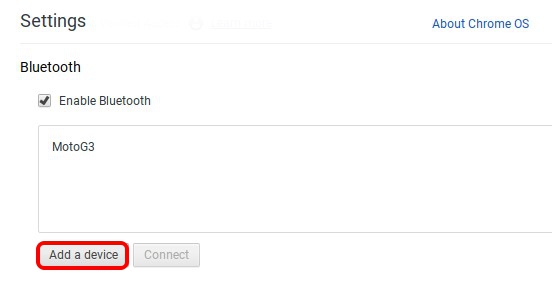
3. You should then find your Android device in the Bluetooth search. Select the device and click “Connect“.
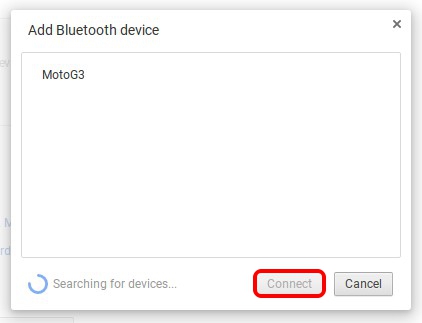
4. Then, a prompt should pop-up on your Android device with the passkey, tap on “Pair“.
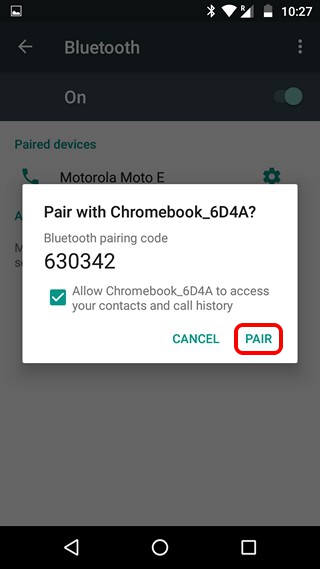
5. Select “Accept” on your Chromebook and both the devices will be paired.
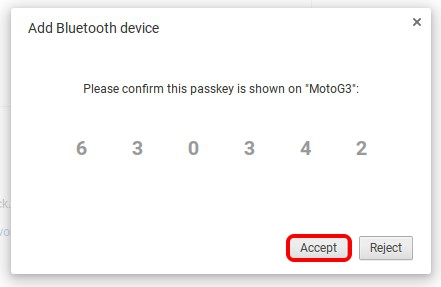
Set up Smart Lock on Chrome OS and Android
1. To use Smart Lock, you will have to first enable a lock on your Android device. So, go to Settings->Security->Screen Lock and set up a pattern, PIN or password. After which, you will see the Smart Lock option enabled.
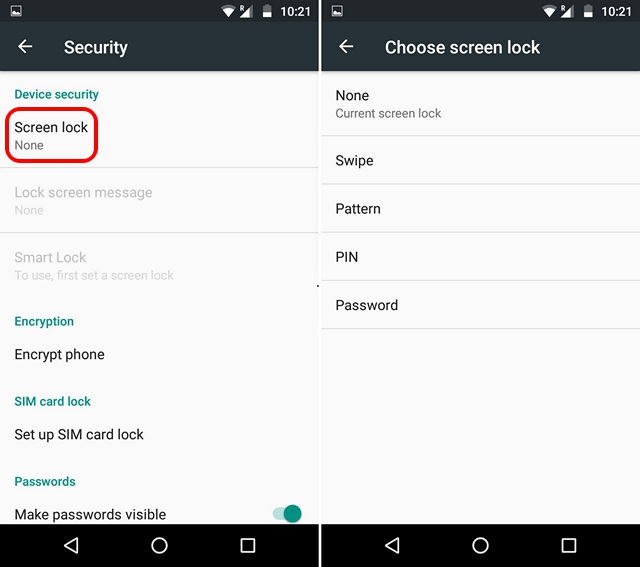
2. Once done, head over to Chrome OS Settings->Show advanced settings and in the “Smart Lock for Chromebook (Beta)” section, click on “Set up“.

3. You will then have to enter your Google account password to start setting up Smart Lock. Once entered, the Smart Lock setup should start up. Here, click on “Find my phone“.
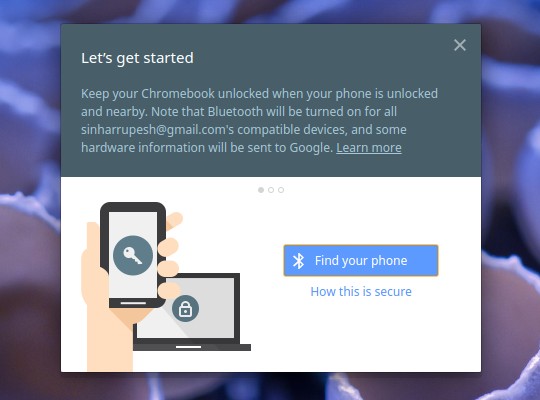
Note: Your Android device and Chromebook should be connected to the internet and have Bluetooth enabled.
4. When your phone is found, click on “Use this phone“.
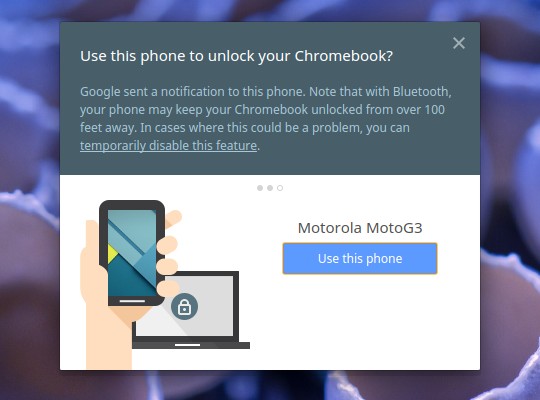
5. Once done, Smart Lock will be set up between your Chromebook and Android device. You will also see a notification on your Android device suggesting that Smart Lock has been successfully set up. You can click on “Try it out” on your Chromebook to give Smart Lock a spin. If you have other Chromebooks using the same Google account, you can unlock them too with Smart Lock, as the settings are synced.
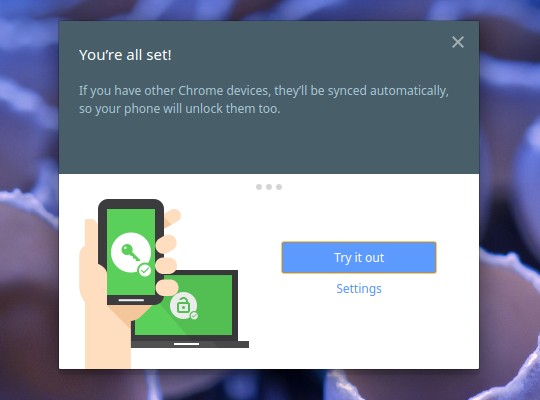
6. That’s it, you will then see a lock button besides your account in the login page and when you unlock your Android device, the lock icon will be unlocked and you can just tap on the photo to login.

Every time you unlock your Chromebook via your Android device, you will get a notification saying “Chromebook unlocked” on Android. Simple, isn’t it?
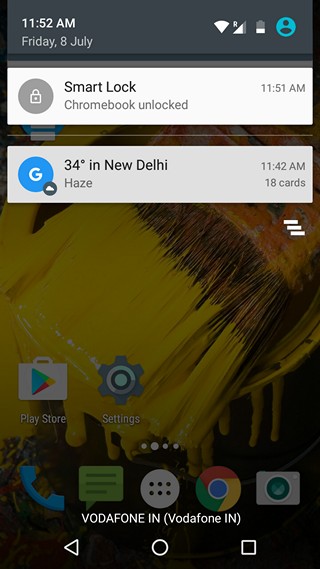
In case, Smart Lock isn’t working, you should restart your Chromebook and Android device. You can also try unpairing them and pairing them again to fix any problems. If you want to turn off Smart Lock, you can go to Chrome OS Settings->Show advanced settings and in the “Smart Lock for Chromebook (Beta)” section, click on “Turn off”.
SEE ALSO: 6 Apps to Unlock Mac With iPhone
Unlock Your Chromebook with your Android device with Smart Lock
If you have a complicated password for your Google accounts, you will love the Smart Lock feature because entering your password again and again can get cumbersome. So, set up Smart Lock between your Chromebook and Android device to make unlocking the Chromebook a whole lot easier. Do let us know if you face any issues, we’ll certainly be happy to help. Sound off in the comments section below.