If you are using an Android smartphone running Android 6.0 Marshmallow or above, you must have encountered a “screen overlay detected” error. Well, chances are, that’s why you are here. The error mostly occurs with apps that bring a floating interface that run on top of the usual Android interface.
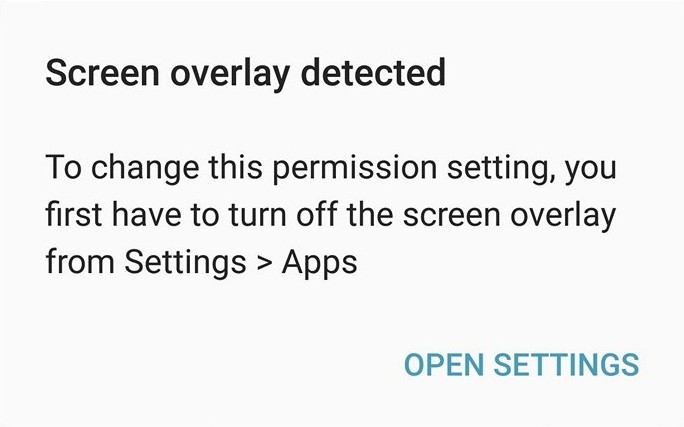
For instance, apps like Facebook Messenger (with its floating chat heads), Drupe, CleanMaster, Button Savior, Lux, Twilight etc. take over the screen to bring you their features.
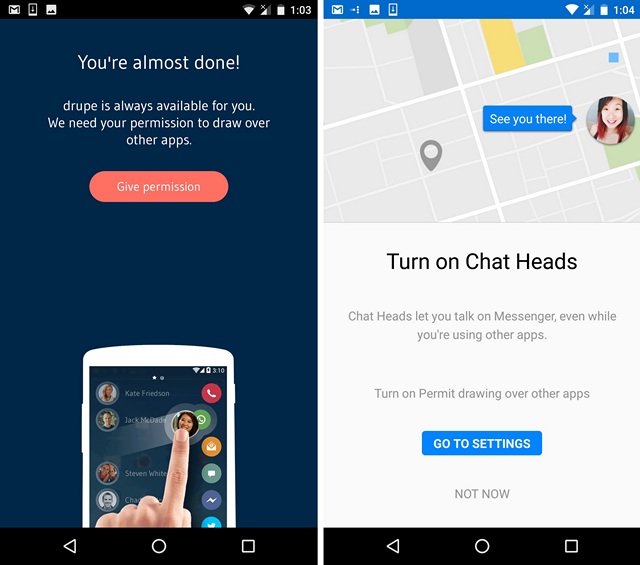
So, if you’ve facing the screen overlay detected error, here’s how to fix it:
1. If you are sure of the app that is resulting in the error, you can just head over to Settings->Apps and hit the settings cog icon on the top right.
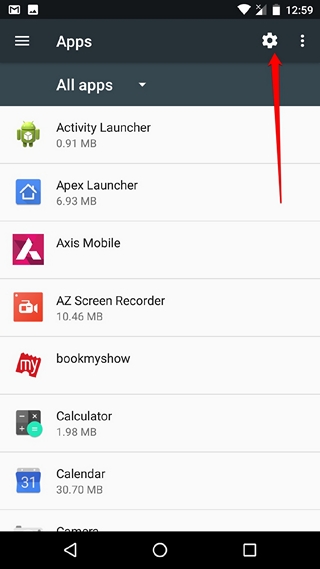
2. Here, you can just head over to “Special Access” and tap on “Draw over other apps“.
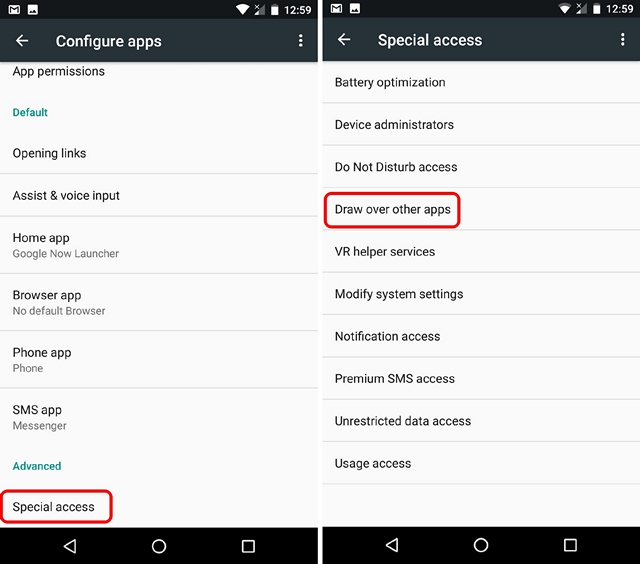
3. In this page, you will find all the apps that require the screen overlay permission. Just look for your app and enable the “Permit drawing over other apps“.
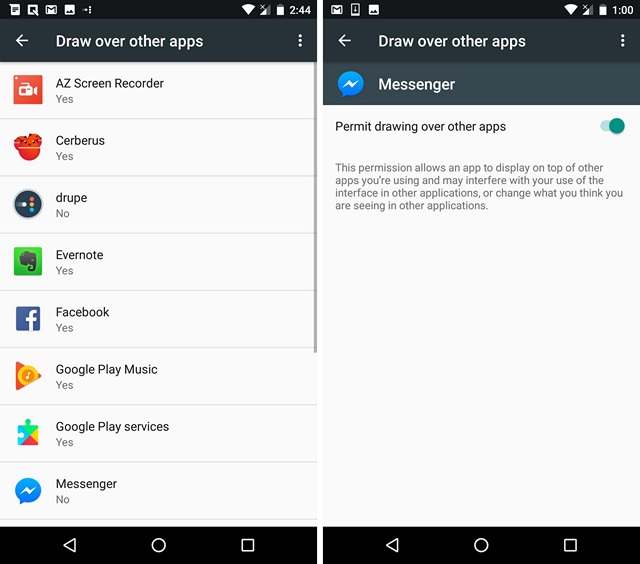
Note: The “Draw over other apps” option might be available differently on non-stock Android devices from the likes of Samsung, LG, HTC etc. For instance, the option is dubbed “Apps that can appear on top” in Samsung smartphones.
4. If you find the permission already enabled for an app that brings you the error, you should just disable and enable it back again to fix it. You might have to restart your phone though.
5. Once done, the app should work fine and you should not get any screen overlay detected errors. However, if you do not know what app is causing the issue, you can disable this permission for all the apps listed and turn on the apps that you know use the floating interface. This will make sure that apps taking this permission unnecessarily do not bother you with any errors.
Also, users have reported that apps like Cheetah Mobile’s CleanMaster, File Manager from Asus and Samsung’s one-handed mode feature are said to be culprits of the error. You should uninstall these apps and disable the feature on your Samsung smartphone, restart your device and you shouldn’t see errors any more.
SEE ALSO: How to Fix Touchscreen Problems on Android
Remove screen overlay detected errors with this method
The screen overlay detected error has been mostly reported by users of Motorola and Samsung smartphone owners. If you are one of them, this method should fix things up but if this doesn’t, do let us know about it in the comments section below and we will be sure to help us out.



















Bro in a critical setuation. My asphalt 8 is not opening due to this error. Man i am stuck please help me out. Utkarshdevshukla@gmail. Com
I have a Samsung Android 6.0
This does not always fix it. Sometimes, the corrupt app doesn’t appear on the “Draw over other apps” list at all.
Sometimes updating or restarting the app corrects it, but the the problem returns.
I have a LG G5 that will not allow me to send pictures from image or take pictures with my text message. The Allow messaging to access photos, media, and files on your device appears on the phone. I press allow and then Screen overly detected is displayed. I press open setting and then the Draw Over Others Apps appeared. I disable and able the Image, messaging, messenger, photos, and prime photos. It does not fix my problem. Need help.