If you own a Facebook Page that has been gaining a lot of traction, you’d know that it’s pretty tough to reply to messages promptly. Plus, Facebook now highlights the response-time and response-rate of Pages, so if you are often late in replying to messages or you sometimes forget to reply, the poor response-time & rate can affect your presence on the social network. Thankfully, the social media network has introduced a cool new feature for Pages dubbed “Response Assistants”, which automatically replies to the messages in the page.
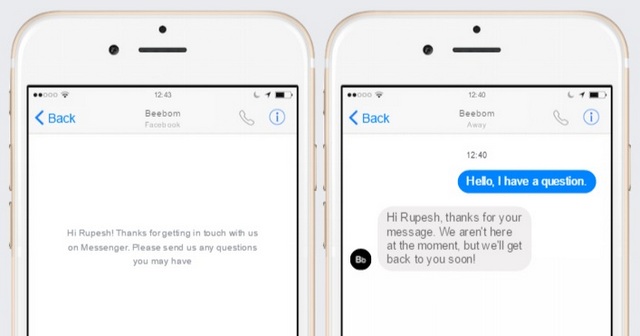
The good thing is, you can set up Response Assistants to better cater to the people who are following your page. So, without further ado, here’s how to set up Response Assistants on Facebook Pages:
1. To start the set up, you need to visit your Facebook Page and go to “Messages” section, where you will notice a prompt at the bottom, saying “Set up Response Assistant“. Click on the icon below the message.
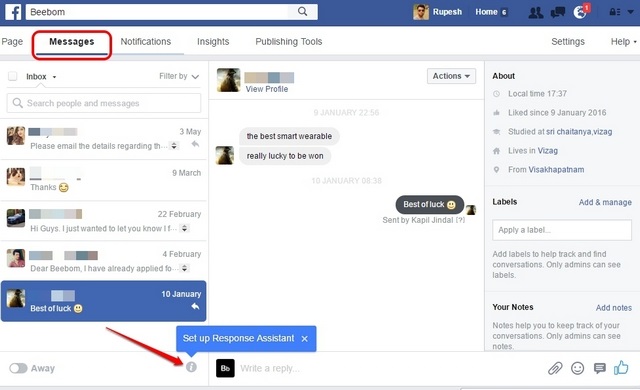
2. When you click on it, a new dialog box opens up showing you a preview about Response Assistant. As the preview suggests, the feature lets you create a messenger greeting, set up instant replies and create preset away messages. Click on “Set up Response Assistant” to move ahead.
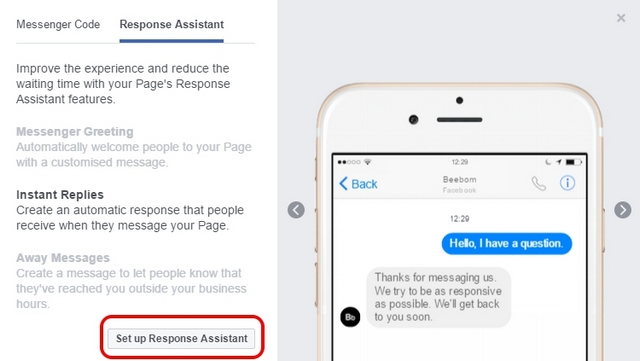
Note: Here, you can also set up a “Messenger Code”, which is a code that people can scan to start messaging you.
3. The “Messaging Settings” will open up, where you will see options to two sections: “General Settings” and “Response Assistant“. Click on “Jump to Section” alongside Response Assistant to start fiddling with its options.
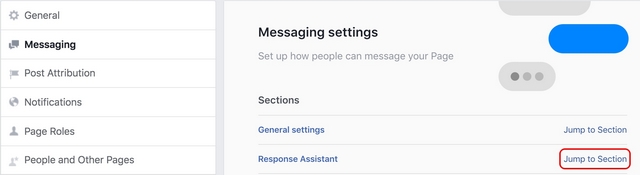
4. Here, you will find to change Response Time and the option to turn on away messages, instant replies and messenger greetings. It also shows a preview of the message that will be sent. You can customize the messages by hitting the “Change” button.
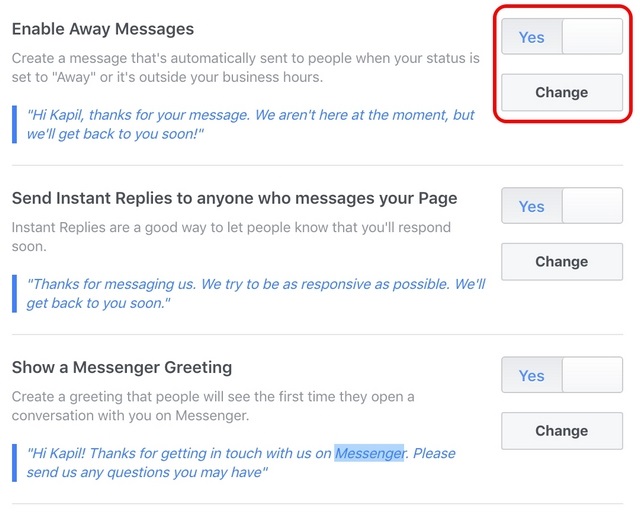
5. When you hit the change button, you can edit the preset messages and you can even add a personal touch through the “Add Personalisation” option. The option lets you address the person who has messaged you by their first name or surname. You can also add your website address, phone number or address to give your followers more info. When done, you can just hit the “Save” button.
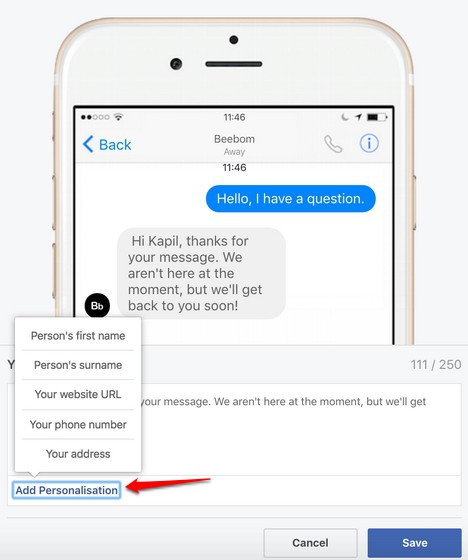
Change Response Assistant Language
While Facebook allows you to post an update in multiple languages to cater to followers from different regions, there’s no option to set up Response Assistant for multiple languages. At a time, you can only have a single language response. However, if you want to convert a response to another language, you can just change Facebook’s language by selecting one of the languages from the list available through the plus button beside your current language.
Once you’ve changed the language, chances are, the responses in the Response Assistant too will be converted to the language you just chose. We tried this method and it only worked for us once, so you can give it a try and see if it works for you.
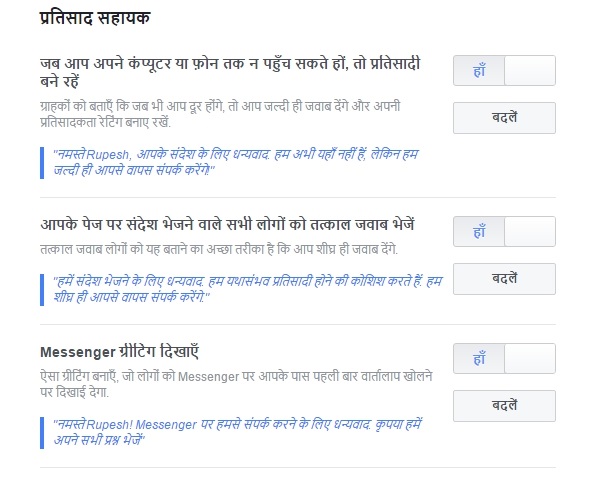
Another way to change the language in the Response Assistant is by copying the responses & greeting message and heading to Google Translate. Here, translate them to the language you want and once done, you can simply copy the converted text and enter them as responses in Response Assistant. This is not the best way, considering Translate can be patchy at times but it’s the only way, for now.
SEE ALSO: Facebook Bots: Everything You Need To Know
Set up Response Assistant to automatically manage your Facebook page messages
Well, that’s it, setting up Response Assistant is pretty easy and breezy, right? Once done, anyone who is messaging you will see a greeting, if you’ve set it up and anyone who has messaged you will get an away message or an instant reply, depending on your setup. This is certainly a great feature, as it makes Facebook Pages way more approachable. So, try it out on your Facebook page and let us know what you think.














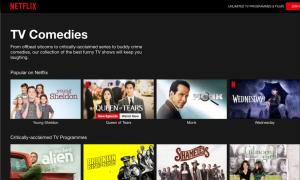



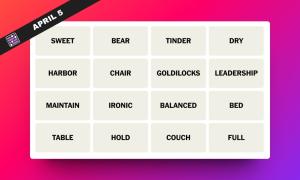
Great tips! I use software called cucomm. It automatically sends messages to users on Facebook, and I save time while sales grow. The most important thing is that Facebook won’t block you because it doesn’t consider it a program.
I have received a lot of messages on my page. With this article, I have realised that I can now automate my messenger replies. But my concern is, can we reply to the messages that have already in my inbox like the past messages?
I rezd this рaragrapҺ fully regyarding the resemblance of ottest
and earlier technologies, it’s remarkable article.