Daydream VR – the new VR platform from Google, is a really great experience, and at $80 for the Daydream View headset, it is definitely one of the affordable ones out there. The only limitation with Daydream, is that it is only available on the Google Pixel, and the Moto Z line of phones, as of now. So, if you have one of these Android devices, here is how you can set up Daydream VR on your device:
Note: This is a guide to setting up the Daydream VR with a compatible Daydream device. To check the list of compatible devices, you can head over to the Daydream website. We are setting Daydream up on a Google Pixel.
Installing the Daydream App
First off, you will need to install the Daydream app from the Play Store. If you have a supported device, you can simply search for “Daydream” on the Play Store, and download the app on to your device. Once you have done that, you just need to set up the Daydream app with your Daydream View headset, pair the Daydream controller with your Android phone, and you’re all set to experience high quality virtual reality content.
Download Daydream from the Play Store (Free)
Setting Up the Daydream App
Once you have downloaded the app on to your Android phone, you need to set it up with your Daydream View headset. To do this, just follow the steps below:
1. Launch the Daydream app on your Android device. You will be asked to continue with your Google account. You can continue, or choose a different Google account, if you want.
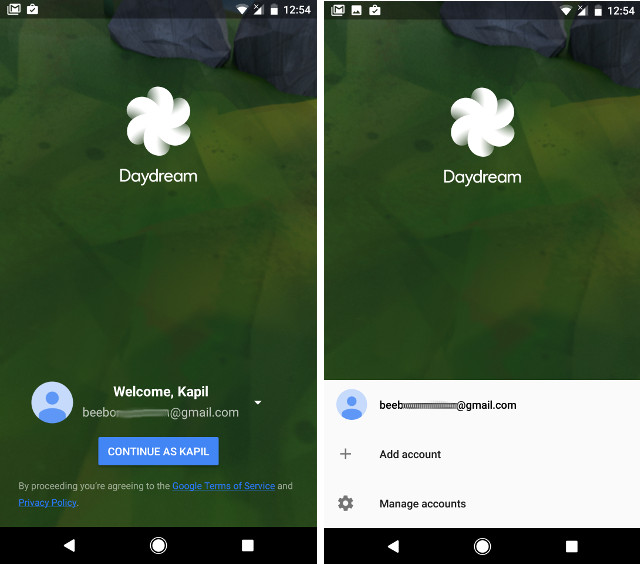
2. Next, the app will confirm that you have a Daydream headset. Simply tap on “I Have a Headset“.
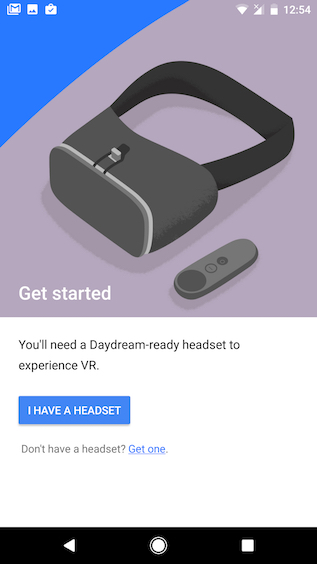
3. You will then be taken through a couple of screens that detail how you can adjust the strap of the Daydream View headset, as well as some basic precautions to take, while using Daydream VR. Simply tap on “Next” on these pages to continue.
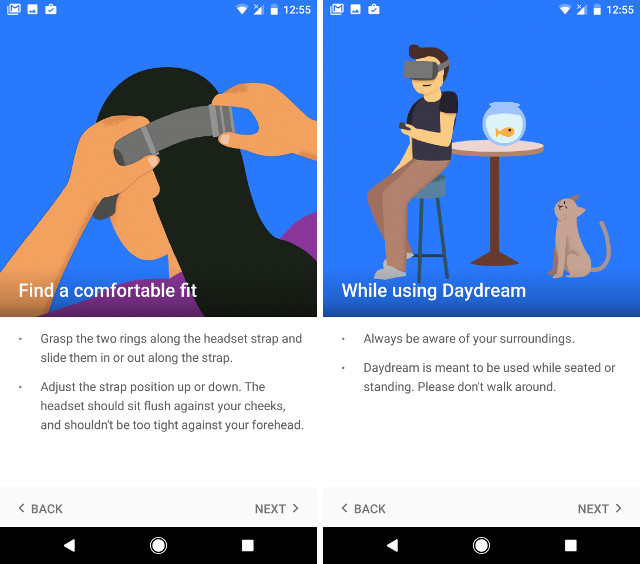
4. Then, the app will download VR components on to your Android device. This process might take a few minutes, depending on the speed of your network connection, so be patient. Once the components are downloaded, you may be asked to download “Daydream Keyboard“, simply tap on “OK“, and download the keyboard from the Play Store.
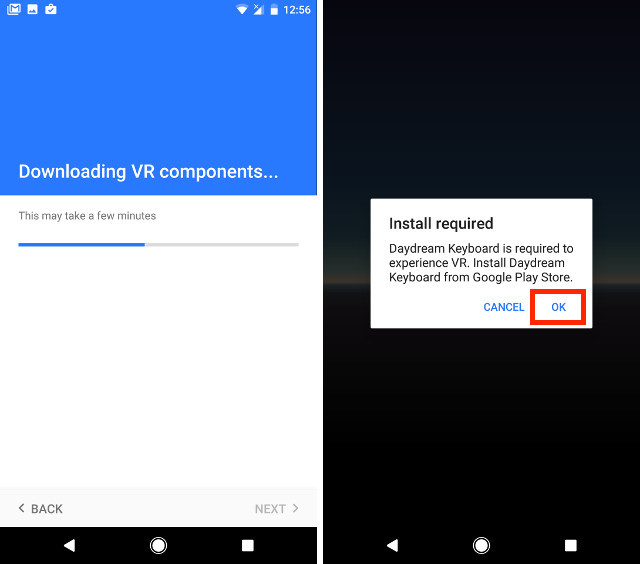
5. You will then be asked to update the permissions for the Daydream application, tap on OK, and give it all the permissions that it asks for.
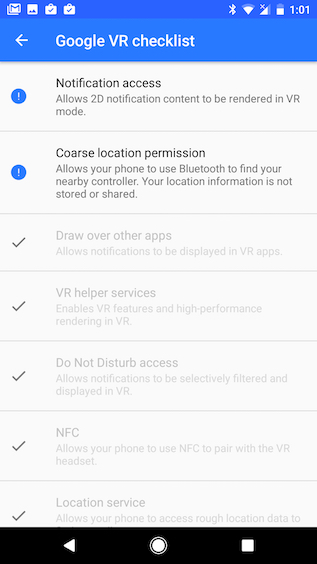
The Daydream Controller
Before you get started with pairing the Daydream controller with your phone, you should know about the various buttons that are available to you.
On the front of the controller, starting from the top, you will see:
1. The Touchpad: you can swipe, and click on this Touchpad to interact inside the VR environment.
2. The App Button: The functionality of this button may vary with the app you’re using. It may be used for pausing, showing menus, etc.
3. The Home Button: You can press this button to return to the Daydream home. Or, you can press and hold on it, to recenter your view.
On the side, you have the Volume Up, and Volume Down buttons that you can use to adjust the volume of your Daydream experience.
Pairing the Daydream Controller with Your Android Phone
Now that you have the app basically set up, and you know about the buttons available on the Daydream controller, you will need to pair it with your phone. To do this, just do the following:
The Daydream app will automatically ask you to turn your controller on. Simply press and hold on the “home” button on your controller, and it will automatically pair with your phone. Once done, tap on “Continue” and that’s it, the controller will be paired with your device.
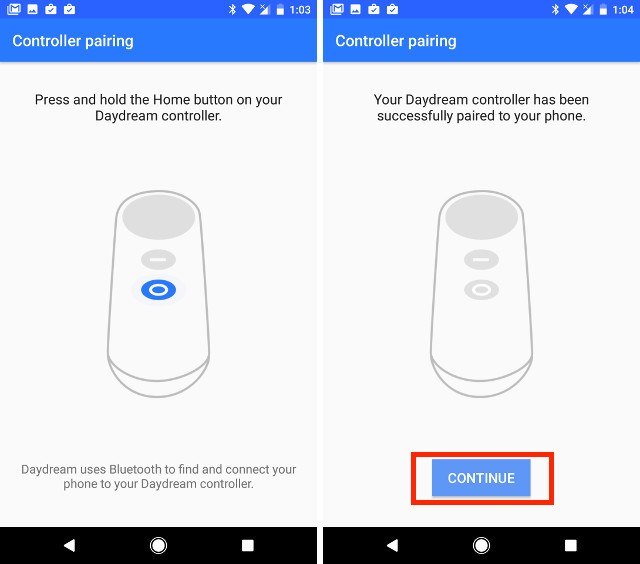
SEE ALSO: Google Pixel: What Makes It Better Than Other Android Smartphones
Set Up Daydream VR Easily
Once you have completed these steps, you have successfully set up the Daydream View headset, and controller with your Daydream compatible Android phone. You can now simply pop your phone inside the Daydream View headset, and follow the on-screen instructions, to learn how to use Daydream, and how to interact with various objects inside virtual reality.
Now that you know how to set Daydream up, go ahead and enjoy your trip into virtual reality. Also, share your thoughts about Google Daydream, and the entire VR experience, in the comments section below.


















