Google’s Chrome OS has been here for quite some time now but it has recently started gaining some meaningful traction. What with the Chromebooks outselling Macs for the first time recently in the U.S. To build on the momentum, Google announced at its I/O conference earlier this year that it will be bringing the Play Store to Chrome OS, which means Chromebook users will be able to enjoy millions of Android apps. Well, Google has come true to its promise and has released the Chrome OS alpha version 53, which comes with the Google Play Store app.
Sadly, the new Chrome OS update is only available for Asus Chromebook Flip as of now but we can expect it to arrive on other Chromebooks soon. So, if you have a supported Chromebook, here’s how to get Play Store on your device:
Switch to the Developer Channel to get Play Store
The Chrome OS 53 alpha version is a developer only update right now, so you will have to switch your Chromebook from Stable to Developer channel. Here’s how to do it:
Note: Switch to the developer channel on your Chromebook only if you want a taste of the latest Chrome OS alpha updates because the performance in this channel can be pretty unstable.
1. Go to Chromebook Settings and click on “About Chrome OS” button at the top.
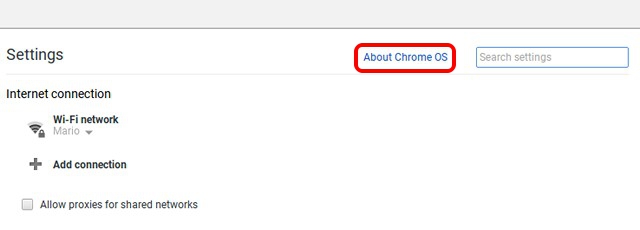
2. Then, click on the “More info…” button.
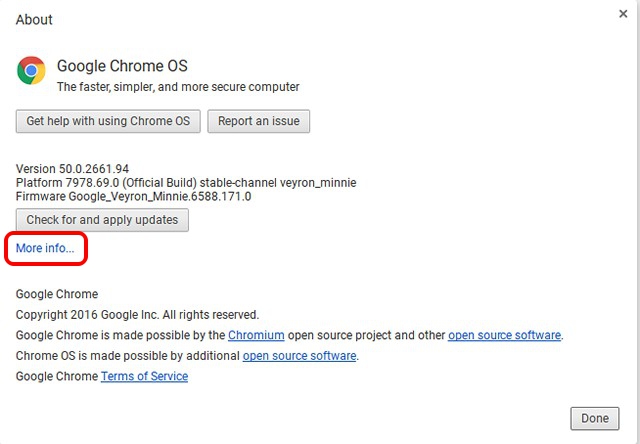
3. In the next page, click on “Change Channel“.
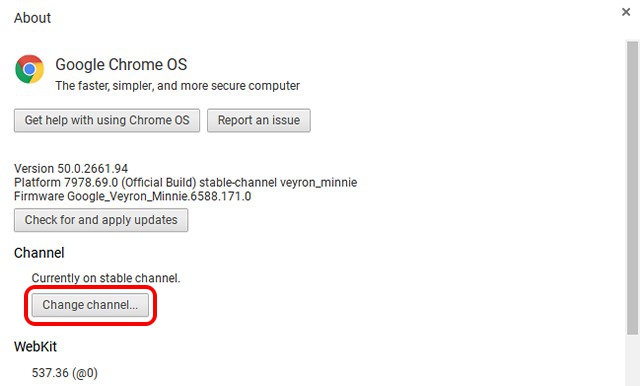
4. Select “Developer – unstable“.
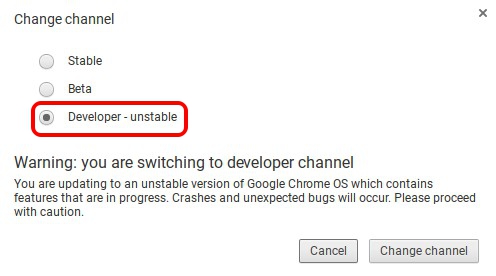
5. As soon as you change the channel to Developer, Chrome OS will start downloading the latest developer channel Chrome OS build.
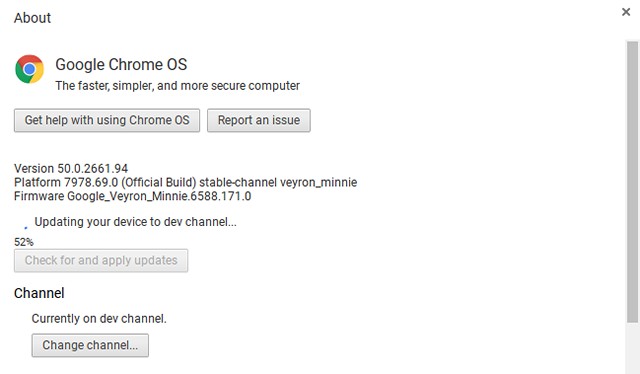
6. After the download is complete, you will find a “Restart to update” button in the status area. Click the button to restart your device. After the Chromebook restarts, you will find a Play Store icon in the bottom shelf.
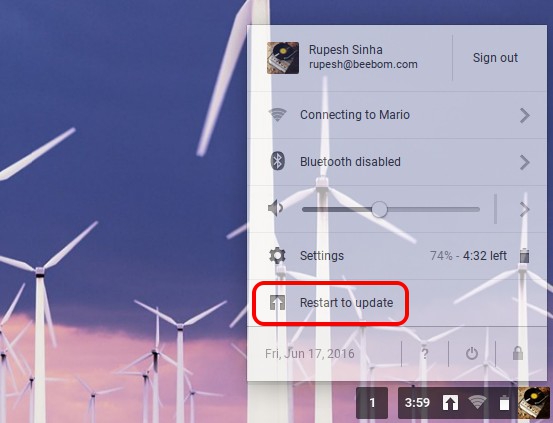
Set up Play Store and run Android apps on your Chromebook
When you try to open up Play Store on your Chromebook for the first time, you will notice that it’s not opening up. Well, you will first have to enable Android apps in Chrome OS settings to start using it. To do it, just head to Settings and check “Enable Android apps to run on your Chromebook“.
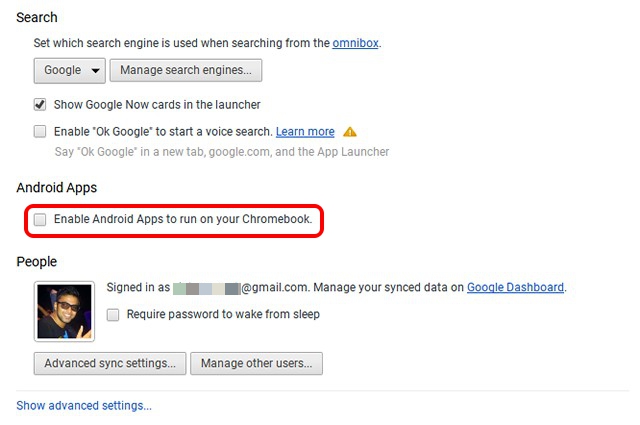
Note: You have to be logged in a Chromebook’s administrator account to enable this option and run Android apps.
Once done, you can click on the Play Store icon and set it up, like you would on a brand new Android device. After the set up, the Play Store should open up and you can start installing apps.
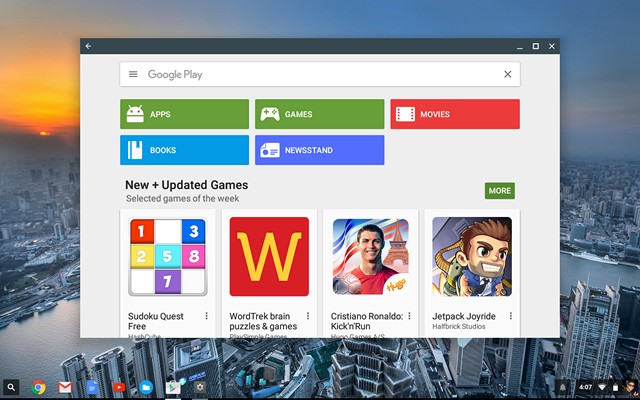
Important Takeaways from the first Play Store laden Chrome OS release
- Only apps with tablet UIs are available for download on the Play Store.
- You can check Android app settings by going to Chrome OS Settings and clicking on “App Settings” in the Android Apps section.
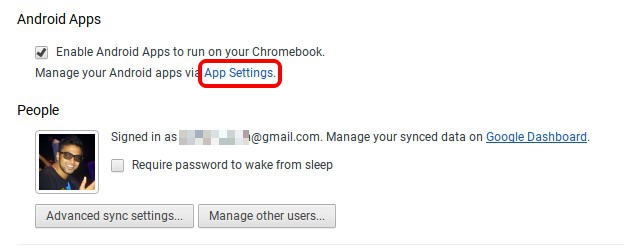
- The App Settings page opens up a Settings page similar to what we have come to expect from Android and it lets you manage apps. It also considers the Chromebook as an Android tablet running Android 6.0.
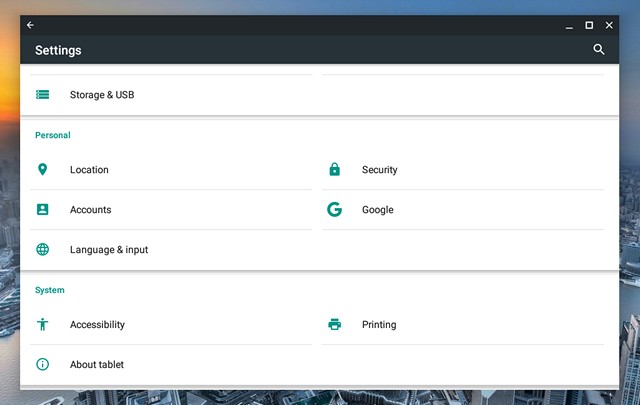
- You can even turn on “Allow installation from unknown sources” to install apps from APK files.
- The apps only run in a single fixed window mode or fullscreen and there’s no way to resize them. However, you can move them around.
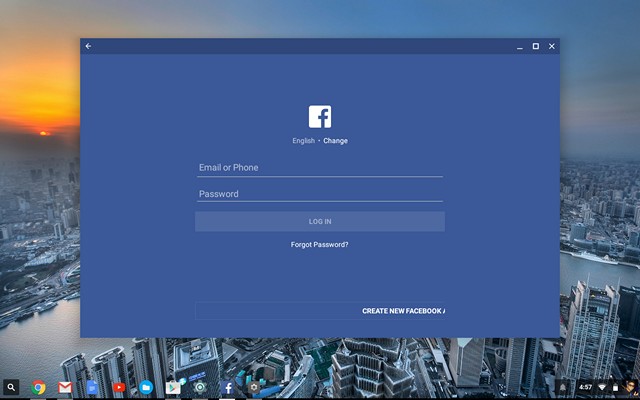
- While most apps and games perform well on the Chromebook, some games, which require you to tilt for gameplay don’t work.
SEE ALSO: How to Install iOS 10 Beta on Your iPhone
Ready to run Android apps and games on your Chromebook?
Well, the Google Play Store and Android apps have finally arrived on the Chromebook and while it has only arrived in a single device, it already feels like a massive leap for Chrome OS. So, try out the new Chrome OS update if you have a Chromebook Flip and let us know what you feel in the comments section below. People with other Chromebooks, don’t worry, you should get the Play Store update later this year. You can check out the list of Chromebooks that will be getting the Play Store update. If you just can’t wait though, there are other ways to run Android apps on Chromebook.












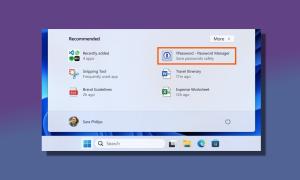


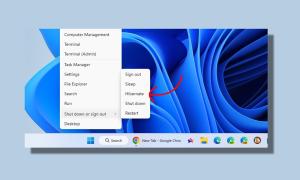
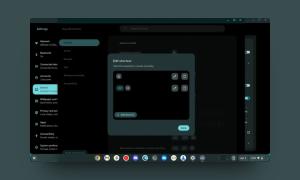
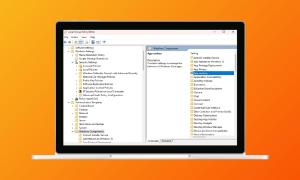
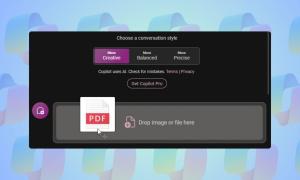
please i update my chrome book to dev. unstable but still did not get android settings
am using acer c710- 2815
I’m all the way up to 63 on the dev channel and nothing. Acer CB3-131
thank you Rupesh .
After restarting and now on with 57.0.2952.0.dev OS ; however
1) playstore works but chromebook has not been registered
2) go to setting as told. there is no android apps section between search and people as in your picture.
by the way I logged in as owner , is it the administrator account as you said ?
thanks
I have an older Acer chromebook, do you think that the android support will be available for previous chomebooks?