There is no denying the fact that macOS Monterey is more efficient than other desktop operating systems including Windows. But, that doesn’t mean the OS is without any quirks or pain-points. If the lack of a native feature to disable Turbo Boost seems annoying, the inability to check CPU temperature on Mac feels nothing less than a classic puzzle. While Activity Monitor does offer a way to view how apps and other processes are impacting the CPU, GPU, energy, disk, memory, and network usage, the built-in task manager is still quite limited and lacks a clear cut feature to show the current temperature of CPU on macOS. But fret not, this is where the terminal and third-party Mac apps come into effect.
How to View CPU Temperature on macOS
Before getting started with steps, let’s clear out a couple of fundamental questions! If you just want to jump ahead to the methods for checking CPU temperature on Mac, use the table of contents below to skip ahead.
Why Do You Need to Track the CPU Temperature on Your Mac?
There are multiple reasons why you may want to keep a track of the CPU temperature on macOS. Maybe you are trying to benchmark your newly bought machine or maybe you would like to find out when actually the fans get going. Moreover, it can also let you figure out whether or not you are overkilling the CPU by playing some of the best free Mac games or allowing resource hogging apps to run amuck.
So, What’s the Ideal CPU Temperature?
As the normal CPU temperature varies from model to model, it’s a bit difficult to point out a precise number that can be the best representative for all. However, if I were to break it down in simple term I would say that the cooler the CPU temperature is, the better it is for the health of your computer.
The normal room temperature 22-24 degrees celsius is ideal for CPU temp. But even if the computer runs 10 degrees celsius above the ambient level, it’s still fairly okay. Long story short, the normal CPU temperature must be around 45-65 degrees for a healthy system. So, if the number goes above this normal level, you must think of cutting down the workload of the CPU. Now that the talk is over, it’s time to run through the quick steps.
Check CPU Temperature in Mac Using Terminal
Even though there are plenty of third party apps that you can use to check the CPU temperature in macOS, you don’t need to rely on them because the Terminal can help you figure it out as well. Here’s how to check the CPU temperature in Mac using the Terminal:
- Launch the Terminal and type in the following command:
sudo powermetrics --samplers smc |grep -i "CPU die temperature"
Tip: In case the command doesn’t work for you, try typing it in manually instead of copy-pasting it from this article. There are some reports of the quotation marks causing trouble unless typed in manually in the Terminal.
- Press enter and you should be able to see the temperature of your Mac CPU.
Note: This method only works with Intel Macs. If you’re using an M1 powered Mac, try using the following methods.
Check CPU Temperature of M1 Mac (Mac with Apple Silicon)
If you’re looking for a third party app to help you keep track of your MacBook’s CPU temperatures, look no further than TG Pro. This is one of the only apps I’ve found that works for both Intel and M1 Macs. Here’s how to use it.
- Install TG Pro (download) on your Mac (make sure you download the version for Intel or Apple Silicon based on your Mac)
- Launch the app and you will see it show up as a menu bar app, complete with your CPU temperatures on the icon itself. You can also see more detailed information within the app window.
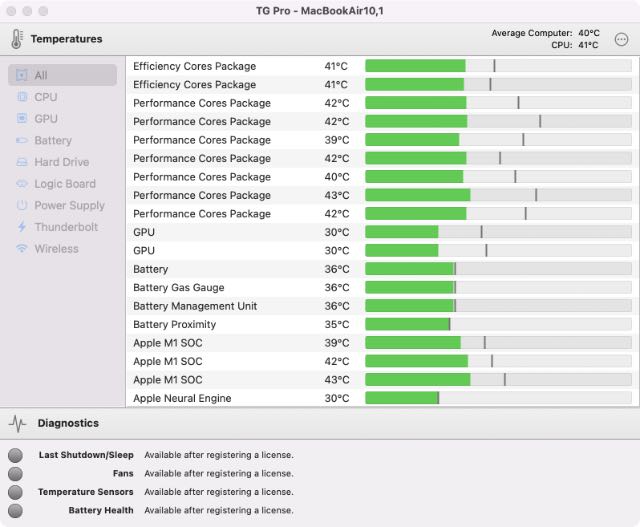
Unfortunately, TG Pro doesn’t offer a widget. But personally, I prefer having such apps on my menu bar instead of in the widget screen on my Mac. TG Pro is a paid app, and while you get a 15 day free trial, you will have to get a license ($10) to continue using it.
If you have an M1 Mac, you have no other choice than using TG Pro. However, if you’re using an Intel Mac, you can check out some of the other apps on this list that might suit you better, and some of them are even free.
Check CPU Temperature on macOS Using Fanny App
Whenever I think of tracking CPU temperature on macOS, the one app that instantly comes to my mind is Fanny. Probably the best part about it is the ability to work as a native macOS feature. Once you have installed this app and set it up (that requires hardly a couple of steps), you can take a quick glance at many performance defining aspects like CPU/GPU temp. What’s more, it’s available for free.
1. To get started, download Fanny on your Mac.
2. Once you have downloaded the app, click on the Notification Center icon (three stacked horizontal lines) at the top right corner of the screen.
![]()
Alternatively, you can swipe to the left from the right edge of the trackpad to access Notification Center on your computer.
3. Now, ensure that the Today tab is selected. Then, click on 1New at the bottom.
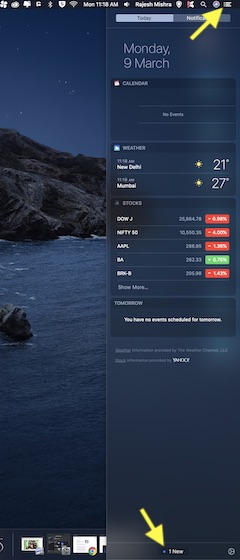
4. Next, click on the “+” button to the right of Fanny.
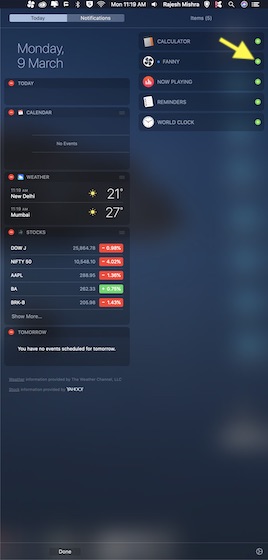
That’s pretty much it! From now onwards, you can check the CPU temperature of your macOS device right from the Notification Center.
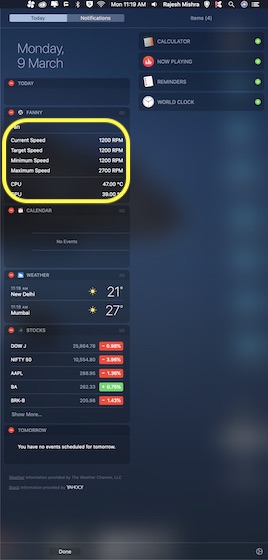
Besides, you can also click on Fanny’s menu bar icon to view your Mac’s current CPU temperature. Aside from showing the CPU temperature, this handy app also lets you keep a track of the current speed, target speed, minimum speed, maximum speed, number of fans, and GPU temperature on your computer.
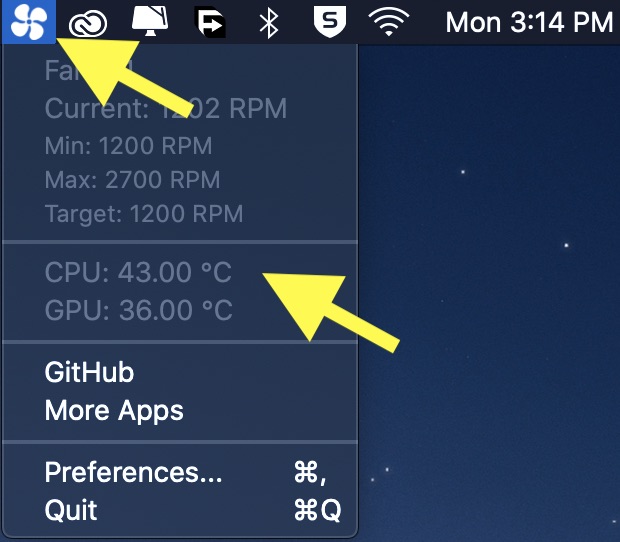
Other Apps for Viewing CPU Temperature on Mac
While Fanny remains the most loved notification center widget for tracking the CPU temperature along with other important system information of Mac, there are a couple of notable apps that are more proficient. And if you don’t mind spending a few dollars for extra functionalities, they would be worth taking a look.
1. Monit
Should you want to go for a slightly more feature-rich CPU temperature tracking Mac app, I would recommend you to try out Monit. The app works efficiently in offering a quick way to check out the key performance data of Mac. For instance, you can use this app to check out several important performance defining things like CPU, network, disk, memory, and even battery. Though this notification center widget comes at $2.99, it’s worth the price considering the notable features and reliable performance.
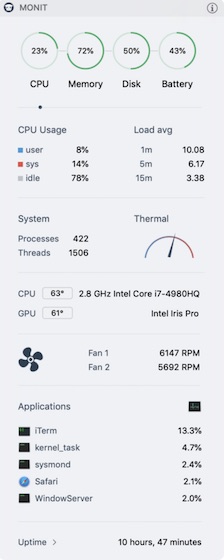 Price: $2.99
Price: $2.99
2. iStat Menus
For the folks who are looking for a complete menubar system manager, iStat Menus is hands down the best bet. What gives it an edge over many other rivals is the ability to show a wide range of key performance metrics including CPU, GPU, memory, disk usage, network usage, disk activity, battery, and more. Moreover, this macOS app is fully customizable so that you can hide unwanted information and make it show only the metrics that matter to you. But keep in mind all these goodies will cost ($10) you way more than other apps.
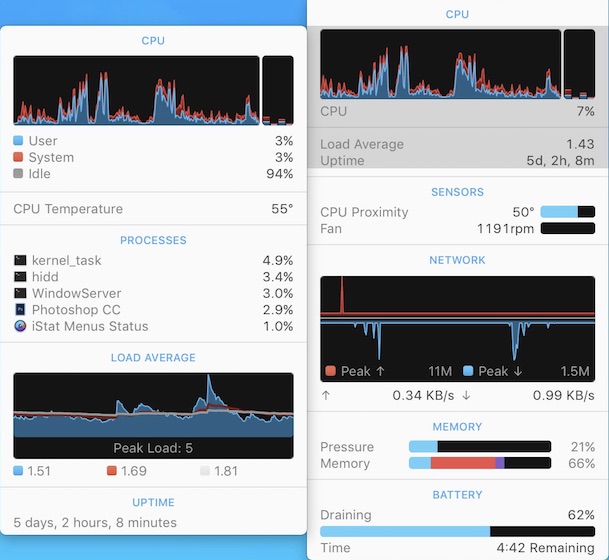
Price: $9.99
Keep a Track of the Current CPU Temperature of Your Mac with Ease
So, that’s how you can keep an eye on the CPU temperature of your Mac. Since I’m using an M1 MacBook Air, I have to rely on using third party apps like TG Pro. However, I would love to have a native macOS feature for keeping a track of my CPU temperature on M! Macs with macOS Monterey. Hopefully, Apple introduces it soon. Have any feedback? Feel free to share your thoughts in the comments and also let us know which one of these apps have been able to catch your attention.















![How to Change MacBook Wallpaper [2024 Guide]](https://beebom.com/wp-content/uploads/2024/02/Macbook-wallpaper.jpg?w=300&quality=75)

![How to Zoom Out on Mac [2024 Guide]](https://beebom.com/wp-content/uploads/2024/02/How-Zoom-Out-on-Mac.jpg?w=300&quality=75)
![How to Select Multiple Files on Mac [4 Ways]](https://beebom.com/wp-content/uploads/2024/02/MacBook-Select-Multiple-Files.jpg?w=300&quality=75)
My Mac Mini is 10 years old. All original everything inside. CPU runs at about 75 to 80C when watching Netflix, etc. When running software for music or video editing, it often will hit high 80’s C for hours on end. It’s never failed in 10 years. Still running great. I think these CPU’s can run a lot hotter than you think they can.
thermal cooling in apple further details……………….
Thank You!
I was having kernel panic restart issues. Tried everything regarding resetting memory, disk first aid…anything I could try, but nothing helped. I came across this article and wanted to see if I had a heat issue. My cpu temps after running the sudo command line was showing between 80-92 degrees centigrade. I downloaded a utility from the App Store called Macs Fan Control, free or 10 bucks for the pro version. It supposedly shows the temperature sensors in the MacBook, but the sudo command shows a higher temp than the app shows on the cpu. The app showed my fans under system control, and basically no matter how hot the cpu got, the fans stayed at around 2500 rpm’s. I took over my Macs fan control with the app and started testing using constant rpm’s and how it would affect the cpu temps. The app shows that my fans are capable of between 2000 rpm’s and 5900. After some trial and error, I put both fans at 4600 rpm’s, and I haven’t seen a kernel crash in 2 days now, and my cpu temps are running in the low 70’s. If the crashes come back and I can find this page again, I’ll let you know.
What kind of workloads are you doing? If they are pretty light, then are you working in even a slightly dusty environment? I had similar kernel panics related to temp issues on a my MacBook 15 and when I took it apart, it was full of dust. I got it sucked out and idle temps dropped 15 degrees!
I’m not contributing to solving your issue, but could not resist…
wow, centigrades are officially replaced by Celsius degrees since 1948. Maybe time to get up to date ? 😉 (gentle mockery)
Celsius verses centigrade came up in a physics tutorial at University. The consensus opinion was that though celsius may be strictly more accurate nobody cared anyway and that no notice would be made of it in assignments. The worst example I know of is the calculator function in Windows. The last time I looked there was a conversion between weight and mass. You put the weight in lbs and it gave the conversion in Kg. A conversion between two arguably not comparable units.
Um, no, Celsius is not “more accurate” then Centigrade; in fact, they are the exact same scale. Anders Celsius originally created his scale inverted from what we know today (100 degrees = water’s freezing point, 0 degrees = water’s boiling point). Soon some french guy proposed we take 0 as freezing and 100 as boiling, and this became known as the centigrade scale. In 1948, it was renamed Celsius officially to honor the original inventory, but Centigrade remained in colloquial use (as it does still today).
Certainly advised that you look/read before blindly trying 3rd party or native options. That said, try native options—particularly command-line interface (CLI) first, since they are generally supported by Apple and free.
Review help/manpages for CLI suggestions first, too. Use powermetrics –help (no manpage available) to check and confirm any suggested option—including those I’m posting below.
Note: the commands below run until you stop them via [cntl]-[c]
# Run basic command with no additional filters
sudo powermetrics –s thermal
# Filter to only see repeating output like…
#”**** Thermal pressure ****
#
#Current pressure level: Nominal”
sudo powermetrics -s thermal | grep -A2 -i thermal
You can also see if your CPUs are being throttled…
pmset -g thermlog
# Example output looks like…
#”Note: No thermal warning level has been recorded
#Note: No performance warning level has been recorded
#2020-11-30 10:35:28 -0800 CPU Power notify
# CPU_Scheduler_Limit = 100
# CPU_Available_CPUs = 6
# CPU_Speed_Limit = 100
# ^C”
No extra app needed, run this in Terminal:
sudo powermetrics -s smc | grep -i “CPU die temperature”
that doesn’t work
Probably copying the “smart” quotes. Change them to regular quotes.
works perfectly, you just have to replace the quotes with terminal quotes.
Yes it works, just fix the quotes to ” and not “ …
sudo powermetrics -s smc | grep -i “CPU die temperature”
Type in your own quotes around “CPU die temperature”
Not working for me and I have the terminal quotes
It works as charm! no need to install any 3rd software, for who can’t run -> retype the double quote “
it works like a charm! no need to install any 3rd software!
I don’t think you know much of what you’re talking about either. 90°C is not an ideal temperature at all. At such a temperature the processor would start thermal throttling, causing your computer to run slower. Please learn what you’re talking about before commenting an obnoxious comment such as yours.
your temperature ranges are RIDICULOUS. 35C for a running computer? HAHAHAHAHAHAHAHAHAH. Hitting 90C regularly is not a problem at all for a modern computer. You don’t have any idea what you’re talking about.
dont be a cunt
I don’t think you know much of what you’re talking about either. 90°C is not an ideal temperature at all. At such a temperature the processor would start thermal throttling, causing your computer to run slower. Please learn what you’re talking about before commenting an obnoxious comment such as yours.
On a gaming PC I had temperatures of 70 to 80c using the air cooler. Then I switched to water cooling and temps plunged to an idle of 27 to 32c. Under moderate load a couple of degrees would be added. If you are hitting 90c your CPU life is dramatically shortened and you have a seriously badly designed or built rig. My Macs I do not bother measuring as there is nothing I can do about it. Both my Pc game rigs are water cooled.
Monit is providing good result when you are checking Mac cpu temperature.
If CPU shows i5 dual-core, why don’t the monitors show 2 CPU core temperatures?
Thanks this post actually helps me a lot after fumbling … a lot asking me to install iStat and other hundred dollars apps but what I really want is actually a very simple app like Fanny ….
Long Live Fanny
That’s really cool!
Fanny ????
Thanks for sharing!
Hi Beebom, I love your content but do you really think giving away a zip file is a right way to do? I don’t who developed this app and it can contain any malware or bloatware which I don’t want. If you guys made it then please mention that or mention the source and the company which made that app.
Just run suspicious files through virus total.com lmao
Fanny is cool!
Thank you for sharing the info!
On Fanny, the temperature of the CPU and GPU never change. I hear fan starting and stopping, but the values there never change.
you need to install xcode probably
I am trying to run the terminal utility as you describe, however, I am experiencing problems. After downloading and extracting the zip into Downloads, I enter the following in the terminal:
cd Downloads/osx-cpu-temp-master/
Then click on Enter. I then enter the following in the terminal:
make
I then see the following error:
xcrun: error: invalid active developer path (/Library/Developer/CommandLineTools), missing xcrun at: /Library/Developer/CommandLineTools/usr/bin/xcrun
Wendyb-MacBook-Pro:osx-cpu-temp-master wendyb$
What am I doing wrong? Many thanks.
My Macbook hangs a lot. These apps for measuring CPU temperature might be helpful in diagnosis.