macOS Sierra, the latest iteration of Apple’s desktop operating systems comes loaded with a plethora of stock apps. Apps that can perform a variety of functions on your Mac, and do them well. However, not every stock Mac app is the best, and you may want to change the default app for a number of reasons, such as getting extra functionality, faster loading times, and more. So, if you want to switch from using the default Mac apps (such as the default Mail client), here is how to change default apps in macOS Sierra:
Change Default Apps on Mac
For the most part, the default Mac apps work well enough. However, you might want to use a third party app, which provides extra functionality, or just works better for you. The method for changing default apps in macOS Sierra is the same for almost every file type that you use. For the purpose of illustration, I will change the default app for opening Images (Preview) to GIMP. Here’s how to do it:
1. First select an image file in Finder, and then press “command + I“. You can also right click on the file, and click on “Get Info“.
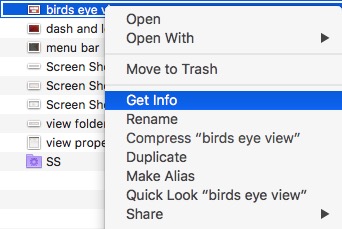
2. This will open up the Info dialog box for the file. Under “Open with“, click on the dropdown menu, and select the application you want to use. I’m choosing GIMP.
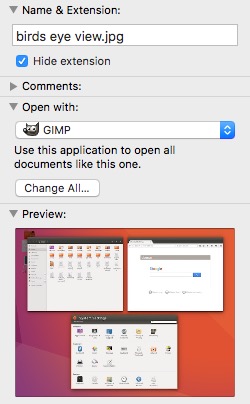
3. Once done, click on “Change All” to ensure that every file of the same file type opens up in GIMP.
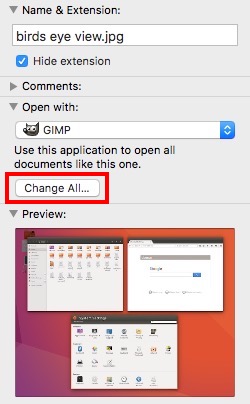
You can now close the Info dialog box, and whenever you double click on a JPG file, it will open up in GIMP, by default.
Note: This method only changes the default application for files of the filetype you’ve changed. If you used this method on a JPG file, all JPG files will open in GIMP, but PNGs, GIFs, etc will continue opening in Preview. You will have to repeat this process for every file type that you want to change the default application for.
You can use this method on any file. So, if you want to open PDFs in a third party PDF app for Mac, such as PDF Expert (download), instead of Preview. You can follow this method, by clicking on any PDF file, and changing the default app it opens with. All PDF files will open in PDF Expert after that.
Change Default Web Browser in macOS Sierra
While the method mentioned above works perfectly fine for files that you have on your Mac, what about changing your default web browser? Most people don’t like Safari, at least not as much as they’d prefer using Google Chrome. So, if you downloaded Google Chrome, and want to set it as your default web browser on Mac, here is how you can do it:
1. Launch System Preferences, and go to “General“.
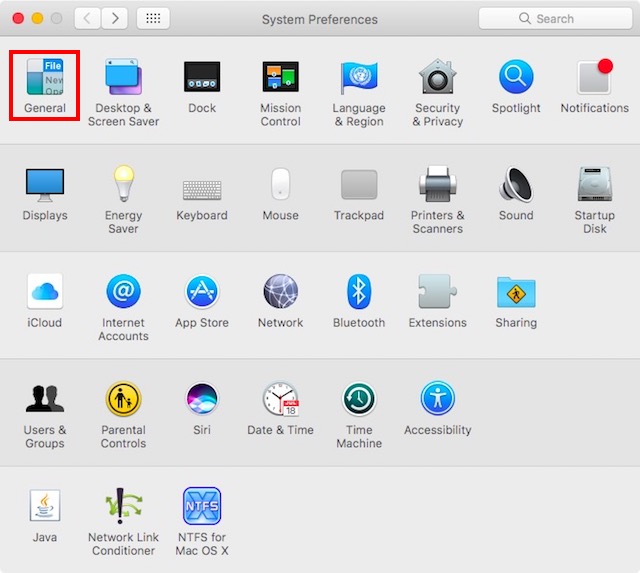
2. Here, you will find an option for “Default Web Browser“. Just click on the dropdown menu, and select “Google Chrome” (or the browser you want to use).
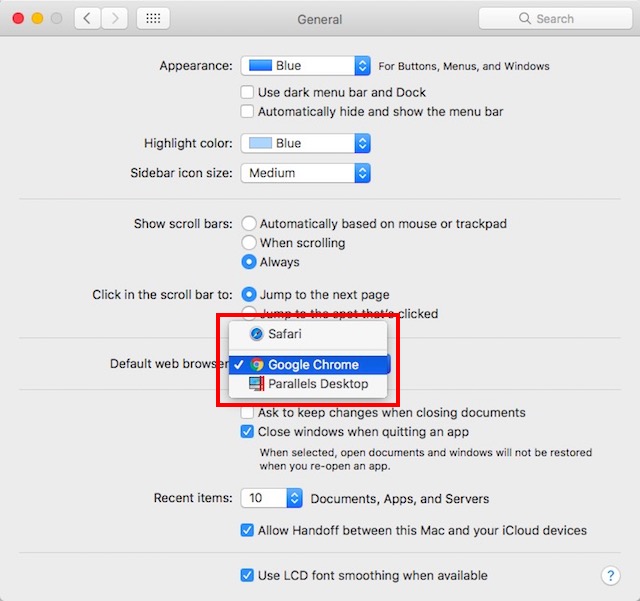
You can now quit System Preferences, and the default web browser on your Mac will be switched to Google Chrome (or the app you selected).
Change Default Email Client in macOS Sierra
While the default Mail app on a Mac has been vastly improved in macOS Sierra, chances are, you still have a preferred third party email app that you’ve been using for quite some time. However, changing the default email client on a Mac is not as straightforward as changing the default image viewer, or even changing the default web browser is. If you want to change the default email client in macOS Sierra, you can simply follow the steps below:
1. Launch the Mail app on your Mac, and press “command + ,“. You can also go to “Mail -> Preferences“.
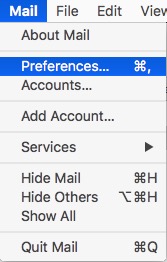 2. In the Preferences window, under the “General” tab, change the “Default email reader” to your preferred application. I’m using Spark.
2. In the Preferences window, under the “General” tab, change the “Default email reader” to your preferred application. I’m using Spark.
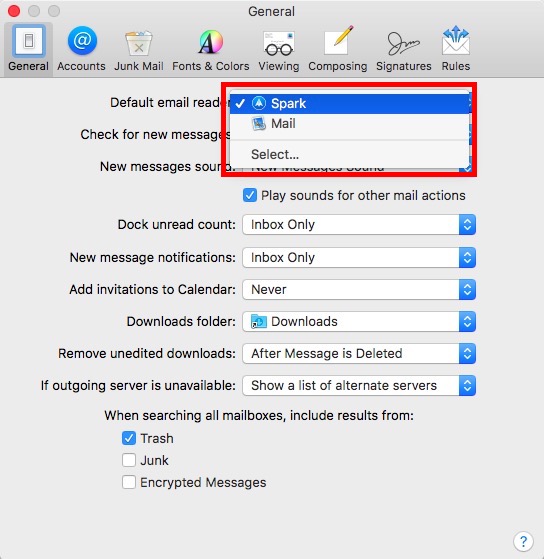 SEE ALSO: 7 Handy Built-in Mac Apps You Probably Do Not Know
SEE ALSO: 7 Handy Built-in Mac Apps You Probably Do Not Know
Easily Change Default Apps in macOS Sierra
With these methods, you can easily change the default apps on Mac to any third party app that you prefer using. Changing default apps in macOS Sierra can help you automatically open files, and documents in the app of your choice. There are a number of third party apps for Mac, that are very powerful.
As always, we’d like to know your opinions on changing default apps on Mac. Also let us know about your favourite third-party apps; and, if you know of any other methods to change default apps in macOs Sierra, do let us know about it in the comments section below.















![How to Change MacBook Wallpaper [2024 Guide]](https://beebom.com/wp-content/uploads/2024/02/Macbook-wallpaper.jpg?w=300&quality=75)

![How to Zoom Out on Mac [2024 Guide]](https://beebom.com/wp-content/uploads/2024/02/How-Zoom-Out-on-Mac.jpg?w=300&quality=75)
![How to Select Multiple Files on Mac [4 Ways]](https://beebom.com/wp-content/uploads/2024/02/MacBook-Select-Multiple-Files.jpg?w=300&quality=75)
I cannot change the default web app in High Sierra. The default web app is greyed out in the General preference panel. All of the installed browsers are listed in the Web section of the Default apps preference panel, and I can select a different browser, but the system will not change to that browser. The system saves only the browser previously set as the default browser (in this case, Safari Technology Preview.) How do I fix this?