Maybe you’re reading an ebook, a novel or an interesting article online on your smartphone or PC and you come across a word or a phrase you don’t know the meaning of. Naturally, you Google it but you’d agree when we say that it’s nowhere close to being an instant way.
If you’re browsing the web on your PC and probably using Chrome, you can use Google’s Dictionary extension to instantly define a word by just double clicking on it. That’s the quickest way for a PC (Similar extensions are available for other browsers). But, what about your Android smartphone? What’s the quickest way for it? Well, here in this article, we’re going to show you exactly that. Here are the 5 quickest ways to find definitions on Android:
1. Google Now on Tap
One of the overlooked features in Android Marshmallow (and above) is the Now on Tap feature. Yes, it did get enough hype during the release of Android 6.0 but its daily usage is quite low among users right now. Also, the recent Google’s Pixel release (running Android 7.1) has replaced the Now on Tap feature with the Google Assitant as default. Though, you can switch back to Now on Tap if you want.
Among its various cool features, Now on Tap provides search results (read: definitions and meanings) for the selected text on the screen. If you happen to select a single word then it will directly show you the definition of that word. This is certainly one Now on Tap feature that I love using on my smartphone and it certainly makes things productive.
It’s simple to use, just long press the home button to trigger Now on Tap. Tap on the finger icon down from the Now on Tap options. Now, you should be able to select text. You just have to tap on the word and you’ll get its definition. This is particularly useful when you can’t select text by default in an app.
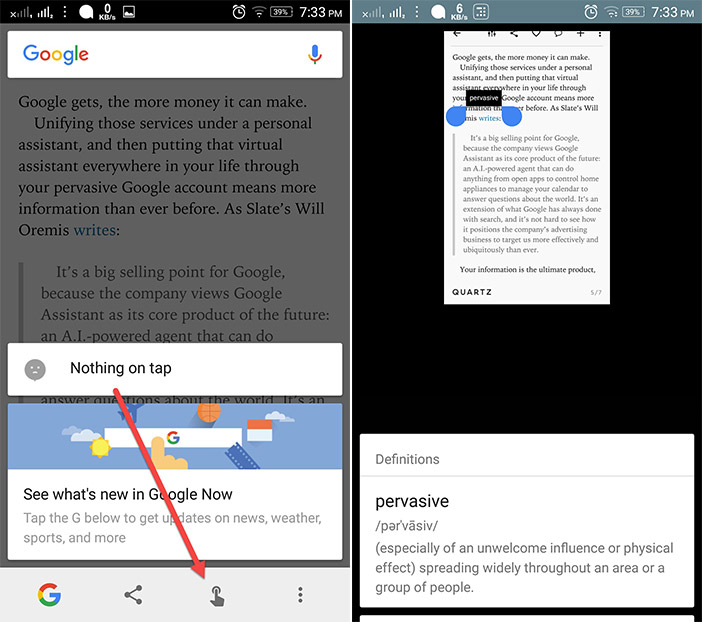
2. Now on Tap Integrated with Chrome
Chrome also has a cool feature to instantly get you the definitions. And, it’s actually the Now on Tap feature integrated inside it. So, all you have to do is select the word and it will pop out the definition for you. You’ll have to slide up the panel to see it in full view.
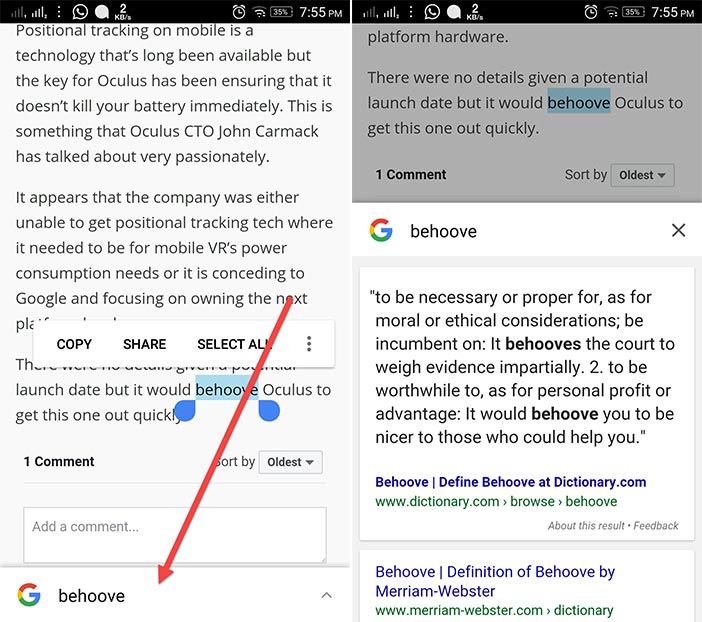
3. Text Aide
Text Aide (free with in-app purchases) is one of the best apps that helps you to do various tasks with selected text. And, one of the tasks that it does splendidly is to find definitions. So, download the app and I’ll guide you to set it up.
Set it Up
There are many other features that the app offers but we’ll focus here on its define feature. Now, you can define a word in two ways. First is when you copy the text and the second is when you share the text with the app’s Define command. To enable the feature, just tap on the Copy box on the top. This will enable the trigger box in your notification drawer. From here, you can trigger different functions when you copy text. The first function is for Define. So, tap on it to enable it.
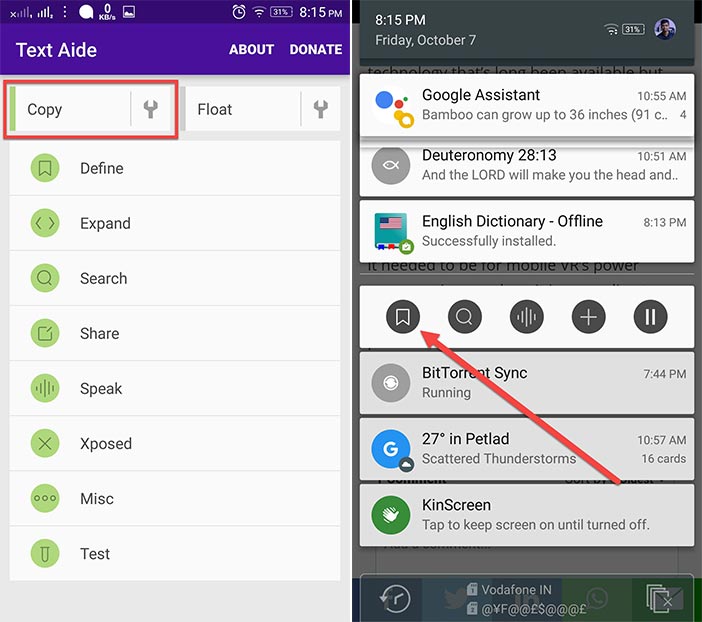
Now, whenever you copy a word/text, it will pop up a panel with the definition. Also, you’ll have to download the Livio’s English Dictionary (free) because Text Aide grabs all the definitions from this app. The link to download it will be on the panel itself.
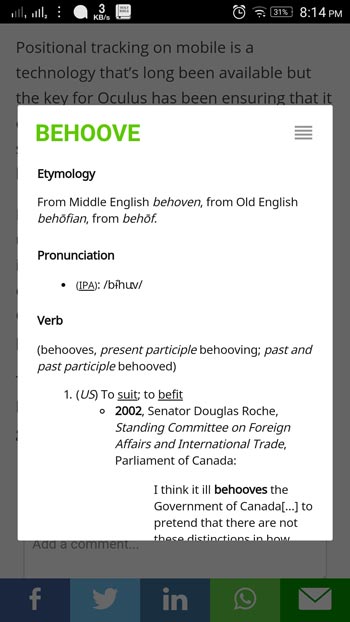
You can further turn off this function from the trigger box, so that you can perform other tasks while copying. Now, the second way is to share the text with the Define command. So, select the text and you’ll get the option to share it. In the share panel, tap on Define.
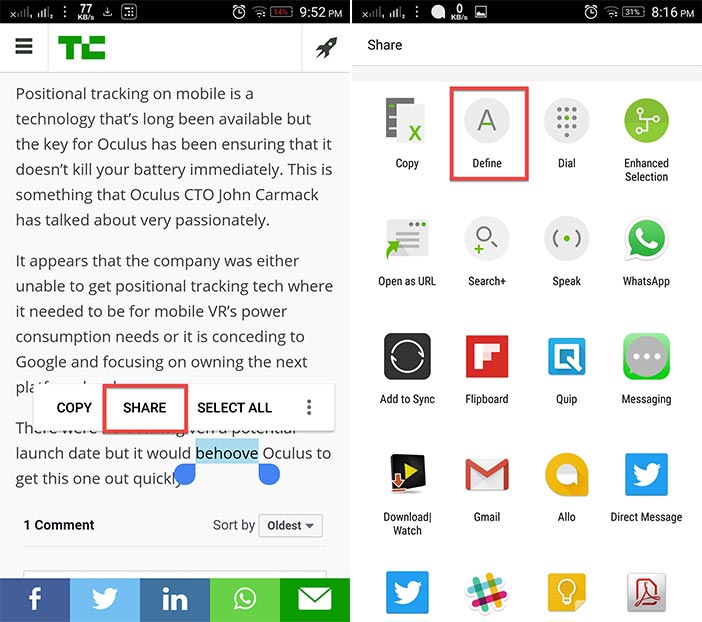
Also, one of the best things is that it even works offline.
4. Define
Define (free) is another really cool for defining words. It has a more practical and simpler approach to defining words. Yes, the process is pretty much the same as above. But, the Define app does it a bit differently. When you copy a text it shows you a notification that it has found a meaning for it. You can then tap on the notification and get your meaning. Well, the practical thing here is that it doesn’t pop-up a panel with the definition directly. What if you wanted to do some other task with that copied text? That way you’re not hindered by the pop-up and also the notification goes away automatically after 10 seconds.
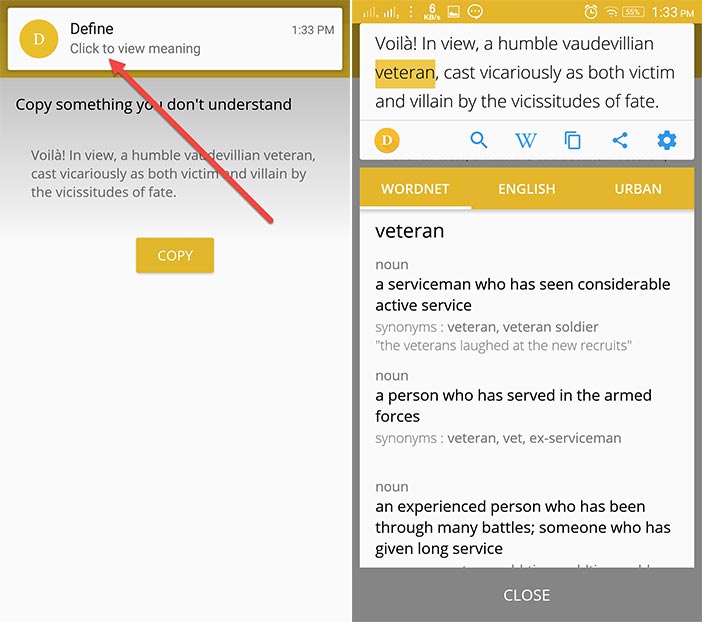
Apart from that, you can even copy the complete sentence and get the meaning of words by just tapping on them. You also get the ability to download the dictionary of your choice including the Urban Dictionary and sort the most used ones. And, it’s needless to mention that it even works offline.
5. onTouch Dictionary
Well, if you don’t want any extra feature and only want to stick to defining words, you can use the onTouch Dictionary app (free). The process is same here too. You just have to copy the word and you’ll get a pop-up with the definition.
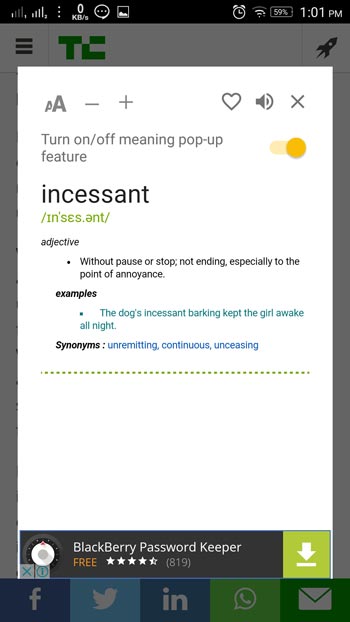
It includes other features like the in-app search for meanings, history of searched words and it also allows you to add your own word to its dictionary. It even works offline.
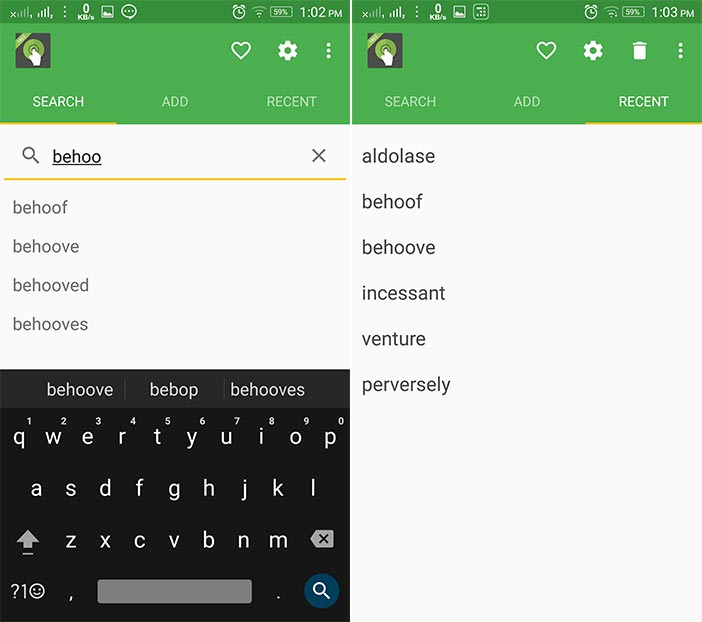
However, you might have to deal with ads in the free version.
SEE ALSO: 10 Cool Android Gestures You Should Be Using
Find Definitions on Android Instantly
So, these are the best and quickest ways to find definitions on Android. Personally, I use Google Now on Tap because it not only defines the words but also provides more information to it. Apart from that, the Define App is more user-friendly in my opinion and also has no ads. So, I recommend it if you’d like to stick with an app. Well, if you have any other ways to add to this article, do mention them down in the comments section below.


















