Thanks to the consistently advancing technology, our computers are becoming more efficient and powerful with each passing day. If we talk in terms of raw hardware specifications, just about everything is getting bigger and better. Take, for example, hard disks, which are now capable of holding ridiculous amounts of data, and have capacities spanning many Terabytes. But while increased disk space is indeed a good thing, it can (and generally does) make managing the hard disks (and their partitions) a chore.
And this is where partition manager software get into the picture. These tools let you easily manage multiple disk partitions, and support numerous disk operations such as partition merging, splitting, and re-sizing. They even support advanced functions like data backup and OS migration. Getting impatient already? Here’s a granular look at the 5 best partition manager software for Windows.
1. Paragon Partition Manager 16
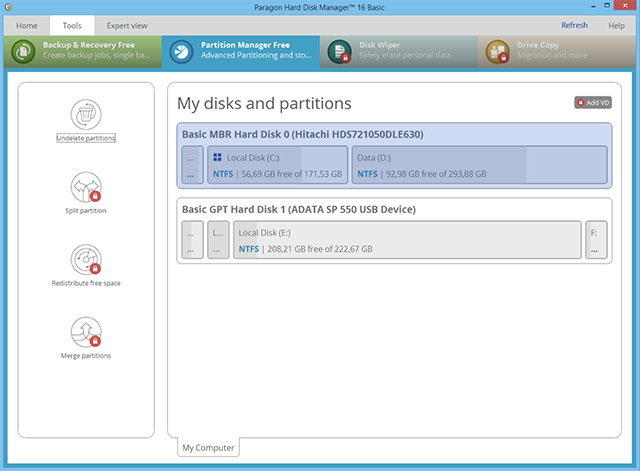
One of the most popular and well known partition management applications out there, Paragon Partition Manager is fully loaded with an impressive number of features. From moving/re-sizing partitions to changing volume labels, and from deleting partitions to converting file systems, Paragon Partition Manager can do everything.
Simply right click on the partition that you want to manage in the displayed partition map, select and configure the disk operations (e.g. move, re-size) to be applied, and Paragon Partition Manager will handle the rest. These options can also be accessed via the Ribbon menu-bar. Multiple disk management operations are queued together, and aren’t committed until they are confirmed, thus making things easier. Other features include partitioning scheme conversion (MBR to GPT, and vice versa), boot management functionality to easily manage computers with multiple OS’, free space distribution and disk alignment, and even backup and recovery via advanced support for Virtual Disks (VD). Paragon Partition Manager plays well with all major file systems, such as NTFS and Ext4.
Not just that, Paragon Partition Manager also has the ability to covert an HFS drive into NTFS (and vice-versa) without having to format the drive. All in all, Paragon Partition Manager is a comprehensive partition management solution, and Paragon has now made it a part of the Paragon Hard Disk Manager for Windows. The software is available for free with a limited feature set, and the paid version is available for $49.95 (but if you go for 5+ licenses, it’ll cost you $39.95 per license instead).
Platform Availability: Windows 10, 8, 7, Vista, and XP.
Price: Paid versions start from $39.95, Free version with limited features available.
2. Acronis Disk Director 12
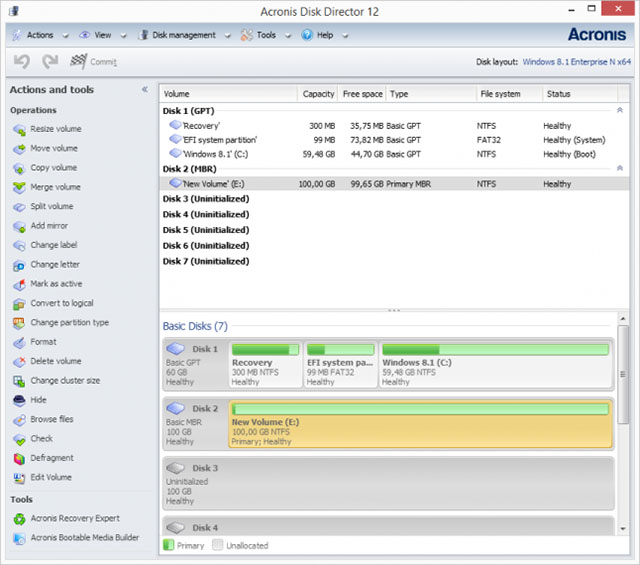
It’s near impossible to talk about partition management software without mentioning Acronis Disk Director, and for good reasons. Boasting a truckload of powerhouse features, it’s an extremely potent software application that makes partition management a cakewalk.
Whether it’s standard disk management operations (moving, re-sizing, merging etc.), or other related tasks (e.g. defragmentation, volume editing), Acronis Disk Director can handle just about everything you throw at it. Other than that, you can use it to map multiple hard disks, recover damaged volumes, and effortlessly convert between partitioning schemes like MBR and GPT. In addition, Acronis Disk Director’s cloning feature lets you have all your favourite programs and settings up and running on a new disk (partition) in moments. You can also preview changes before committing them, and even create bootable media with this thing.
Moreover, Acronis Disk Director supports all the widely used formats, including FAT16, FAT32, NTFS, Ext2, Ext3, Linux SWAP, and ReiserFS3. Plus, the latest version, Acronis Disk Director 12 is fully compatible with both BIOS and UEFI based hardware, and is compatible with all versions of Windows up to Windows 10.
Go for Acronis Disk Director if you’re looking for a robust partition manager application that also offers some handy extras like cloning features. That being said, it’s important to note that it’s expensive as compared to the competition, and the free trial only lets you work with partitions up to 100 MB.
Platform Availability: Windows 10, 8, 7, Vista, and XP.
Price: Paid version costs $49.99, Also available as a feature restricted, unlimited length trial.
3. MiniTool Partition Wizard
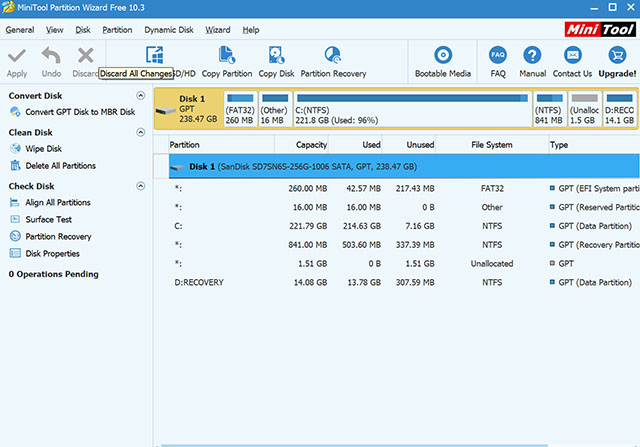
Easy to use yet surprisingly capable, MiniTool Partition Wizard can single handedly take care of all your disk partition management needs, whether big or small. It supports a whole gamut of advanced disk management operations (e.g. move, re-size, copy, split, and wipe), and then some more.
Getting started is simply a matter of selecting the partition you want to manage, and specifying/configuring the operation(s) to be performed via the left sidebar. Color coded indicators make distinguishing between different partition types easier. In addition, multiple operations can be queued, and then committed. All other general features, such as partitioning scheme conversion, partition recovery, file system conversion, cluster size change, and OS migration are available as well.
In summary, MiniTool Partition Wizard is perfect for basic to advanced disk management requirements. And the fact that its available in numerous different versions, catering everyone from beginners to advanced users, just makes things better. While the free version of MiniTool Partition Wizard comes with just about every feature you might want in a disk partition management software, if you want advanced features such as the ability to convert NTFS to FAT32, change cluster sizes, change partition serial number, recover data from a lost or deleted partition or more, you’ll have to buy the Pro version.
Platform Availability: Windows 10, 8, 7, Vista, and XP.
Price: Paid versions start from $39.00, Free version available.
4. AOMEI Partition Assistant
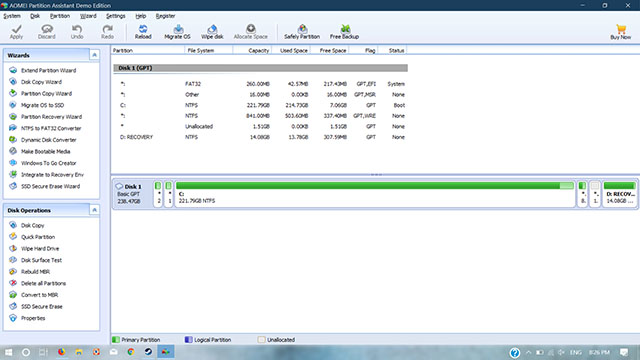
On the hunt for a solid and well designed partition management software application? Look no further than AOMEI Partition Assistant. When it comes to easy partition management, it ticks off all the right boxes.
AOMEI Partition Assistant fully supports all regular partition management operations, including merging, re-sizing, splitting, and alignment. Apart from that, you can check partition properties, tinker with labels, and even recover lost partitions. Akin to other similar applications, AOMEI Partition Assistant also queues multiple operations, which can can be applied after committing. However, what sets it apart from the rest is a handy collection of wizards it comes with. These wizards make it extremely simple to perform advanced partition management tasks such as OS migration (to both HDDs and SSDs), convert file systems, and even create bootable media. Then there’s also the Quick Partition feature, which lets you re-partition an entire hard disk in a matter of clicks.
The software comes in multiple versions, including a free version which offers most of the features you’d expect in a disk partition management software. However, it misses out on features such as the ability to allocate free space from one partition to another, partition alignment, quick partitioning, and command line support. For those features you’ll have to buy the pro version.
Bottomline is, use AOMEI Partition Assistant if you want a fully featured, yet easy to use disk partition management tool. Also, it’s worth noting that its server versions are extremely capable, and perfect for IT administrators.
Platform Availability: Windows 10, 8, 7, Vista, and XP.
Price: Paid versions start from $39.95, Free version available.
5. Macrorit Disk Partition Expert
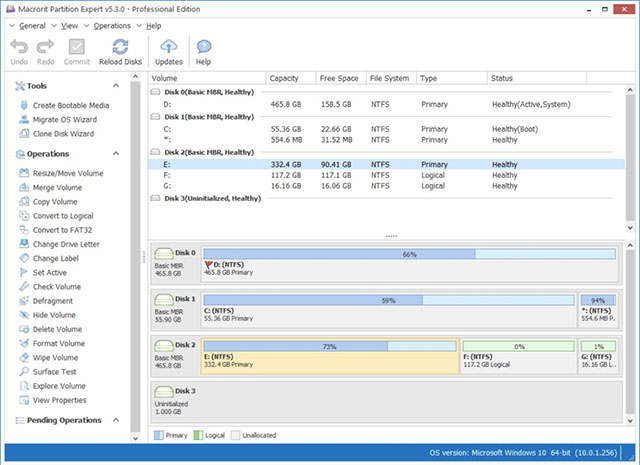
When using it for the first time, it’s easy to dismiss Macrorit Disk Partition Expert as yet another partition manager application. And even though that’s not exactly wrong, there are reasons why it’s worth considering.
Now, as far as standard disk partition operations (e.g. re-sizing, merging, splitting, data migration) are concerned, Macrorit Disk Partition Expert has got your back. Support for all other regular tasks such as partitioning scheme and file system conversion, OS migration, and disk surface checking is there as well. But the kicker is that Macrorit Disk Partition Expert manages to pack in all of these features in a really light package, that doesn’t bog down system resources. Moreover, it’s also available as a portable application, so you don’t even have to bother with installing it. Cool, isn’t it?
Plus, if you’re wondering, Macrorit does offer all the features you’d expect from a disk partition management software. Apart from the usual features that I’ve mentioned above, the software brings the ability to convert MBR to GPT, or to convert NTFS to FAT32 without losing any data. You can also resize FAT partitions with Macrorit, and even change cluster sizes with ease. It also supports hard disks larger than 2TB in capacity, and fully supports all the usual sector sizes including 512 byte, 1K, 2K, and 4K. Along with that, there are a lot of other features too that you can check out from the Macrorit features page.
If you want a lightweight partition manager software that’s also specifically portable, Macrorit Disk Partition Expert is what you need. Then there’s also the fact that the starting price for its paid versions is less than other applications.
Platform Availability: Windows 10, 8, 7, Vista, and XP.
Price: Paid versions start from $39.99, Free version available.
See Also: How to Check Hard Disk Health in Windows
Manage those disk partitions better
Proper disk (partition) management is one of the fundamental requirements for having your computer’s hard disk (and by extension, the data stored on it) safe and sound. And the above discussed applications make it super easy to do so. Want feature laden disk partition software with all sorts of cloning and backup & recovery goodness? Go for Acronis Disk Director or Paragon Partition Manager. Looking for a bit more basic disk partition tools with a couple of extras thrown into the mix? MiniTool Partition Wizard, AOMEI Partition Assistant, and Macrorit Disk Partition Expert are going to do the job just fine. Take them all for a spin, and mention the ones that work out best for you in the comments below.













![How to Change iCloud Email [2024 Guide]](https://beebom.com/wp-content/uploads/2024/04/How-to-Change-iCloud-Email.jpg?w=300&quality=75)
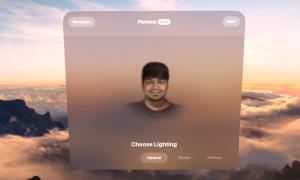


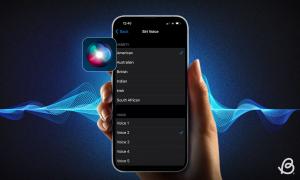

It helps you access scripts on Roblox. This is not fully recognized, which means you can not block your Roblox account. It is now available for free, which is good news for all Roblox dealers. Version is a free Roblox executable file that allows you to import scripts to Roblox, download Synapse X, download Roblox Free Hack, and disable antivirus software in advance. Open the cheat and follow the basic step in the process. Synapse X Roblox Crack
The Parted Magic live cd (if that’s what you’re referring to) is still around and being developed, and still all open source, but it is no longer free. If you scrounge around google you can find one of the last free versions. Also the meat and potatoes of Parted Magic is GParted, which is GPL and so was everything else on Parted Magic. So you if you wanted to invest an afternoon into the project you could make your own custom Linux live cd/usb with all the same programs or a mix of any of Linuxs many available utilities. At least half a dozen linux distros make it fairly easy to make live CDs/DVD/USBs and you can mix and match whatever desktop, partition editor, file explorer, browser and whatnot. I was flirting with the idea of doing that but honestly between Mini Tool free, Aomei free, and half a dozen versions of Parted Magic Cds floating around I have really had no need… not to mention a million other higher priority projects.
Has partition Magic software gone by the way side or just become obsolete?